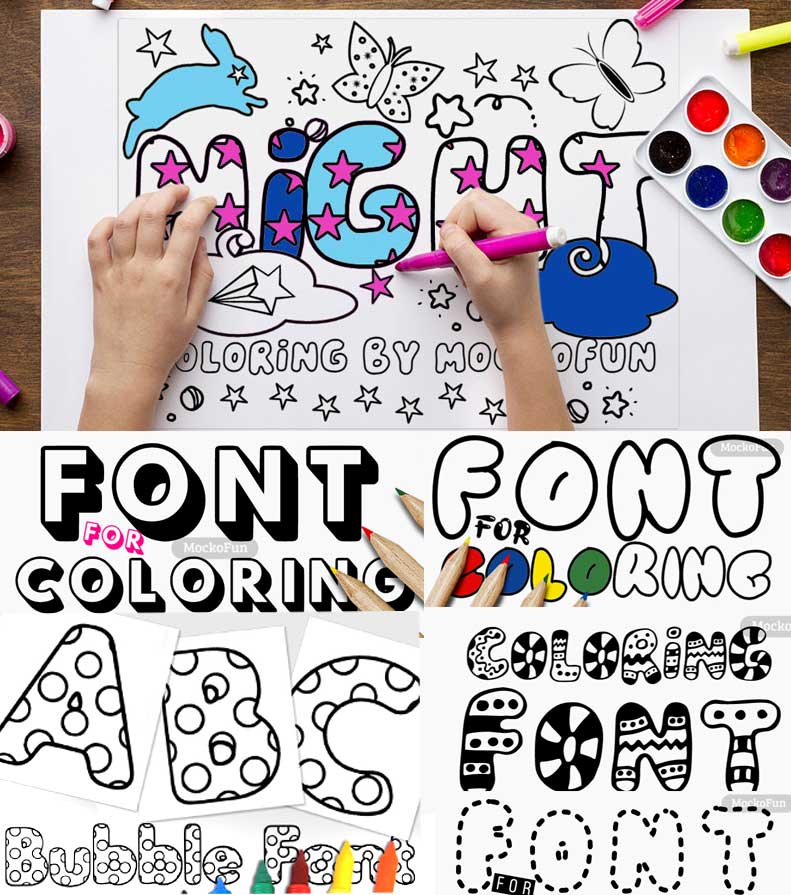100+ FREE
Creative Text Graphic Design
with MockoFun
Do you want to make awesome text effects online? Use the MockoFun text editor, it’s free !
The text effects are essential assets for graphic designers all around the world. When creating a graphic design, we combine different fonts & text effects.
Here are some popular text effects that you can use in your designs:
- Gold Text Effect
- Chrome Text Effect
- 3D Text Effect
- Neon Text Effect
- Fire Text Effect
- Light Text Effect
- Wood Text Effect
- Chalk Text Effect
- Sparkle Text Effect
- Glitter Text Effect

So, you can now create awesome text effects online using the MockoFun text editor. We have lots of free and premium creative text effects to choose from. Check out our text effects gallery and pick the one that you like.
To use the online text effects, first you have to open the MockoFun text editor. Then, on the left menu go to Text > Creative Text. We have both free online text effects and premium items.
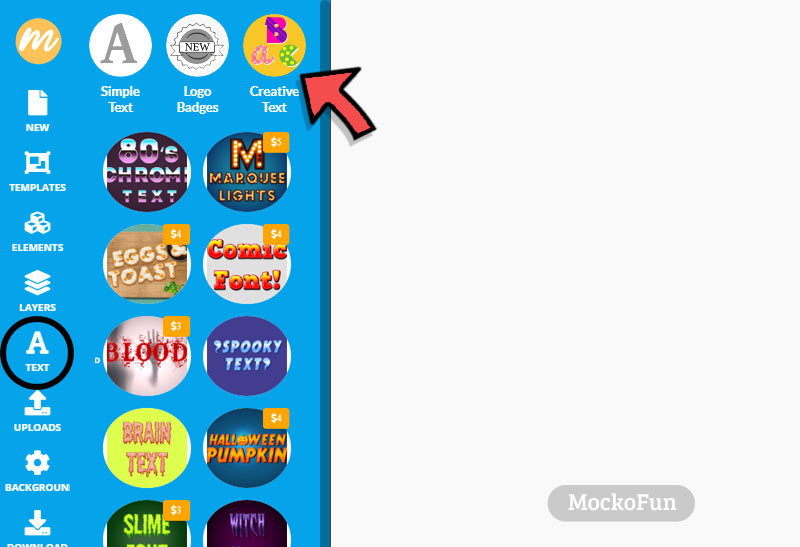
You can choose some of the free text effects or you can try the premium font effects.
To use these creative fonts, you have to open a new document and choose a text effect from the list. The text will be added on your canvas.
Alphabet Images
The MockoFun creative text packs are alphabet images that you can use to write a text online. Usually a creative text pack includes:
- images of alphabet letters from a to z
- numbers from 0 to 9
- punctuation marks (? , ! ‘ @)
- special characters (these will be rendered as images related to the font)
All of the creative text effects include uppercase letters and some of them also have lowercase letters.
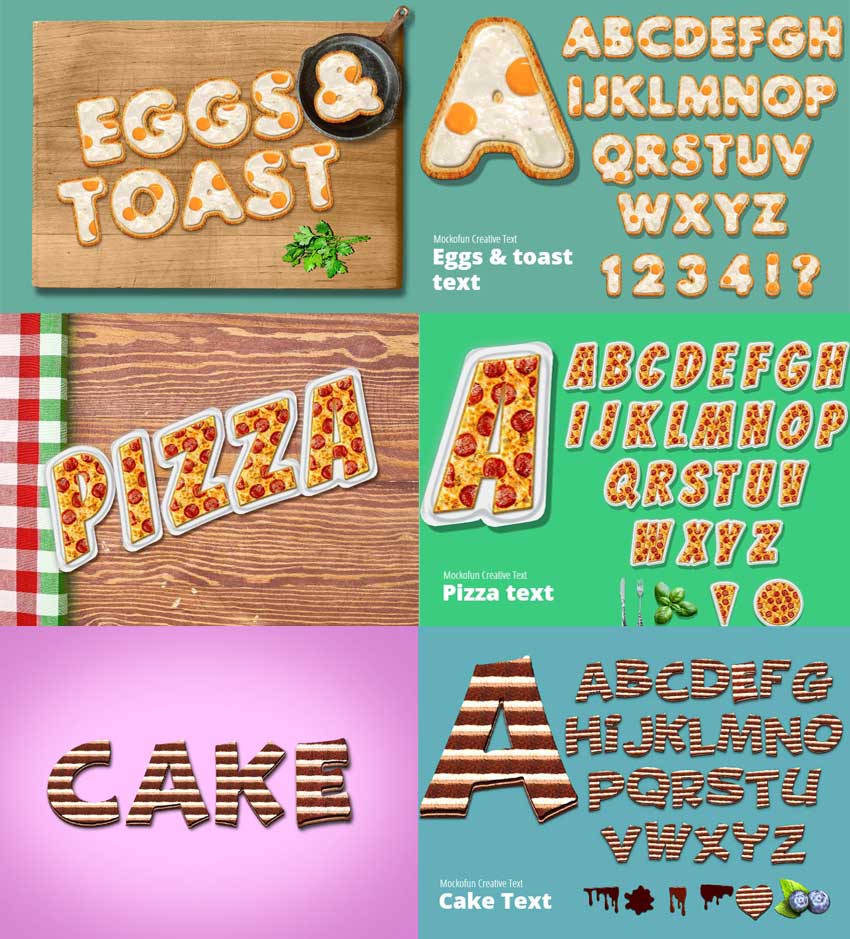
How to Use the Text Effects
You can edit and customize these creative fonts to your liking.
I will choose the Balloon Font to explain you some of the main features that you can use to make an awesome text effect.
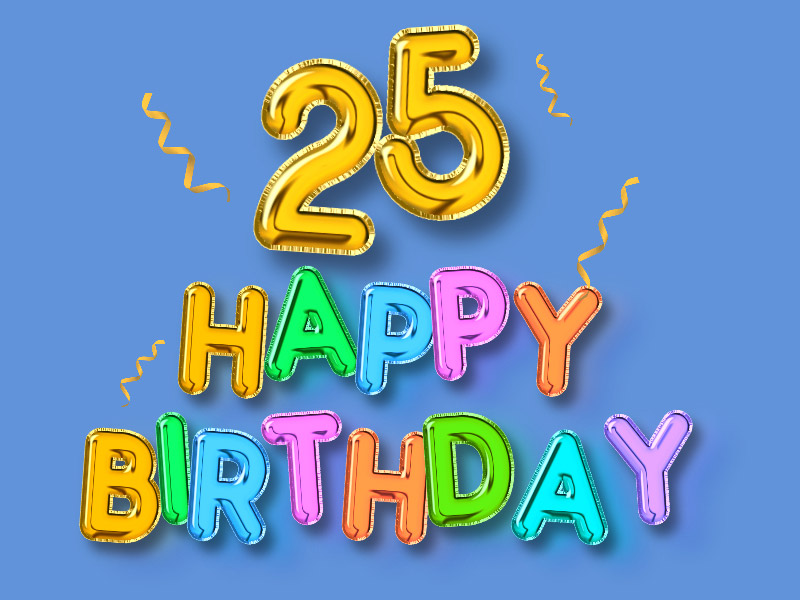
1. Font Type
Very important to know, these are letters images so you can not change the font type. But, you have other cool features to play with.
2. Alphabet Letters Size
To see the size of the alphabet letters, click on the text and go to Properties. You can set the Width and Height of the letters.
100% is the maximum size of the alphabet images. When you set a higher size the text will start loosing quality.
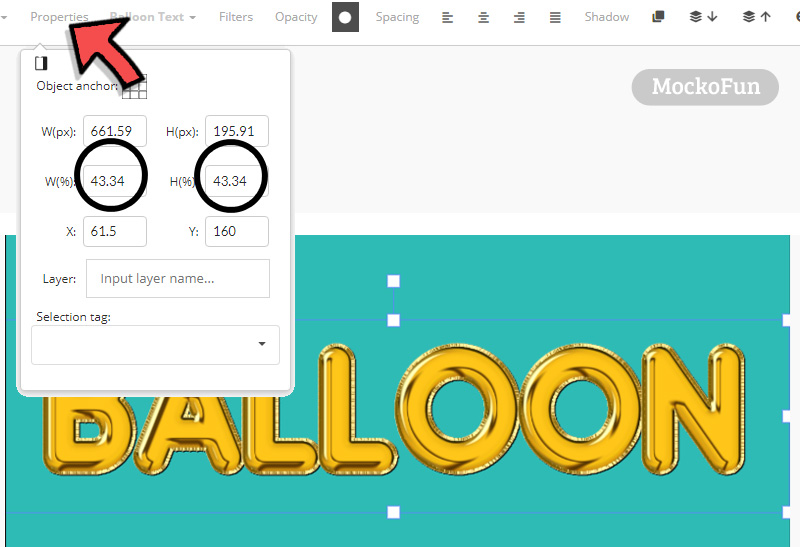
3. Alphabet Letters Color
You can also change the color of the text effect. From the Filters option you can change the Hue and Saturation of the letters.
You can also use the Brightness filter to adjust the luminosity of the text effect.
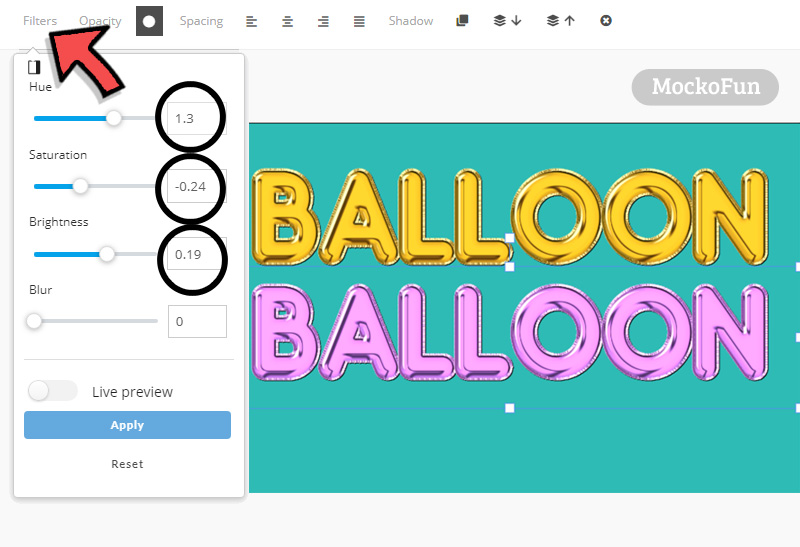
4. Letter Spacing & Line Height
To change the space between letters, click on the Spacing option from the top menu. Simply modify the Letter Spacing to your liking.
The Line Height property defines the amount of space between the lines of text. So, if you have a text on two lines you can also modify the Line Height option.
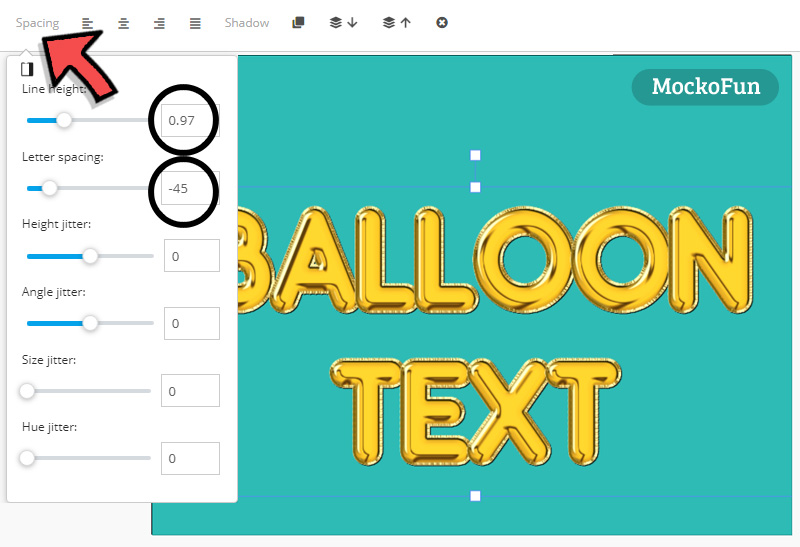
5. Height / Angle / Size Jitter
The Height Jitter will modify the position of each letter image on the vertical scale. This property is known as Baseline shift – a typographical technique that allows you to move individual characters up or down in relation to other text on the same line.
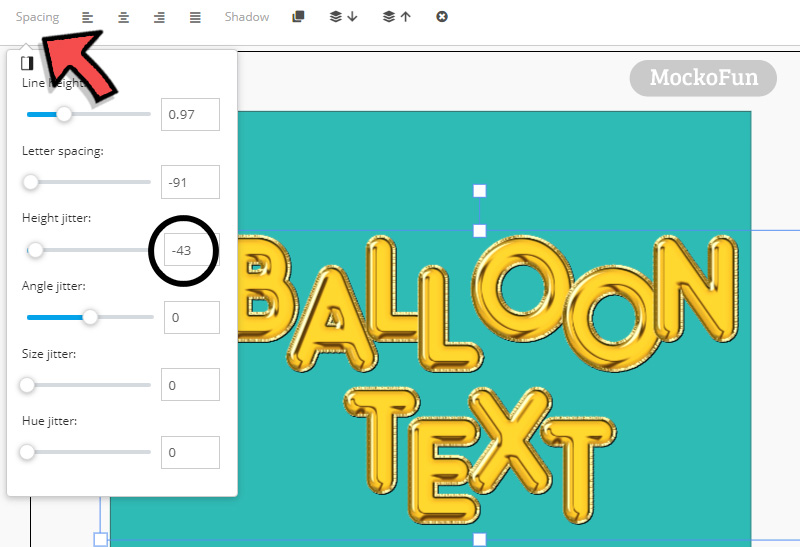
Use the Angle Jitter option to change the angle of the letters. Each letter image will be rotated with a different angle.
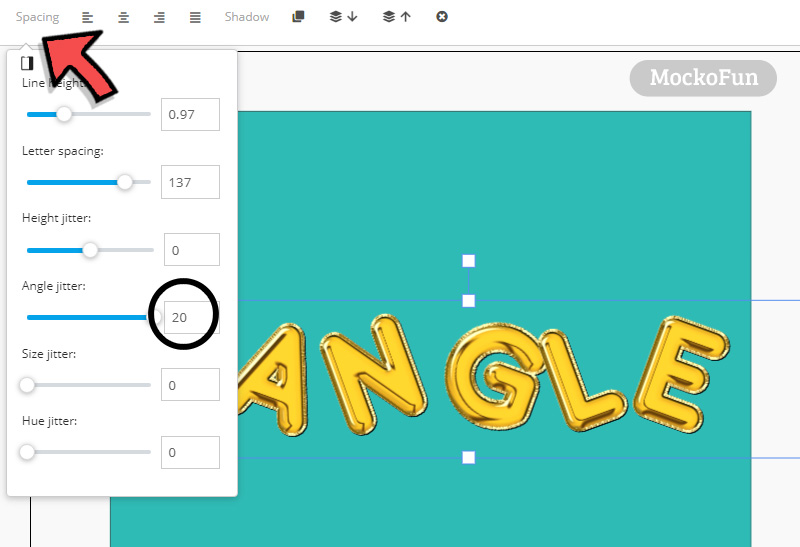
The Size Jitter property will add a different size to each letter.
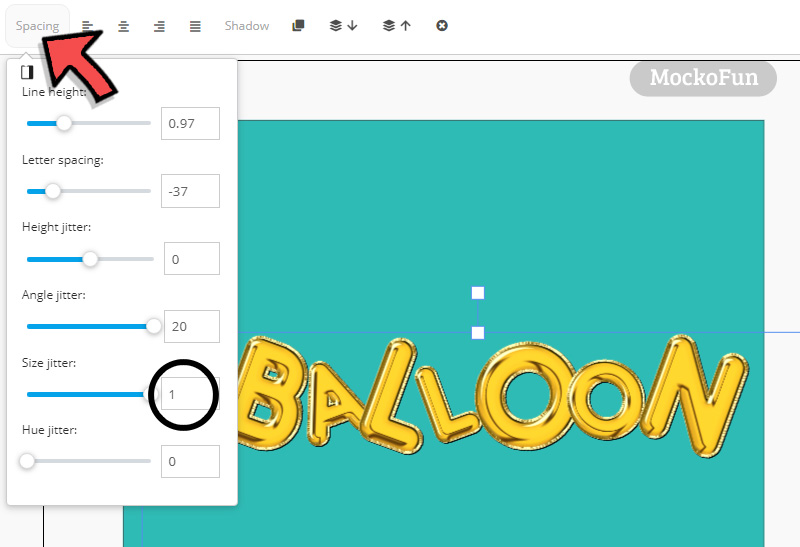
6. Hue Jitter
The Hue Jitter is one of the coolest features of the creative text effect. It will add a different color to each letter image. You can create really cool text effects online using these text settings.
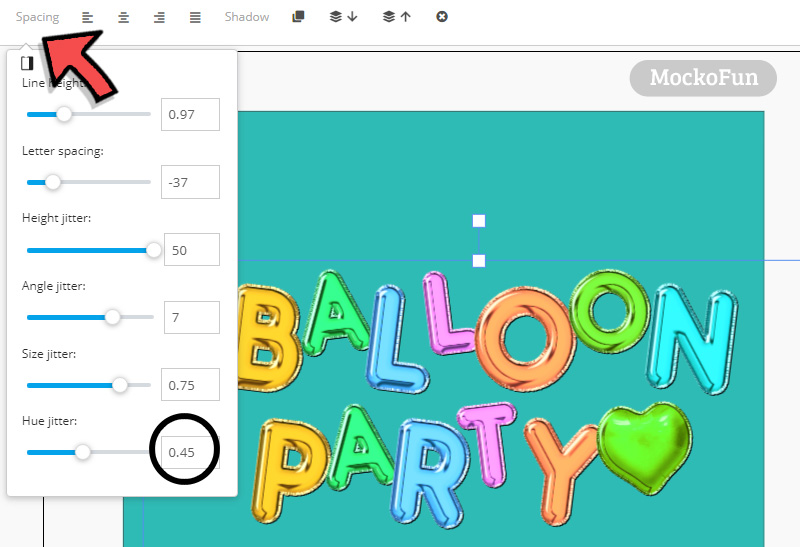
7. Text Shadow
You can also add a shadow to your text effect. Go to the Shadow option from the top menu and set:
- Shadow Opacity
- Shadow Color
- Shadow Size
- Offset X & Offset Y
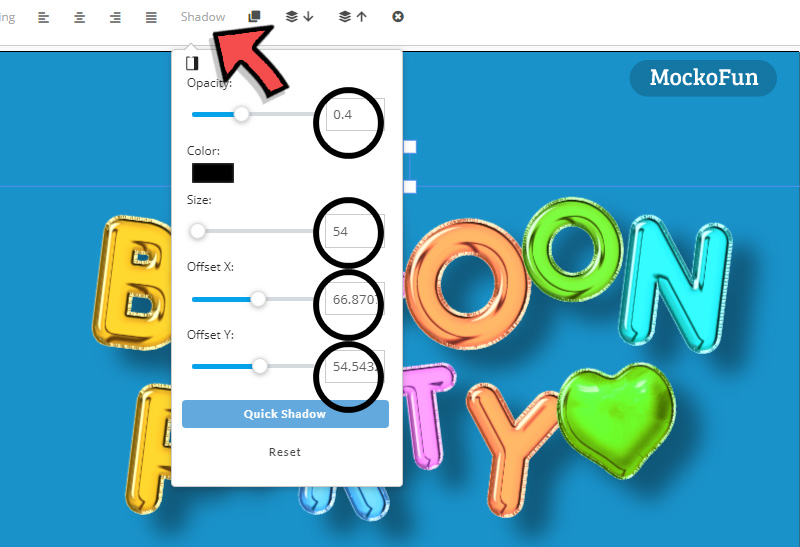
9. Special Characters
Some of the creative text effects have special characters that you can use. When you type a special character like asterisk (*) for example it will render an image that is related to the text effect.
The Gingerbread font has these cute special characters that will be rendered as images: gingerbread man, gingerbread house, gingerbread star, etc.

This cute Food Font has also lots of special characters to play with: toast with butter, jam, cheese, coffee cup, fried egg, ham, etc.
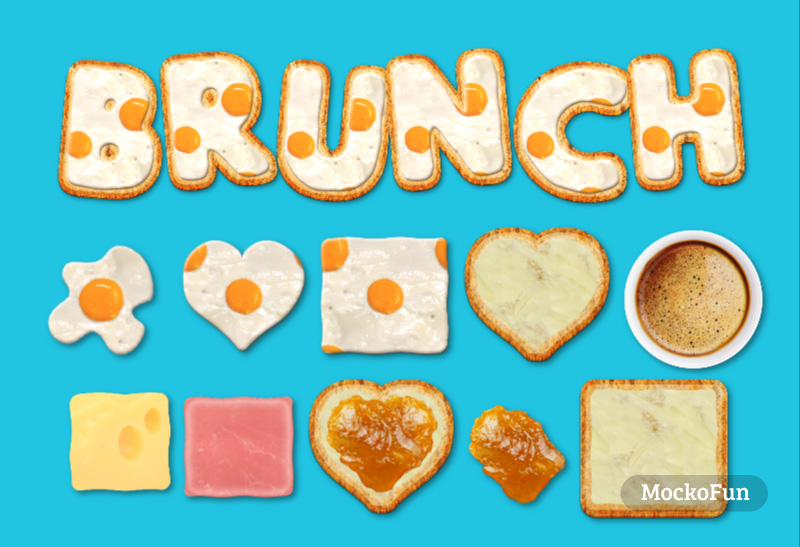
10. Change the Alphabet Letters Set
You can easily switch from one creative text to another using the top menu. If you write a text using the Balloon Font, you can easily choose another text effect from the drop-down list.
The premium fonts will appear in the drop-down list after you buy them.
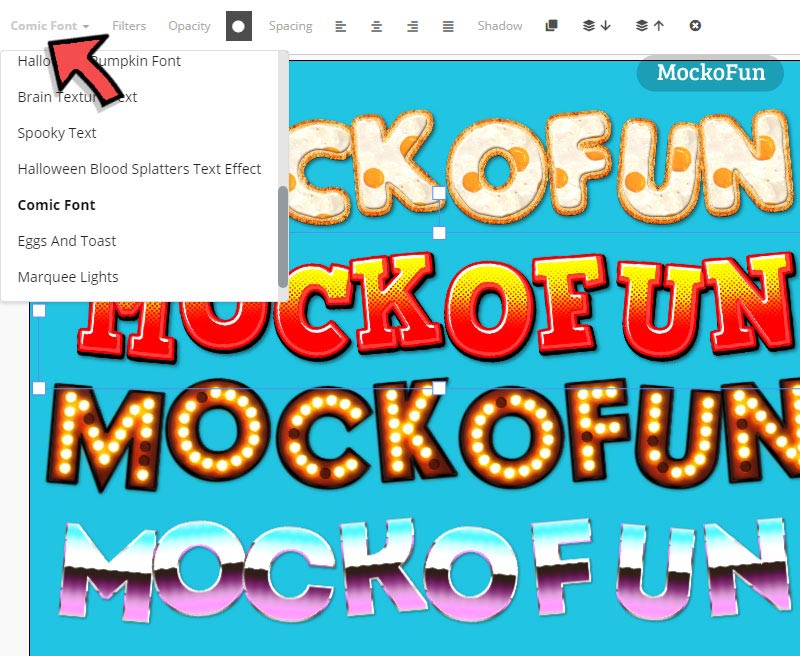
Check out this awesome list of free cake fonts if you want to create food typography. The list contains all kind of food fonts, cooking fonts, dessert fonts. Make a sweets font in just a few minutes using styles, patterns, etc.
With MockoFun you can create all kinds of text effects including curved text. Check out the curved text generator and learn how to make awesome text effects online.
To use the font styles online, first you have to open the MockoFun text editor. Then, on the left menu go to Text > Text Styles.
What is great about our online text styles is that you can choose from 800 free online fonts. And, you also have the option to insert text symbols ❤️️😎 💯 into your text.
Download the text effects in different file formats. The PNG text is the most popular and can be used for all kinds of projects.
Did you know that the outline fonts are great coloring fonts?
Use MockoFun to turn any regular font into a coloring book font. In our fonts list you can also find some awesome fonts for coloring that are perfect for making coloring pages with words.
With MockoFun you can make editable typography templates.
You can check out these collections of free online fonts that you can use in personal and commercial projects:
- Signature fonts
- Cake fonts
- Graffiti fonts
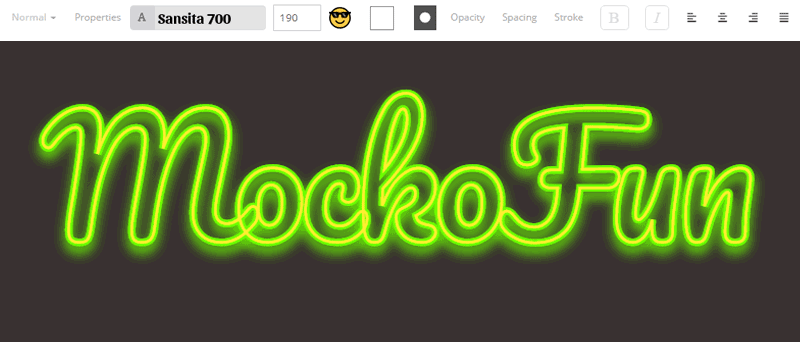
The text styles are made using the default MockoFun’s features like stroke text effects, highlight text with background, text shadow, pattern overlay, etc. So, basically you can also create endless font styles!

In Conclusion
So, if you are looking for images of alphabet letters you can use our creative text effects. These creative fonts are really easy to use and customize.
And, you can use these font effects online to write text using the MockoFun text editor. Try it now, it’s free!
YOU KNOW IS FUN. IT’S MOCKOFUN.
75% of marketers use visual assets
Unleash your creativity and make awesome designs. You don’t need to be a graphic designer to create something amazing!
Related Tutorials
Learn MockoFun from these quick tutorials for beginners. It’s quite easy!

Create a Stroke Text Online
It's easy to create a stroke text online using MockoFun. Make your own outline fonts in just a few seconds.
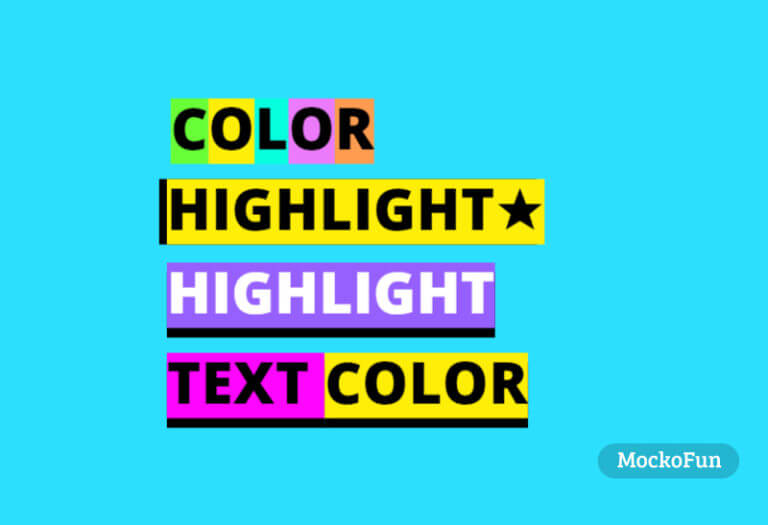
How To Highlight Text Online
Do you want to highlight text online? Use MockoFun it's free and easy to use!
Create an awesome highlighted text in one minute.

How To Create a Curved Text
Create curved text and circle text using MockoFun text editor. This curved text effects is available online.