Curved Text Generator
Want Curved Text? Try MockoFun Curve Text Generator Free
The curved text generator below is a simplified version of MockoFun’s typography generator. It’s an easy way to get you started with this basic curved lettering generator.
Want to Edit Text in Image?
If you want to edit text in photo you can try the new 🍌 Nano Banana AI model that is available in MockoFun.
Make the circle text in the arched text generator. Then, open it up in MockoFun to download it as JPG, PNG, PDF or WebP. Use the MockoFun’s text art creator – it’s FREE & FUN to use!
Curve Text Maker






The curved text creator is great for making round logos and curved image online with text on path. Try our AI generated logos!
AI Generated Logos
Do you want to make AI generated logos with curved text?
Create round logos & badges with MockoFun AI logo generator. We have one of the best AI image generator from text tool available online with 10 free generated images each month.
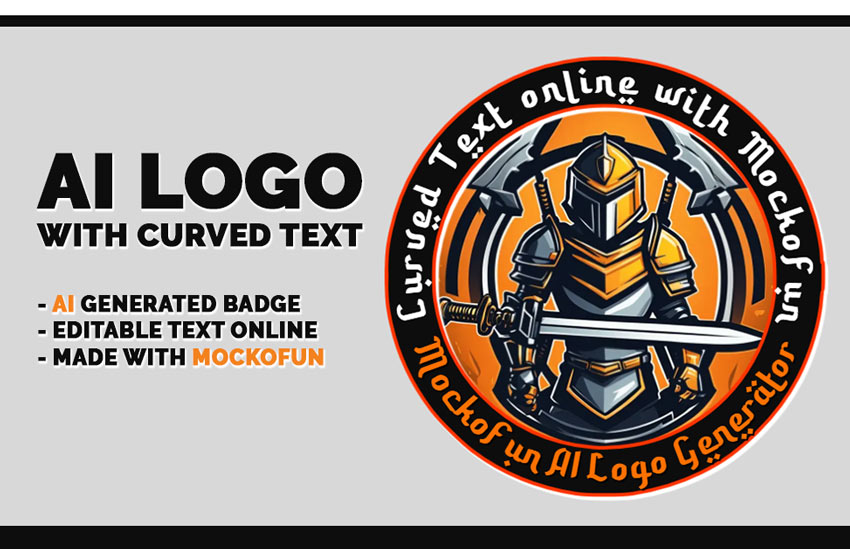
MockoFun Settings:
Aspect Ratio Square (1:1), Content Type Cartoon, Effects & Styles –
Prompt:
3086679088 Cartoon illustration, Vector, Simple, Simplistic, Gaming, Adventure, Looking straight, RPG. Emblem, eSports Logo, Sticker, Armor, dual sword on back background –transparent background
Do you want to make curved text online? Use our free curved text tool!
Adding a text along a curve makes a strong graphic statement. You can easily create a logo on a circular path with the MockoFun text editor. Using our curved text generator you can also add curved text to photo online.
Many graphic designers use curved text to create logos, labels and badges. When you choose a curve for your text, your design becomes more interesting and cool. Use MockoFun as a circle text logo maker.
Try our free curved text generator tool. For advanced options, login and open the MockoFun designer.
Make Circle Logos With MockoFun Curved Text Generator
Our text on circle generator has lots of options. Pick a pre-made curved text template for fast results, or create your own design: curved logo text, round name logo, round stamp logo, etc.
How to Make Curved Text with MockoFun Curved Text Generator [Video]
To see exactly how easy it is to make curve text online with MockoFun, check out this quick video tutorial.
With very little design skills, you can create a circle logo with text for your company. The circle logos with text or the stamp logos, are some of the most popular logos.
How to wrap text around a circle? If you have Photoshop, check out this free circle text Photoshop action, otherwise use MockoFun for making circular text online.
How to circle text? Here are some of the bend text effects that you can make quick & easy with the free online text editor from MockoFun. The curvy text generator has all the cool features that other apps do not have.
- Curved Text
- Circle Text
- Wave Text
- Spiral Text
- Text on Path
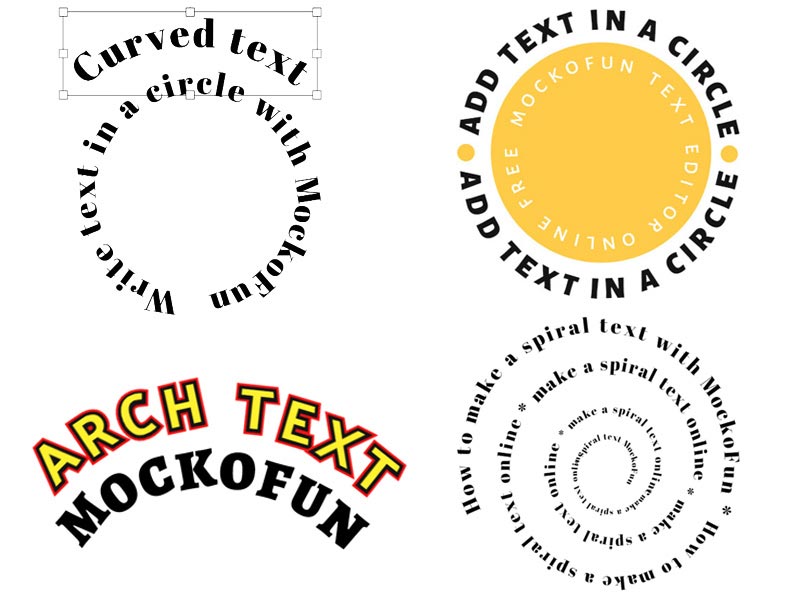
Step 1. Use the Curved Text Generator
So, how do you use the curved text generator to create curved text online in just a few steps?
First, open the MockoFun text editor and create a new document. You can choose one of the document presets or you can choose a custom size.
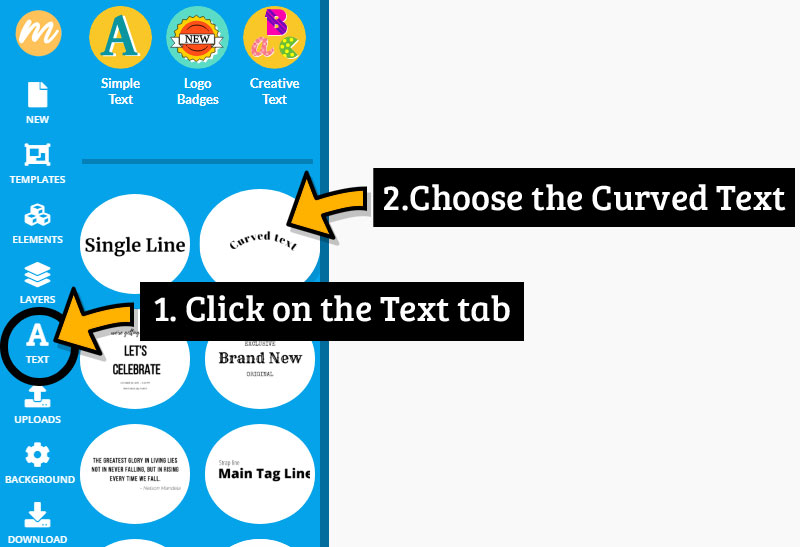
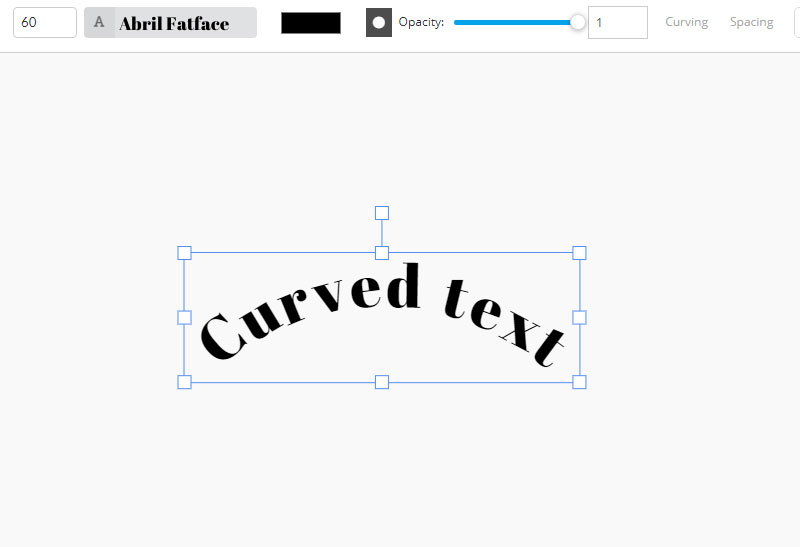
On the left menu, click on the Text tab to open the text editor. From the Simple Text category, choose the Curved Text as shown in the preview image.
The curved text is added and you can now you can start customizing the text, font, size, letter spacing, curve path, etc. The arched lettering generator has all the features you need. See the customizations below.
Step 2. How to Edit Text Quickly
To edit the text, double click on the text and add your own message in the field below. The curved lettering generator from MockoFun includes curved fonts, different text on path effects and text styles.
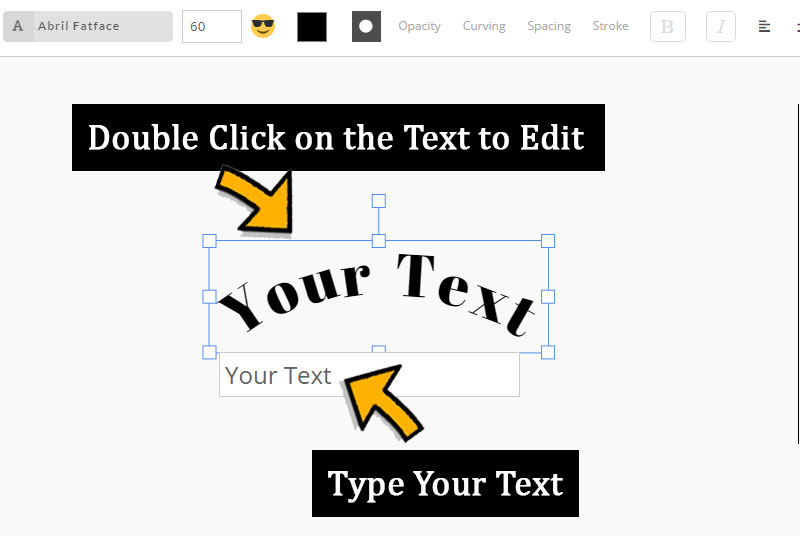
Here are some of the things that you can customize with the curved text app. The text curve generator has lots of useful features:
- Edit Text Color & Add Pattern
- Change Font Type
- Change Curving Path Radius (curve text, curve text under, spiral text, wavy text, etc.)
- Modify Letter Spacing
- Reverse Text
Step 3. How to Change the Text Curve
With this curved text generator you can easily create curved font using any font type you like. Make a curving font from a regular font.
How to bend text? To edit the text curve, simply change the Curving text settings. Click on the Curving button from the top menu.
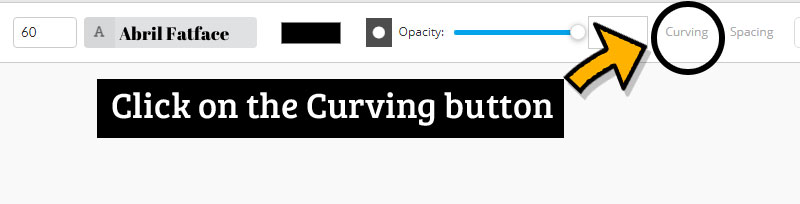
By default the curving text option is set to 300. To make the curve more rounded set the size to 200 or less. Or, increase the size to make the text arch bending smaller.
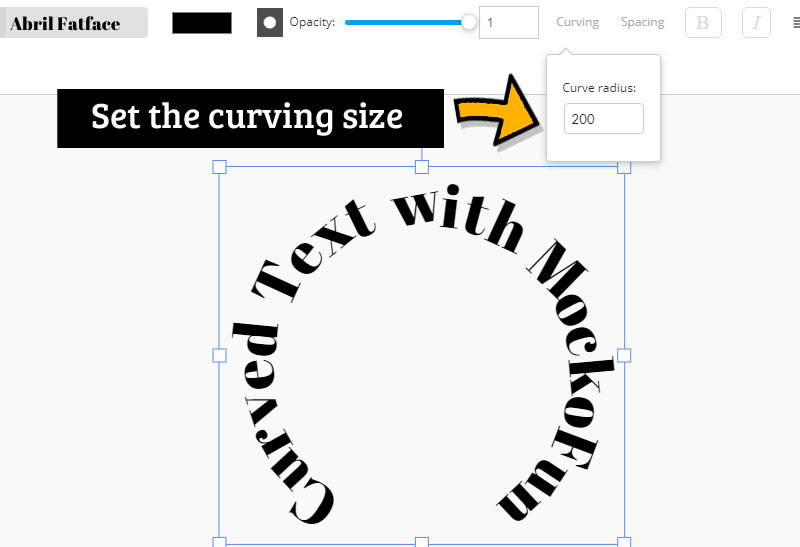
Customize this free curved font to look great. Choose the font that you like, pick a text color, gradient or texture and then add text styles like stroke outline, shadow, etc.

Arch Text & Outline Text
Step 4. Circular Text Generator
So, you don’t have to have Photoshop to bend text. You can do it online. Use MockoFun curved font generator if you need a a circular text generator.
If you want to write text in circle, double click on the curved text and type your text. Then, adjust the Curve radius setting to make the text circle smaller or bigger, until you get the circular text you want.
You may have to also adjust the font size or the letter spacing of the text to make a complete circle.
In the example below, by setting the curving to 200 I get a text in a circle or a circular text.

When you write in a circle, the text in the lower part is not easy to read because it’s upside down.
To fix this, you can make a curve text under using negative values for the Curving. Using negative values for the curving will make the text curve down.
So, to make a text in a circle that is easy to read, first you have to add a Curved Text and Duplicate it. That way you get an upside down curved text.
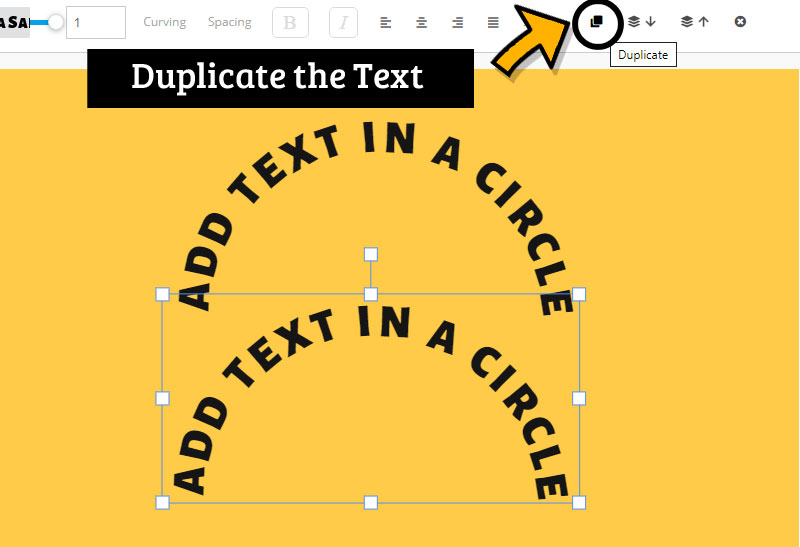
Step 5. How to Curve Text Under
Then make a curve text under use -200 for the Curving. For quick results, use the text presets from the Text > Curved Text menu on the right.
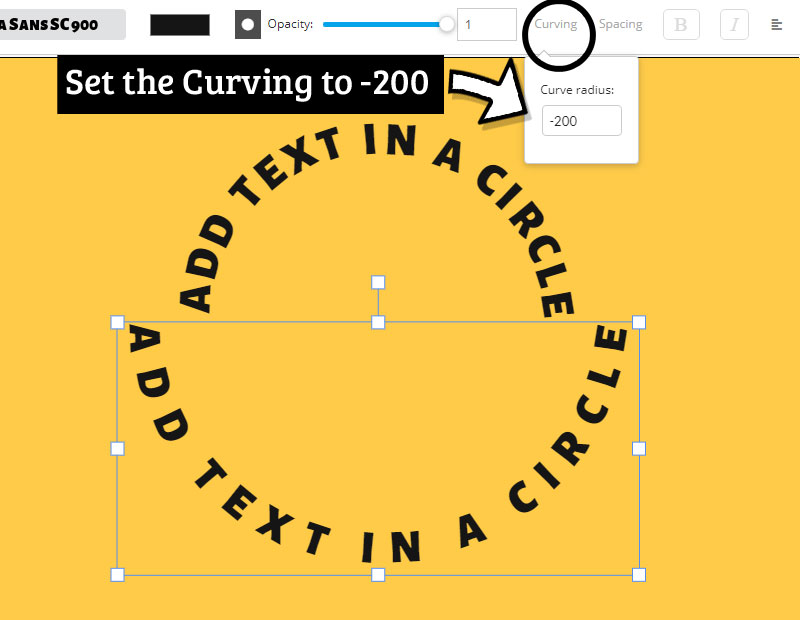
As you can see the second curved text is different from the first one. To fix this, go to Spacing and set the Letter Spacing to 3. Also set the size of the Curving to -155. You get an arch text that matches with the first one.
When you choose different fonts to wrap text around circle you might have to also use the Adjust character rotation button. That way you arch letters perfectly.
Depending on your font type, font size and letter spacing, you might have to make other settings. I added a circle from Elements > Shapes > Geometric, just to make sure I get the circle text right.
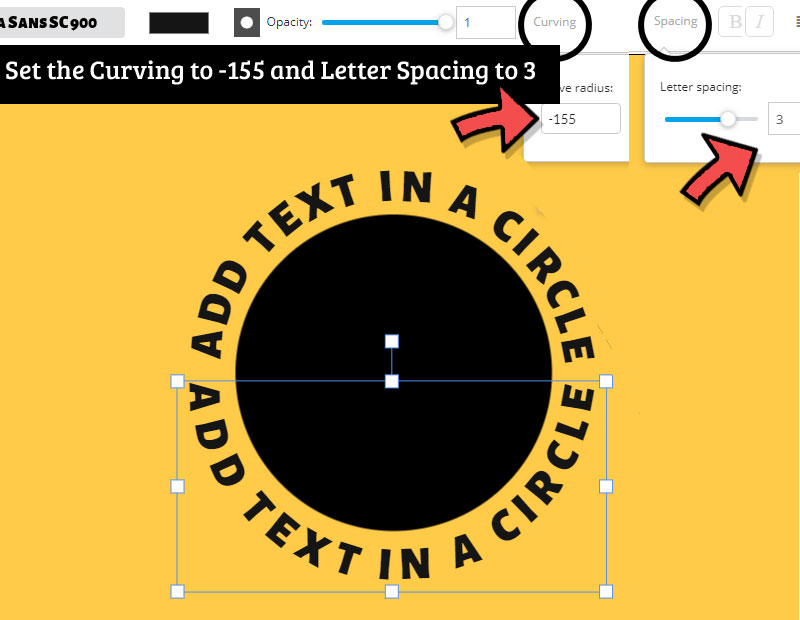
With this text in a circle generator you can make really awesome typography, curved font, arched font, circular text, etc. Create your own curved text logos, badges, labels using the curved text and circle generator.
So, you can use MockoFun also as a circle text generator, free curved text tool online and curved text logo maker as well. Make a semi circle font easily!
Text in a Circle Generator Result
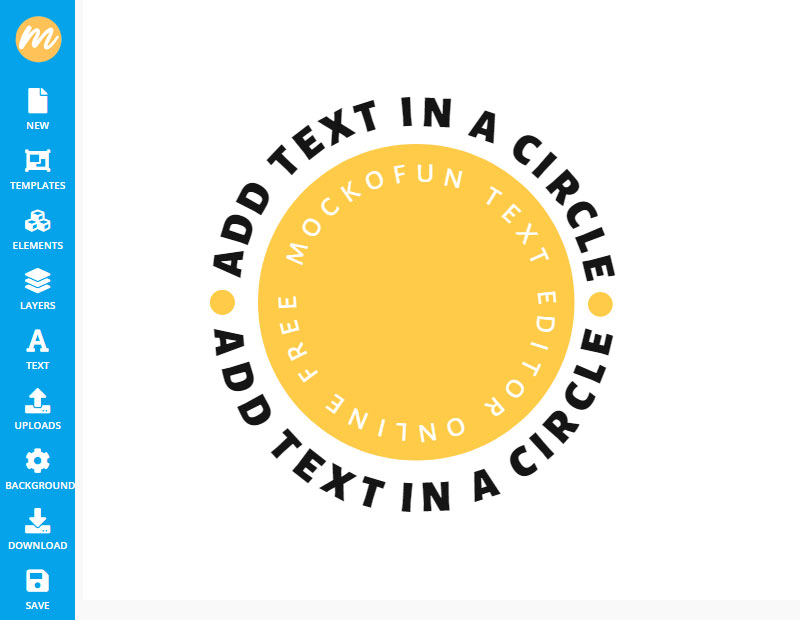
Make Rubber Stamp Online
The round text is useful if you want to create rubber stamp online.
MockoFun is a free and easy to use digital stamp maker. If you want to design rubber stamp online, use circle shapes and curved or circular text.
- Go to Elements > Shapes > Geometric and add a circle shape.
- Set the Color of the circle to transparent
 and add a Stroke outline.
and add a Stroke outline. - Duplicate
 the circle shape and resize it.
the circle shape and resize it. - Add circular text or curved text around the round stamp.
- Add your logo in the center of the stamp.
- Download the stamp png (make sure the Background is transparent)
MockoFun is a great round stamp logo maker online not just a curved text maker online. You can also turn image to stamp to make a round rubber stamp. Make a digital stamp from a photo with the Threshold photo filter.
We added a new update to our circular text maker that allows you to make curved font and circle logos with AI.
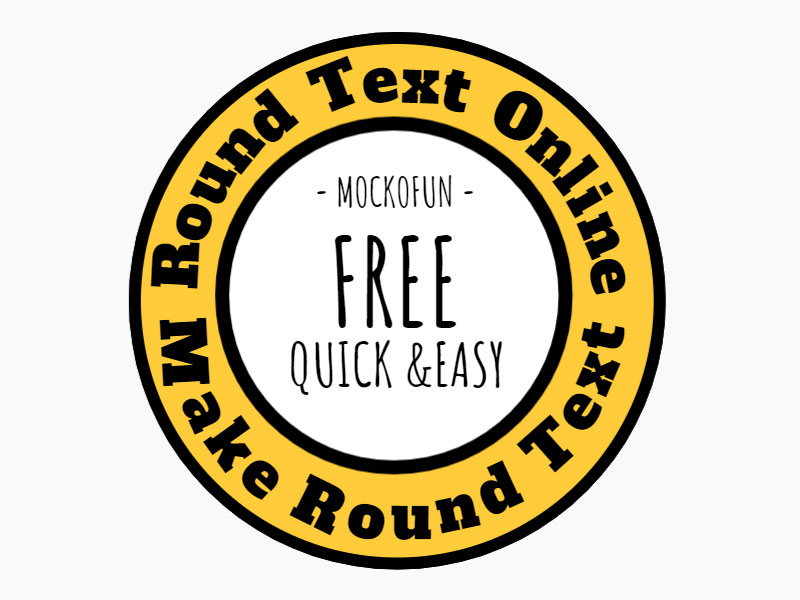
Circular text logo with curved words. Create a circle logo template for free.
In our gallery you will find many round logo templates with unique designs. Create a round name logo design in minutes. Then, download the round logo design PNG with transparent background.
If you wrap text around a circle you get a circle stamp like this one. Make rubber stamps online with this easy to edit template. Convert photo to stamp with 1-click!
Our free round text generator can be used to create a round text logo online in just a few minutes. Combine the curved text with circles shapes, add outlines and you have a nice looking round logo. Check out these online round logos that you can use for your business.
If you choose a circular logo for your brand, you can create it online with our free graphic design tool. The circle logo maker helps you create a circle text logo with a professional design.
How To Create An Electronic Rubber Stamp Online
Step 6. Wave Text Effect
Wave text is another coot text effect that you can make. Learn how to type on a curve that looks like a wave in two different ways.
Method 1: From the Curving drop-down list choose Waves. You can easily create wavy text using the wave path. Edit the Scale to resize the path. MockoFun is an useful wavy text generator.
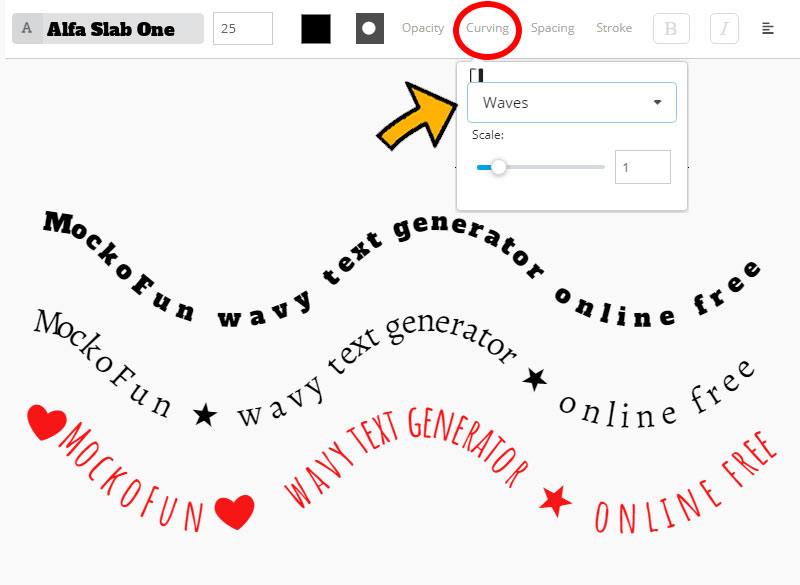
Method 2: Add a Curved Text and duplicate it. Then, set the Curving > Curve Radius with a negative value to reverse curve text. Adjust the Curving and Spacing of the letters to match with the first curved text.
Place the second curved text near the first one and you will get a wave text. Repeat the steps as many times as you want to create this curved writing.
Use the wavy font generator to create wavy text effects more easily. The pre-made template is ready to be used; simply choose the font, colors, etc.
Read till the end to see the curved letter generator with all its wonderful new features.
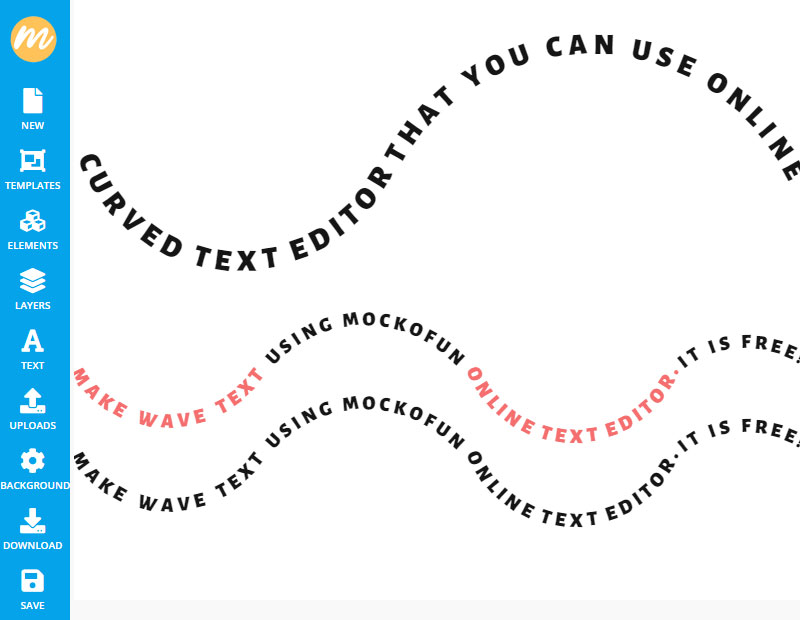
If we are talking about wavy text, please check out the MockoFun wavy font from the list of free fonts available in our online text editor. There are so many possibilities to create curving letters.
Free Download Wavy font | Test font online with MockoFun text editor
Step 7. Spiral Text Effect
How to make spiral text online? It’s so easy to write text on spiral path. In other tools like Photoshop, to create spiral writing you have to draw a spiral by hand.
With MockoFun you can make spiral text more easily. From the Curving drop-down list choose Spiral or the Reversed Spiral. Set the Scale of the spiral path, choose the font that you like, the color of the font, etc. You can even insert text symbols in your text.
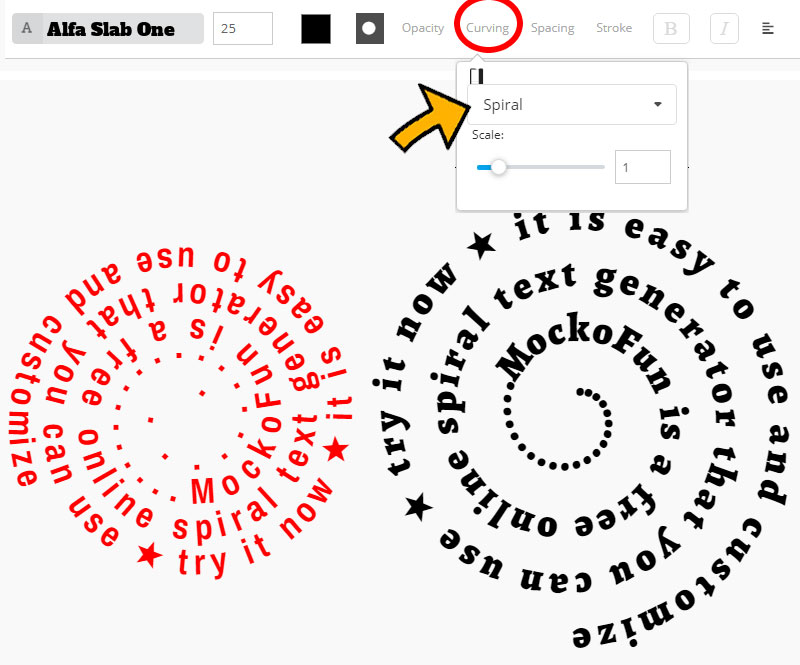
So, you can use MockoFun also as a spiral text generator.
Make an catching spiral text effect like in the preview. Create spiral words, insert text symbols, etc.
To make a word spiral like the one below, first add a Curved Text and duplicate it. Use the top handler to Rotate the text. You can also resize the text box using the corner handlers. Adjust the Curving and Spacing of the letters to create a spiral text.
Try our spiral font generator fore free. By combining these techniques you can make really interesting bending text effects. Spiral letters look great on typography and posters. Also is great for making a spiral tattoo design.
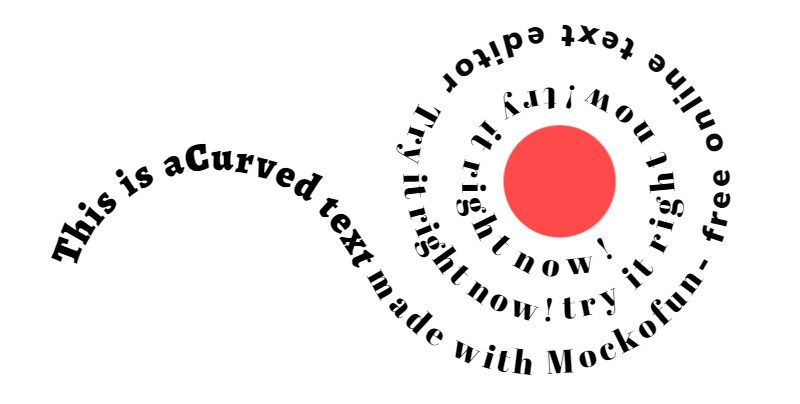
Many people ask how to make spiral text in Word or spiral text in PowerPoint? As far as I know, you can not make spiral word art in Microsoft Word software. PowerPoint doesn’t have that feature either.
The solution is to make swirl font or spiral font using MockoFun and then to insert the image into Word, PowerPoint or any other application. Make sure you make a PNG text with transparent background.
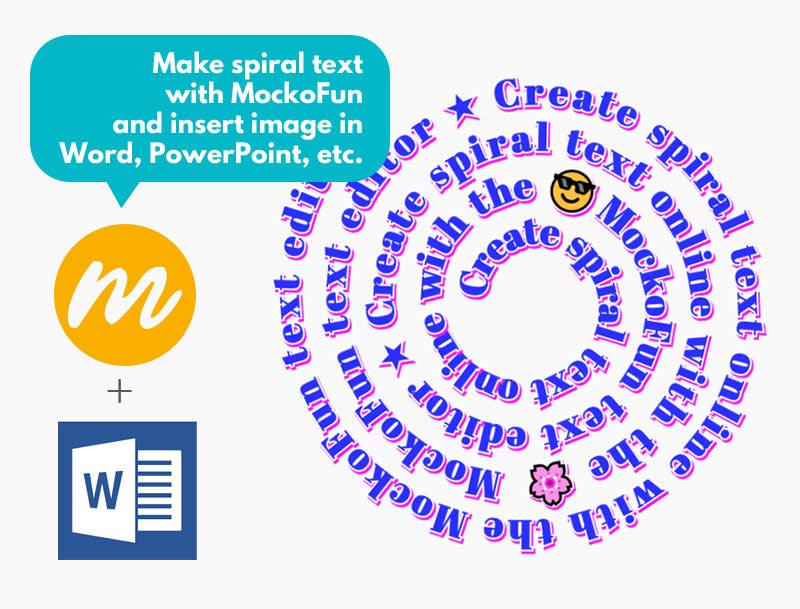
Combine the text on spiral path with a spiral shape. Go to Elements > Shapes and use the search bar. If you need a spiral PNG image, make one using our tool and download it.
Step 8. Write Text on Path (Heart Text)
With MockoFun you can make a heart text in just a few seconds. From the Curving drop-down list choose Heart and you will get a text on heart like in the image below.
We this awesome heart shape text generator that is easy to customize online with just a few clicks. Try this simple heart text template or if you want something more complicated, try the spiral heart text.
Step 9. Text on Path (Wrap Text Around Shape)
Most of the paths have at least a curve or an arch shape. So, you can use the curved text or the wave text to type on a path. Create text on path effects like these. You can use multiple curved text to add text around a custom shape.
MockoFun is one of the few text editors that have curved text, wavy text, spiral text and heart text. And, we plan to add other path shapes really soon. If you have any suggestions, please contact us.
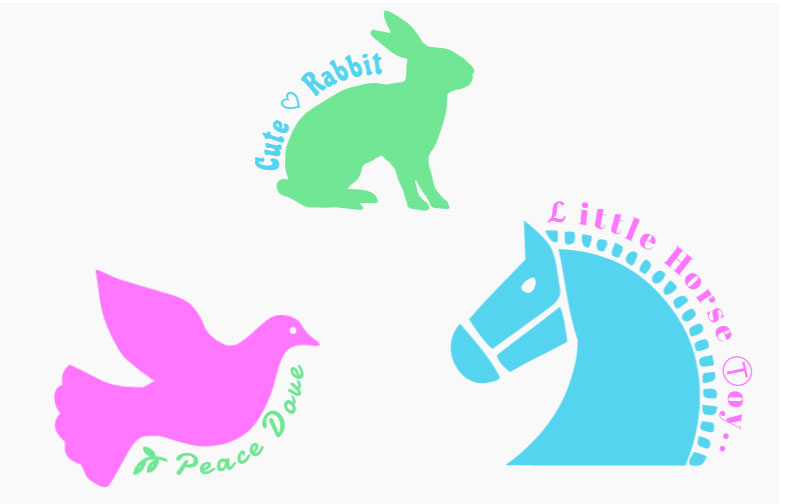
Half circle text effect
To add a text on a curve is extremely easy and versatile. If you make curve design or circle design, it might be a good idea to add text on curve. Sometimes, text images are more catchy than images without text.
Use curved text to make awesome number graphics. Add a simple text layer and choose the font that you like. Then, add text along the numbers. Use curved text or circular text to create this effect.
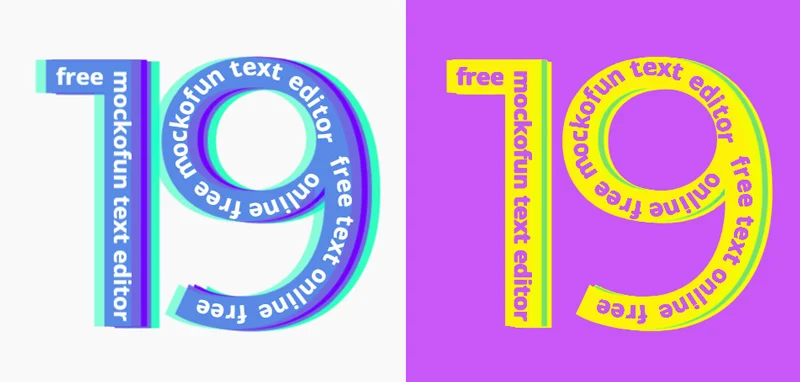
Step 10. Calligram Design & Calligram Art
Using the curved text generator in MockoFun, you can create almost any shape you want. For example, you can create some pretty cool text calligram art.
A calligram is text arranged in such a way that it forms a thematically related image. Make calligram art with MockoFun text shaper.
A calligram image can be a poem, a phrase, a portion of scripture, or a single word; the visual arrangement can rely on certain use of the typeface, calligraphy or handwriting, for instance along non-parallel and curved text lines, or in shaped paragraphs.
The image created by the words illustrates the text by expressing visually what it says, or something closely associated; it can also, on purpose, show something contradictory with the text or otherwise be misleading.
Combine the curved text, circle text, spiral text, heart shape text and create your own calligrams.
Step 11. Rounded Text Presets
On the Text > Curved Text menu you have all the rounded text options added as presets. Click to add rounded text, spiral text, circle text, wave text, etc and customize it to your liking.
With MockoFun you can make really amazing text effects. For example, if you combine curved text and highlighted text you get this paper font. Choose any font type you like and combine them with text symbols.
This paper cut text effect can be done this easily only with MockoFun. With Photoshop it’s almost impossible to create.
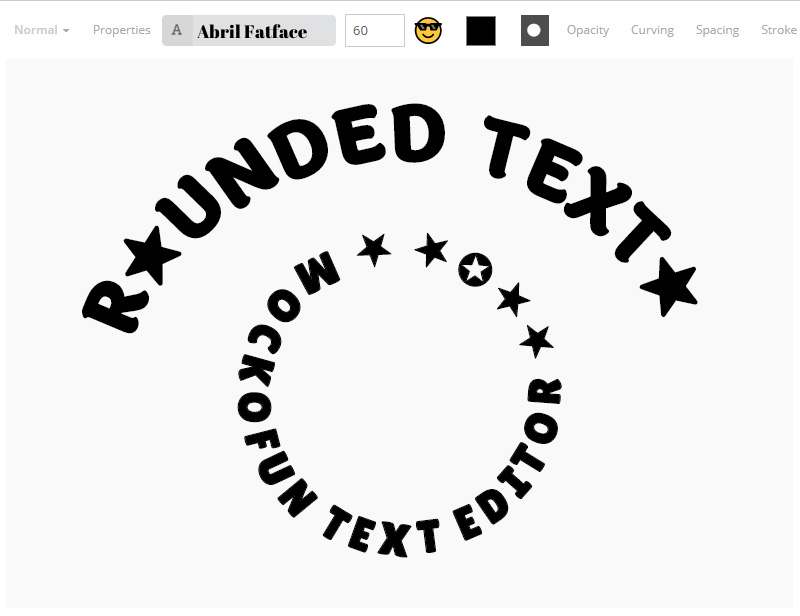
In MockoFun you can insert text symbols into your text. Just copy and paste the text symbol. The list contains text symbols, emoticons and emoji.
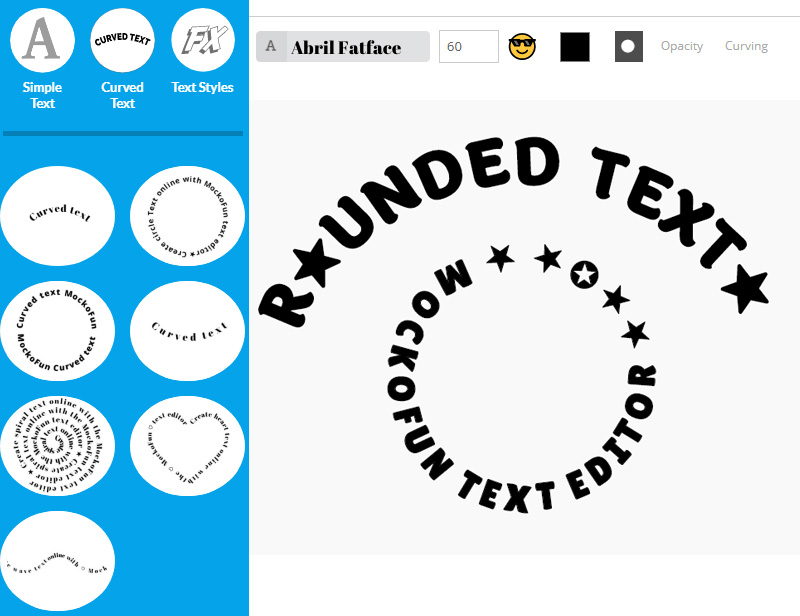
Writing in circles or writing in spiral is a great artistic way to add text. Writing in shapes looks really awesome for book covers and posters.
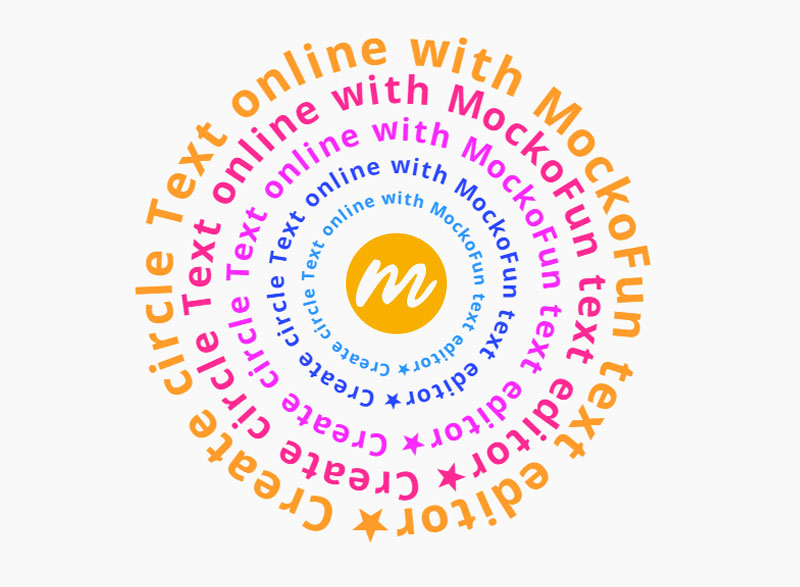
Step 12. How to Add Curved Text to Photo
Yes, you can add curved text to photo online free! MockoFun is not just a circle logo design maker or a logo maker with curved text. Use it to add text around circle shapes like this pizza for example.
Go to Elements > PNGs > Food & Drink and add the pizza PNG image. Then, use the circular text to make a pizza banner or a pizza flyer.
The circle text is useful to wrap text around round objects.
Here is a list of round objects: ball, fruits (orange fruit, apple, melon, half lemon), clock, cookie, round plate, flower, button, planet (Moon, Sun, Earth), coin, target, vinyl, donut, pizza, gear, eye, etc.
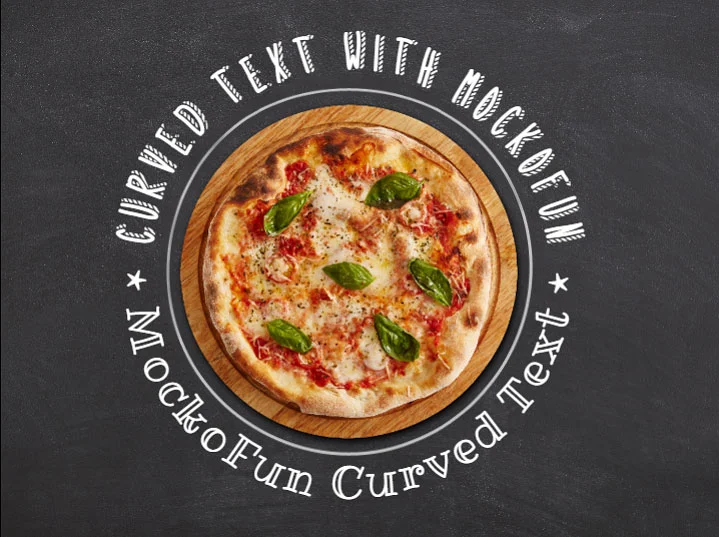
MockoFun is the best curved text software free and has lots of cool features to play with. Curving text couldn’t be any easier than that.
For example, make a round sticker logo with curved text. To make the image more realistic, add a coffee cup PNG and a cookie PNG from Elements > PNGs > Food & Drink. Use Filters to lower the contrast, saturation, brightness and add a drop shadow effect.

To add text to photo, go to Elements > Photos and add a photo that you like. Or, click on the Upload button and load a picture from your computer. You also have the option to copy paste photo online.
Then, add the curved text that you want following the instructions mentioned in the previous steps. You can combine as many curved text and normal text elements as you want to make a cool text design.
Make a circle profile picture with MockoFun. Then, add a circular text or curved text around the circle photo. MockoFun is a free photo editor with curved text.
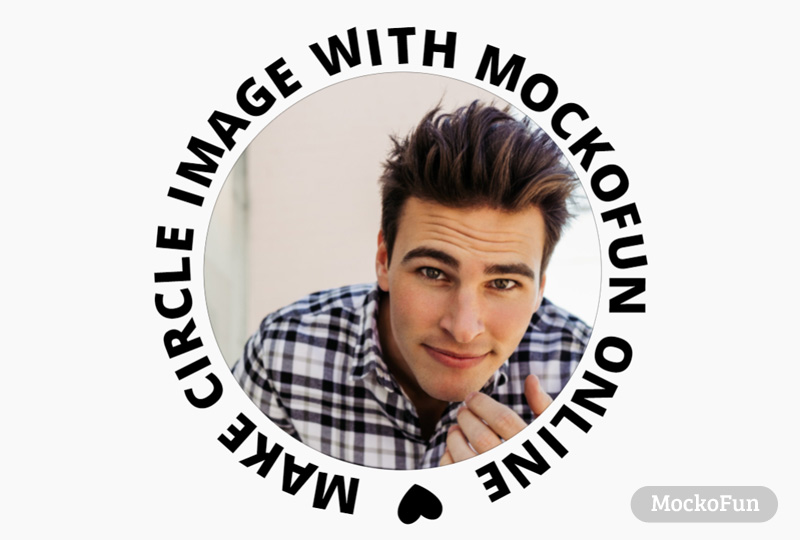
This round logo with photo is made using the MockoFun’s photo filters. Add Levels adjustment, Posterize filter and Remove White filter to create this circle logo.
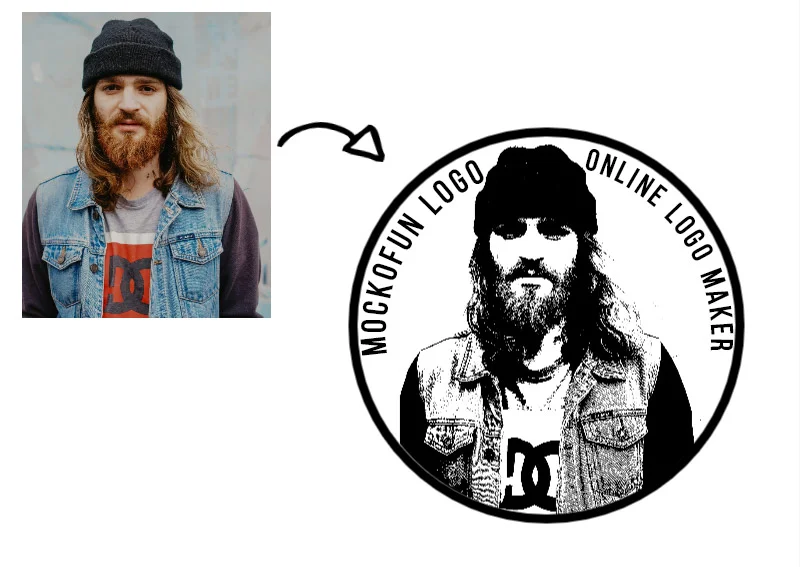
Step 13. How to Create Badge Logos
It’s easy to make a badge logo with MockoFun’s logo maker. You can create awesome circle logos or a label logo in just a few minutes using curved text and vector graphics. Check out these round logo templates.
Go to Elements > Shapes and you have lots of vector shapes to play with. or making badge logos you can use circle shapes from Geometric category. Also, check out the Labels & Ribbons category for more vector shapes.
Logo with curved text
Do you need a logo maker with curved text? There are not many tools that you can use for free. MockoFun is one of these free tools. Try our circle logo design maker!
Step 14. How to Create Round Labels
MockoFun is a great online label maker that you can use to make custom labels. The round labels looks great for jars, bottles, cosmetics and other products.
The circle sticker maker is not just easy to use but also has lots of unique features like text on path, creative text and text styles.

Step 15. How to Make Curved Fonts
How to curve font? You can use MockoFun to turn any regular font into a cool looking curved font. We have lots of rounded fonts to choose from. And, with the curved text generator you make curved fonts and curved lettering in just a few seconds!
No need to use complicated and expensive programs to make curve letters. Use MockoFun instead. The curved letters look great especially for making logos online.
MockoFun is such an useful logo text maker. And, if you are looking for logo fonts, MockoFun has a wide selection of free fonts that you can use to make logos online.

Curved Letter Fonts made with MockoFun
As you can see, you can curve any type of font including signature fonts. So, please take a look at this collection of signature fonts that you can download for free.
Step 16. How to Make Circle Font
Use MockoFun as a circle font generator. You can create circle fonts in just a few simple steps. I used the font Merriweather 700, Size 100 and with Letter Spacing 600.
Then, I added circle shapes behind each letter. Go to Elements > Geometric menu and add the circle shape. If you reduce the Color opacity to 0 and add a Stroke outline, you get a circle outline font.
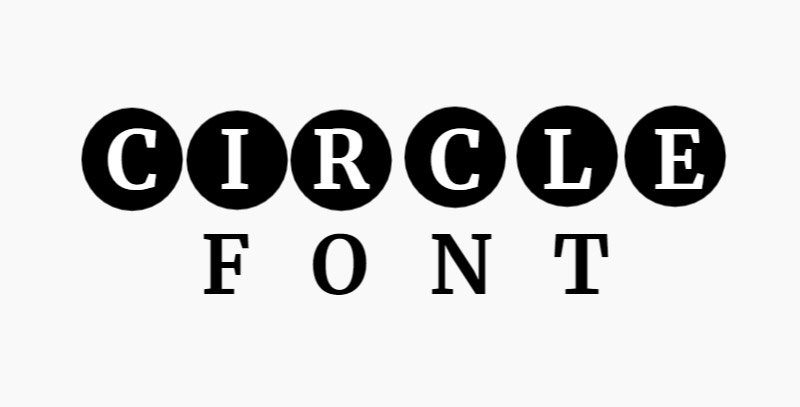
Use text symbols if you want to make circle text like this ⒸⒾⓇⒸⓁⒺ Ⓣⓔⓧⓣ using text characters.
ⒸⒾⓇⒸⓁⒺ Ⓣⓔⓧⓣ
Download this free circle font from PhotoshopSupply and make a font in a circle like shown in the preview below.
Really soon, this circled font will be also available for free in the MockoFun text editor.

3D Curved Text Generator
How to type curved text using 3D letters? In MockoFun we have a 3D font to make this effect. Check out the 3D letters template and customize it to your liking.
Having so many cool features, MockoFun is probably one of the best app for curved text. Our text curve generator has over 800 free online fonts to make your own curved letters font.
Create Font Styles: Paper Font
With MockoFun you can make really amazing text effects. For example, if you combine curved text and highlighted text you get this paper font. Choose any font type you like and combine them with text symbols.
This paper cut text effect can be done this easily only with the MockoFun text curve generator. With Photoshop it’s almost impossible to create these paper letters.

Create Font Styles: Overlapping Text
The overlapping text effect in very hard to make even with advanced tools like Photoshop. But, with MockoFun you can overlap text in just a few seconds. Overlap letters and create awesome typography design. The overlapping font looks great for headers and big titles.
The font used for this text style is Raleway font, but you can use any font you like from our list of 800 free online fonts. Bold fonts look better with this kind of effect.
Now you know how to make text in a circle using the MockoFun circle text generator. This circle text effect is actually a text around a circle.
Create unique text design with our online text effects and text styles. MockoFun is one of the few graphic design tools that offer so many features for making text effects, including the text curver tool.
We have lots of font effects to choose from. Go to Text > Text Styles and see the list of text styles. These are actually font styles. We have 800 free fonts to choose from.
How it works? Simply click on a text style to add it on your document. If you want to apply that style to a curved text for example, click on the Copy Styles button first. Then, add a curved text and choose Paste Styles.
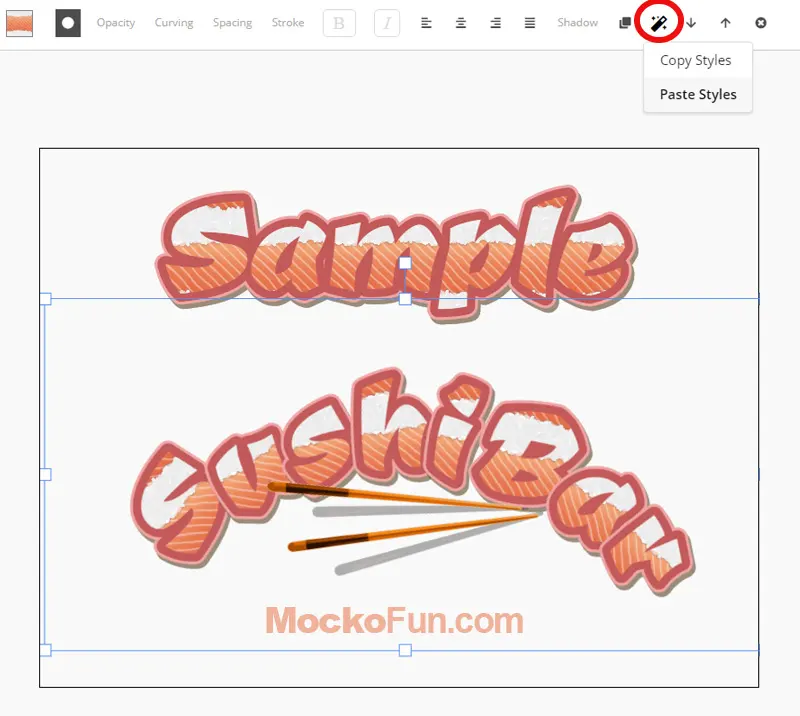
Arched Text Generator
TIP: You have to set the same size and the same font for the curved text to look like the original text style.
The text on path like curved text or spiral text, is one of the many easy tricks used by professional designers to design dynamic and eye-catching graphics.
Even if you are a beginner, using this feature in your typography design can give an extremely professional touch to your work. For a curved text on photo, the text on path option that allows you to draw any path, is really useful.
With MockoFun is easy to create typography design online. So, go on and try all these cool features. The circle typography is so versatile and looks great.
If you use Photoshop instead of MockoFun, check out this text in a circle Photoshop action for really quick results!
To make circle text design like these, type your text and choose color black. You must leave an empty line before and after the text using ENTER key.
Then, rasterize the text from Properties > Rasterize Layer. The text will not be editable anymore.
To make this effect, go to Filters > Bend and choose Bulge. Set the Amount to -1 and adjust the Offset to 1 or -1. This is how you properly use the arched text generator.
To make this round logo add a circle with outline. Finally group all the layers and rasterize them. To make a vector logo go to Properties > Vectorize Layer > Contour.

The circle is probably the most used shape in graphic design. So, there is no wonder that circle graphic design is so popular.
Circle with text is useful for making no just logos, badges, stamps but also other designs like circle infographics. Circular infographics are often used in presentations, flyers, etc.
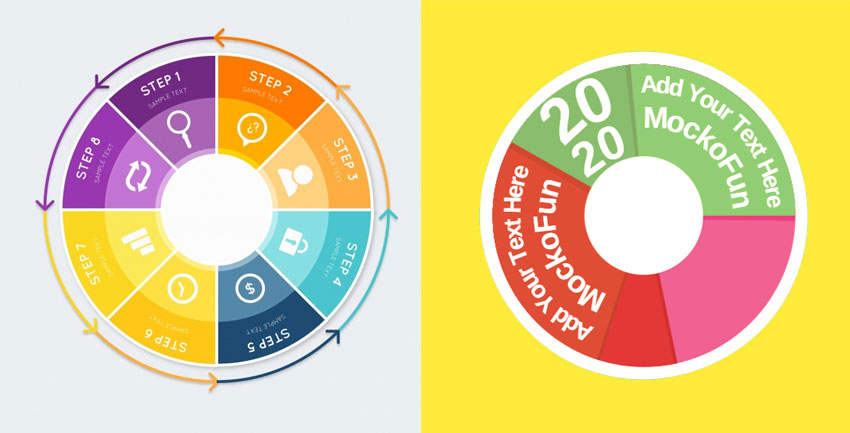
To create interesting effects, combine the text circle with a circle text symbol and you will get unique text inside circle effects.
Check out the full list of free text symbols and emoji that you can insert in MockoFun text.
| Circle Symbol | Circle Name | Decimal |
|---|---|---|
| ○ | White Circle | ○ |
| ◌ | Dotted Circle | ◌ |
| ◍ | Circle With Vertical Fill | ◍ |
| ● | Black Circle | ● |
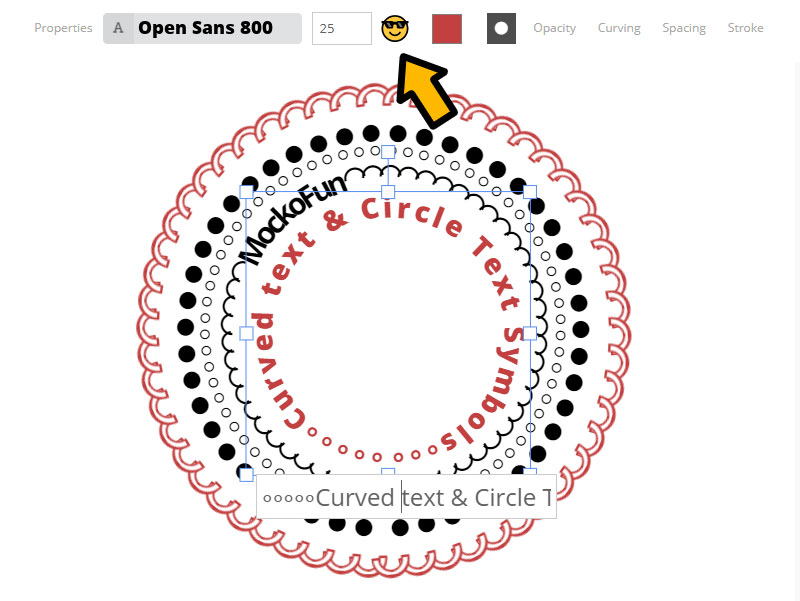
Wrap Text Around Circle with MockoFun
If you want to type on a path online, our tool is probably the best choice.
We currently have a circle path, curve path, spiral path, wave path and heart path. But we can create a path for other shapes at anytime. So, contact us if you want another type path.
One of our users asked if there is any possibility to curve a paragraph with MockoFun. And, there is a way to curve multiline text.
How to curve text within a paragraph?
First, you make the text paragraph. It is important to set the size and the font that you like because we are going to rasterize the text. That means the text will no longer be editable.
Also, add some empty text lines up and down; use Enter key to do it.
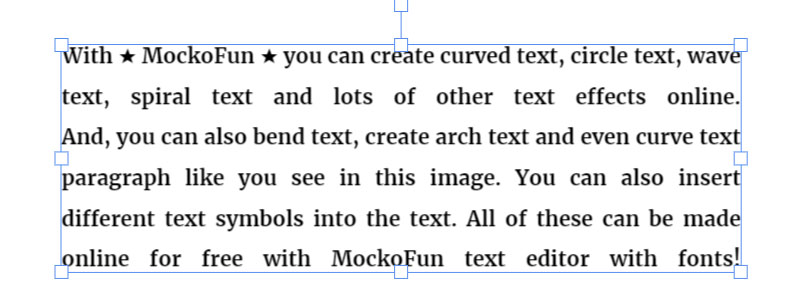
TIP: You might want to keep a copy of the text paragraph if you want to edit it. So, click on the Duplicate Button to make a copy.
Press Shift+Ctrl+E to rasterize the text. Then, go to Filters > Distort > Bend to curve paragraph. The curved writing generator helps you create text images like these.
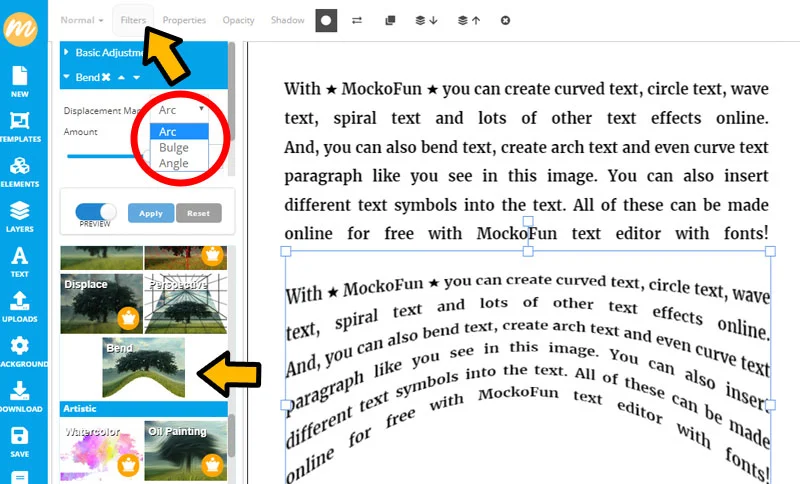
You can make really cool effects by adding the Bend filter multiple times. Also you can change the color with the Duotone filter. Try the other filters too, they are awesome!
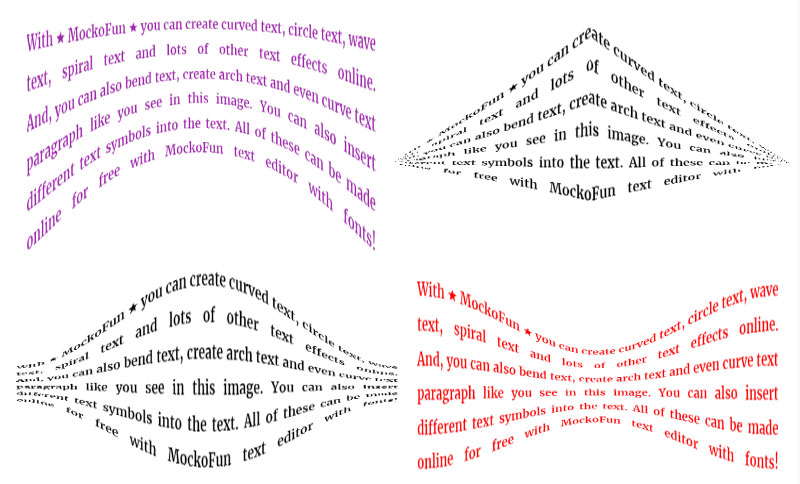
MockoFun has a new warp text generator powered by AI that you can try!
The Bend filter is also great to make arch text online. You have to rasterize the text if you want to bend text online. The Bend filter will look different depending on the size of the text box; so, you can add empty lines before or after the text until you rasterize it.

How to warp text with MockoFun? There are a few options to make warp text using the Bend filter:
- Arch text
- Bulge text
- Angle text
- Twisted text
But, keep in mind that the warped text is NOT editable. So, keep a copy of the text.
Arch Text Generator: Arch Text Online
After you rasterize the text use one of these smart filters to warp text: Bend Filter, Warp Filter and Wave Filter.

Use the text in circle generator to make text designs. a text design that will impress your audience.
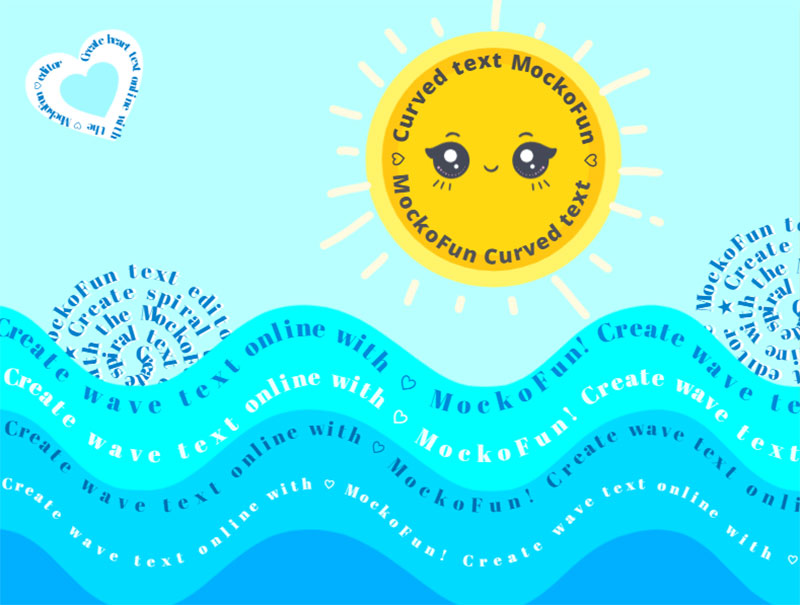
With our curved text app, you can make text art like this one. Combine the text in circle shape (text around circle) with the spiral text and the wavy text.
The text in shapes is NOW AVAILABLE. You can create pretty awesome shape text with our current tool. The text shape design looks great not only for making kids art but also in PowerPoint presentations, business cards, poster and flyers.
Curve an image online using the Bend Filter from Filters > Blur & Distort top menu. Choose one of the distortion effects: Arch, Bend or Angle.
MockoFun is such a magic photo editor online. All our filters are non-destructive filters just like the smart filters from Photoshop. So, you can apply the Bend Filter to bend image online.

Canva is a popular online graphic design tool similar to MockoFun, Pixlr, Fotor, etc. You can use it to curve text in a similar way by adding text around semicircle. For circle text you might be also interested on how to curve text in Canva the opposite way.
Check out this video tutorial for beginners.
To curve text in Photoshop, you can either use the Warp Text feature or create a path using the Pen tool and then type along that path.
Watch the video tutorial to learn this technique.
There are other curve text generator tools out there that you can use for free. For example you can arch text in Word, PowerPoint, Gimp, etc.
It’s true that you can curve text in Word quite easily. But, if you need a more fancy text, a curved text with layer styles, a spiral text or a wavy text, you can use both MockoFun and Word.
So, make a curved text in MockoFun or a spiral text, download the PNG with transparent background and then insert image in Word.
You can NOT make circle text in Google Docs, but you can make circle text in MockoFun and insert it as image in Google Docs.
- Make circle text online with MockoFun
- Edit text, choose the font, size, color, highlight, stroke, etc.
- Download the circle text PNG on your computer
- In Google Docs, go to Insert > Image > Upload from Computer
Google Slides does not support curved text natively, but you can create curved text in Google Drawings or another design tool, then insert it as an image into your slide.
There is a Google Apps Script from PSDDude available that enables you to add curved text directly within Google Slides.. Check out this video tutorial on how to do it.
In Conclusion
Now you know how to create your own curved text, wave text and circular text. MockoFun is a free online type on a path tool that has so many options for making text images.
With MockoFun you can do all these online. And most of all it’s free and easy to use. So, creating curved text is really fun if you’re using the MockoFun curved text generator!
YOU KNOW IS FUN. IT’S MOCKOFUN.
75% of marketers use visual assets
Unleash your creativity and make awesome designs. You don’t need to be a graphic designer to create something amazing!
Related Tutorials
Learn MockoFun from these quick tutorials for beginners. It’s quite easy!

Create a Stroke Text Online
It's easy to create a stroke text online using MockoFun. Make your own outline fonts in just a few seconds.
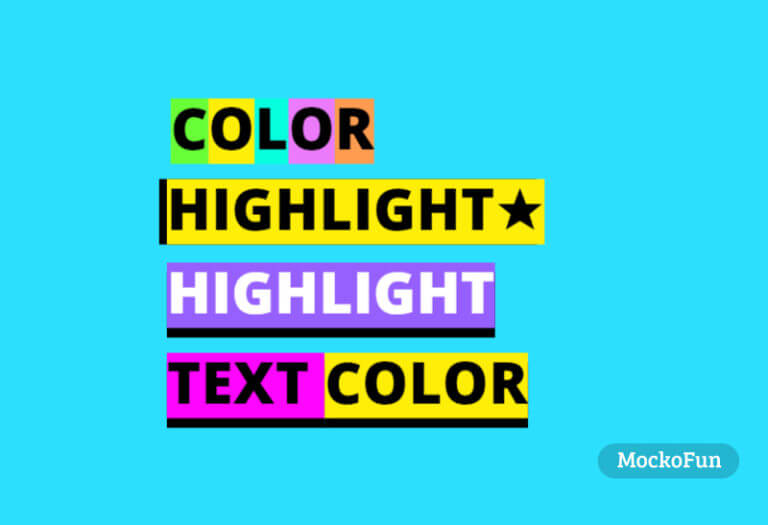
How To Highlight Text Online
Do you want to highlight text online? Use MockoFun it's free and easy to use!
Create an awesome highlighted text in one minute.
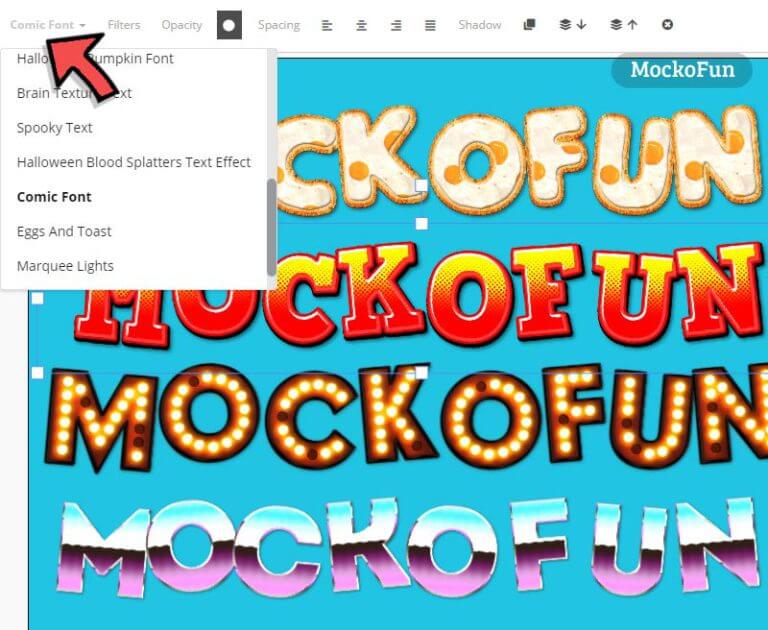
Online Text Effects
Create online text effects using MockoFun text editor. We have lots of letters images to choose from.

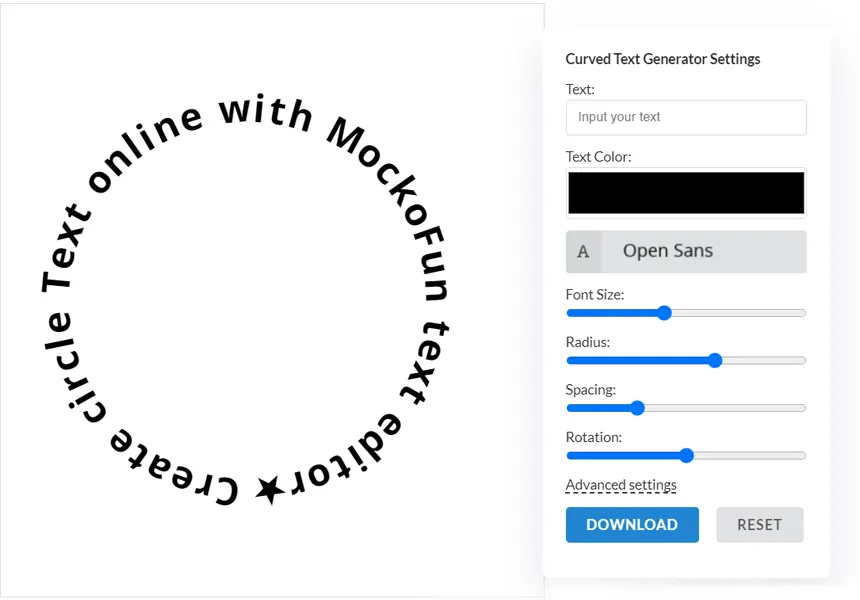
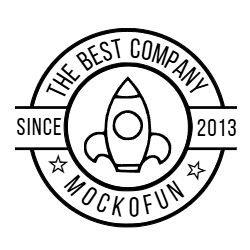



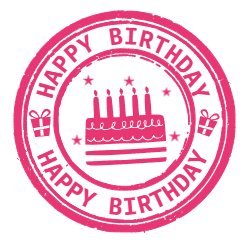

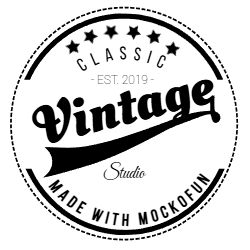
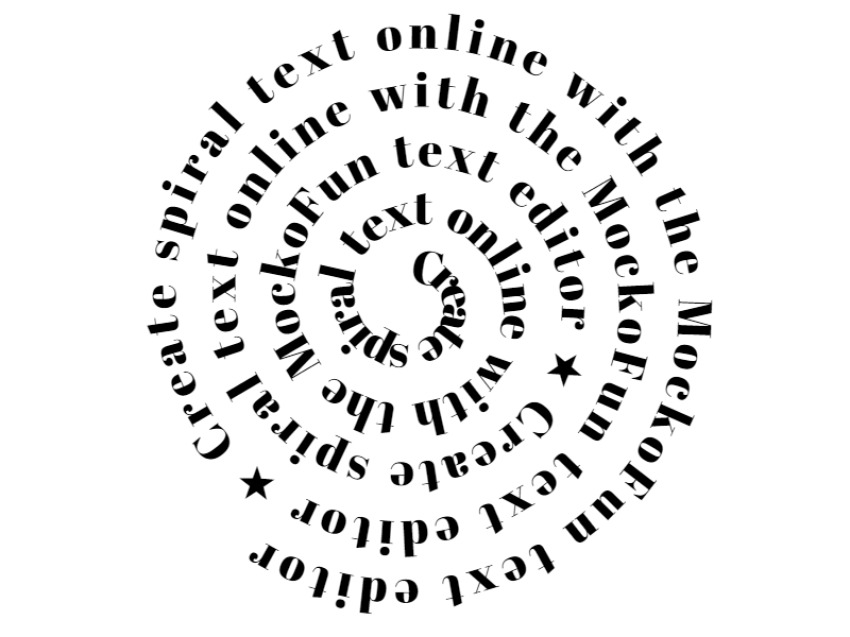
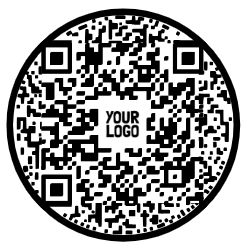

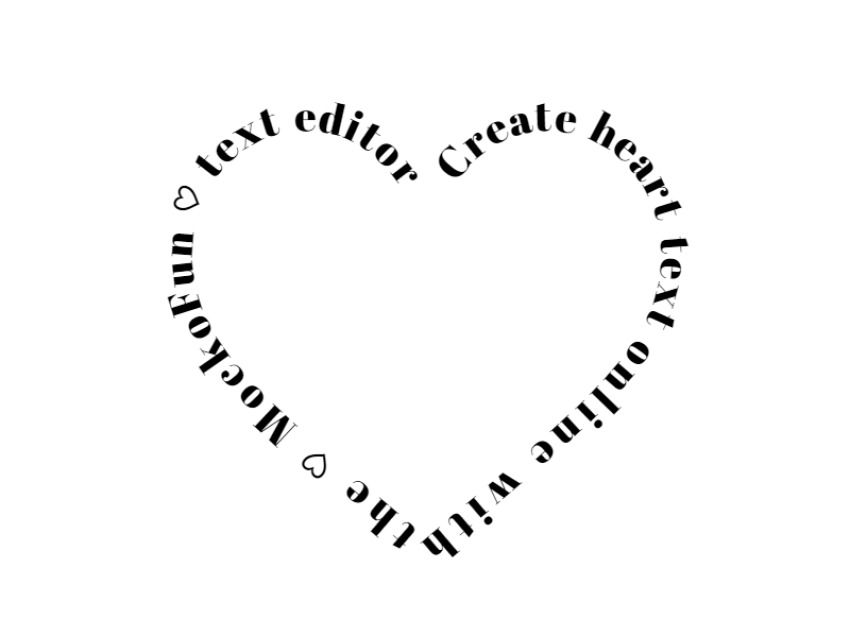
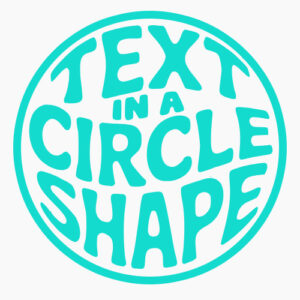

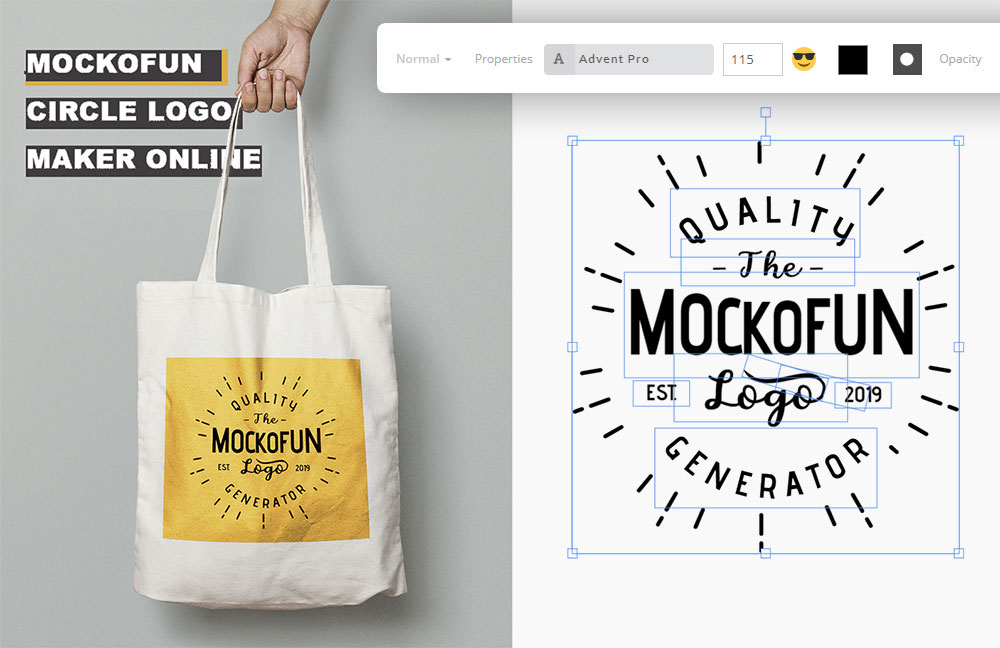




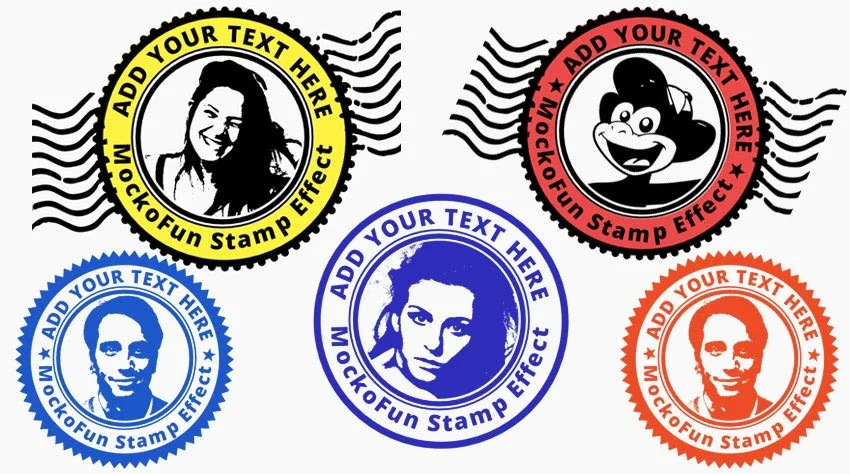
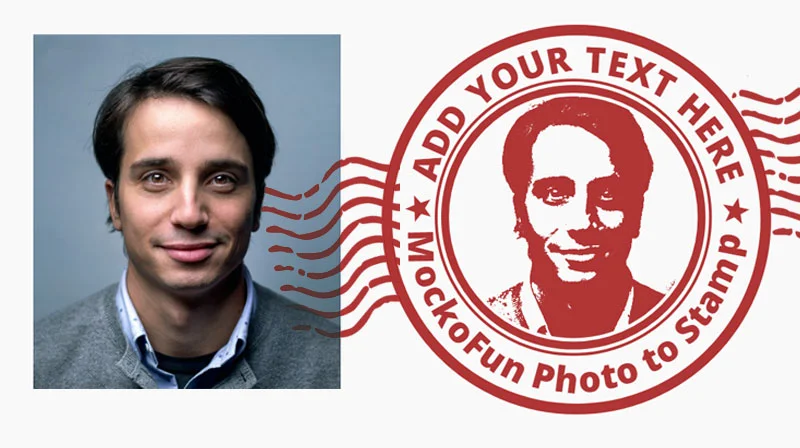


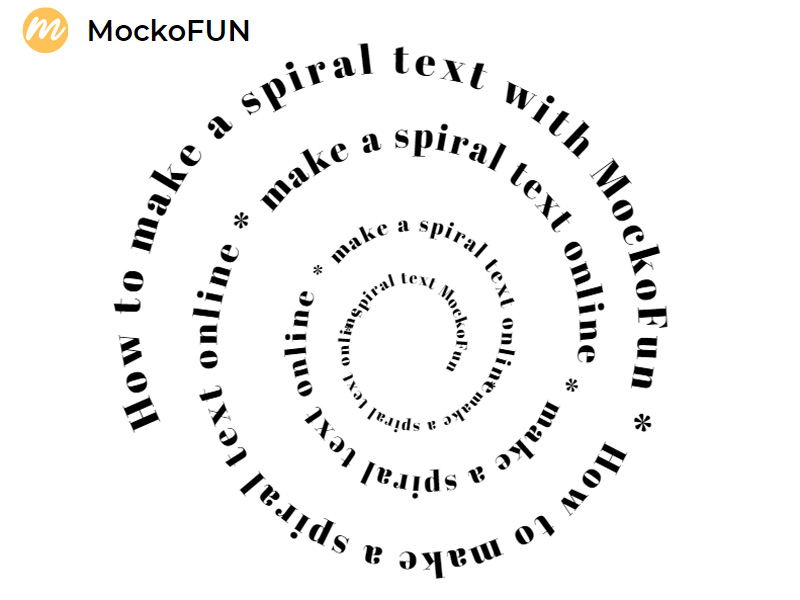

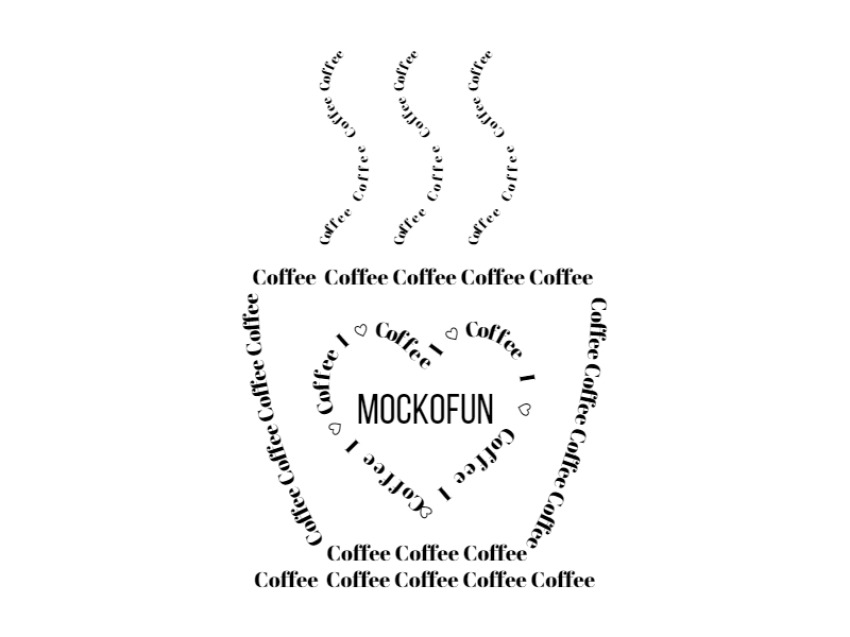
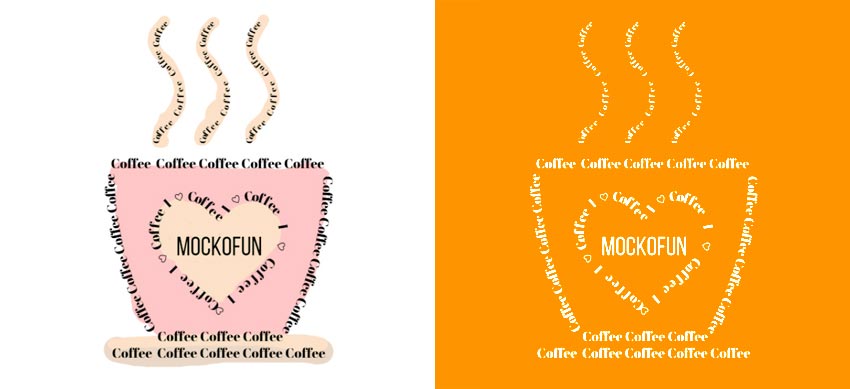

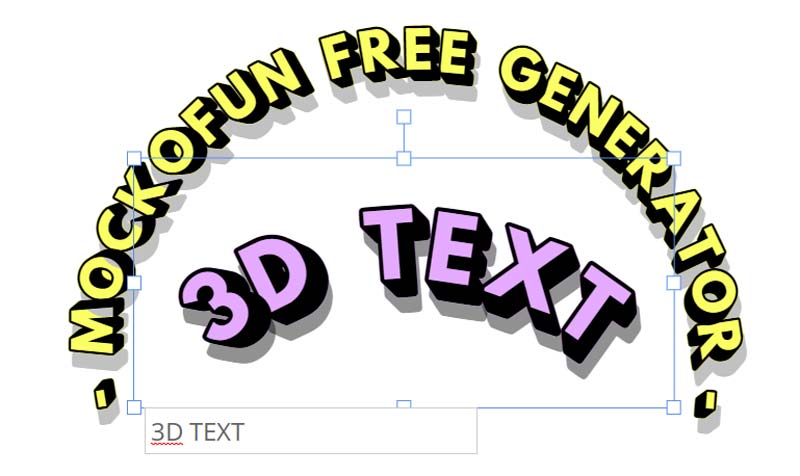


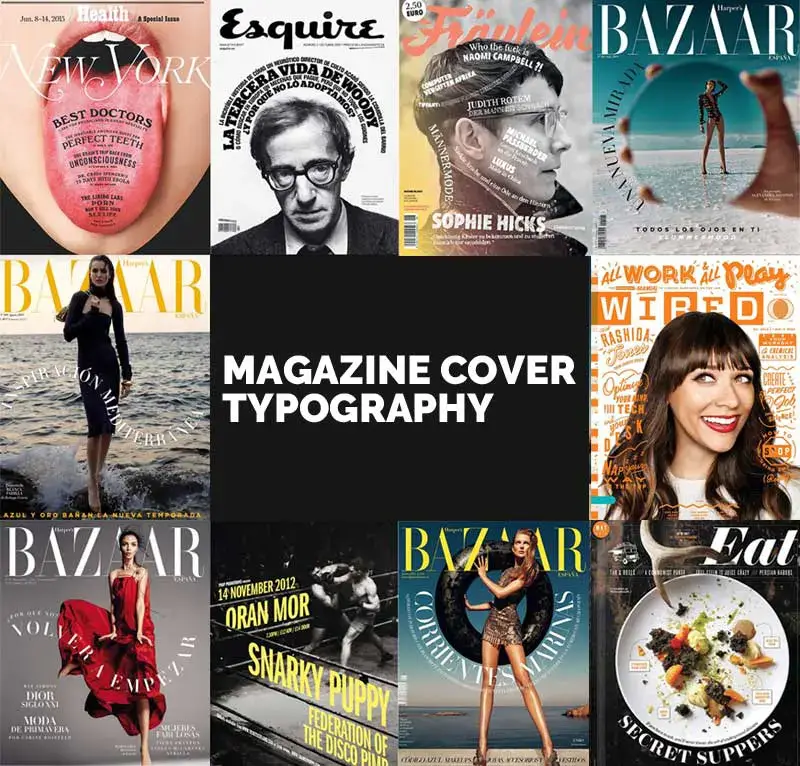
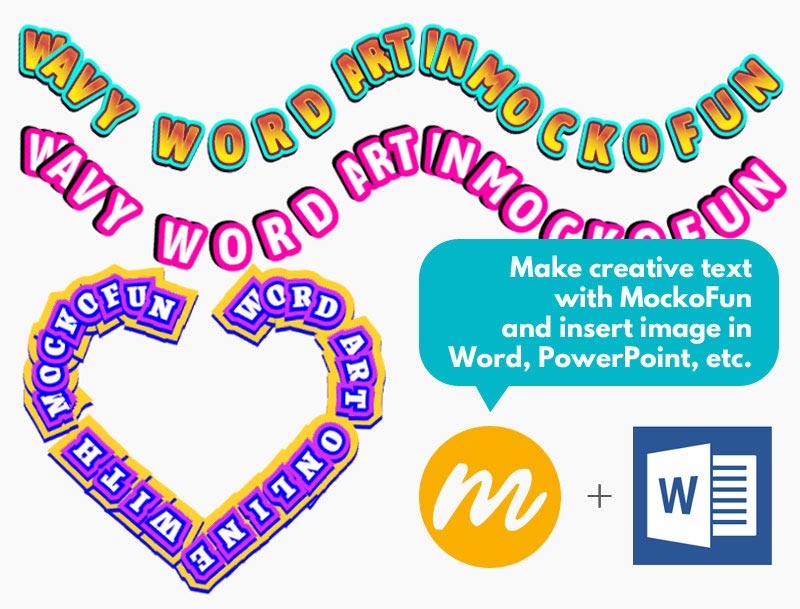
 FREE
FREE