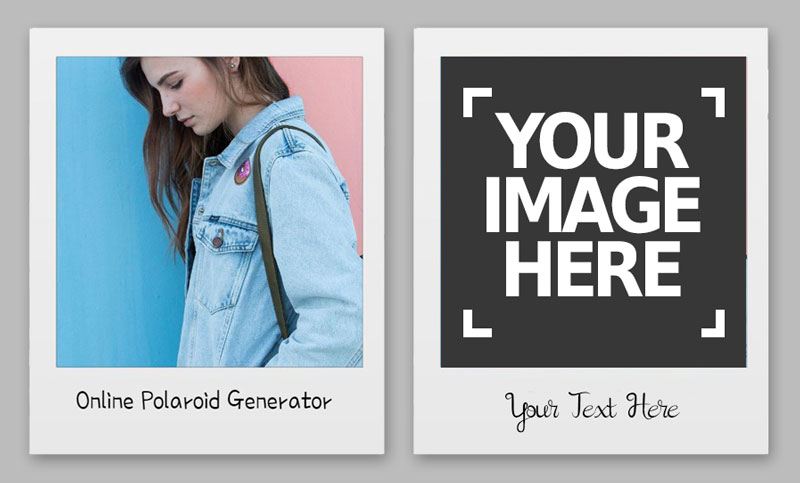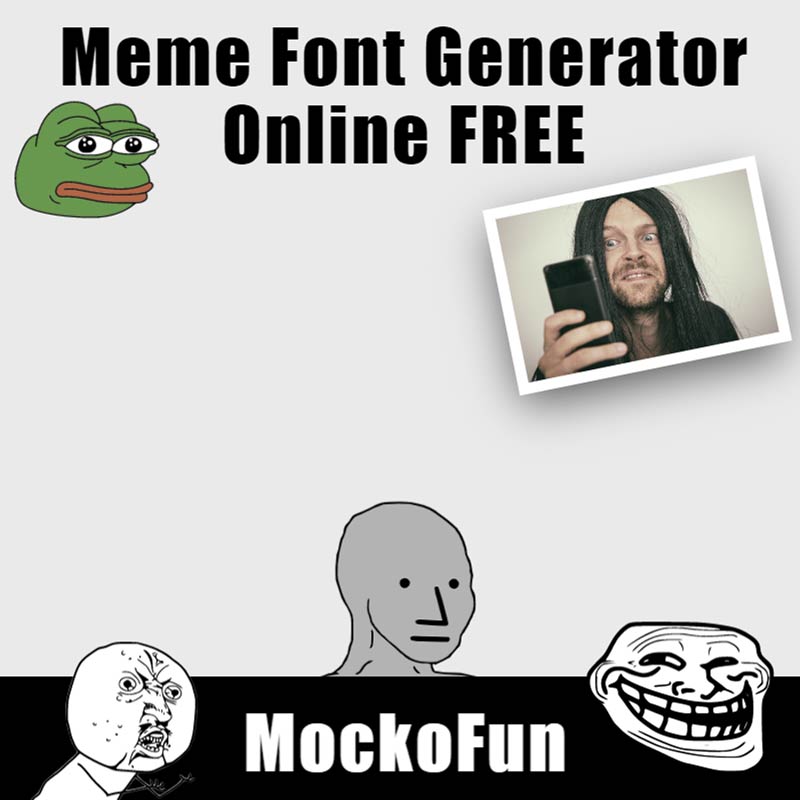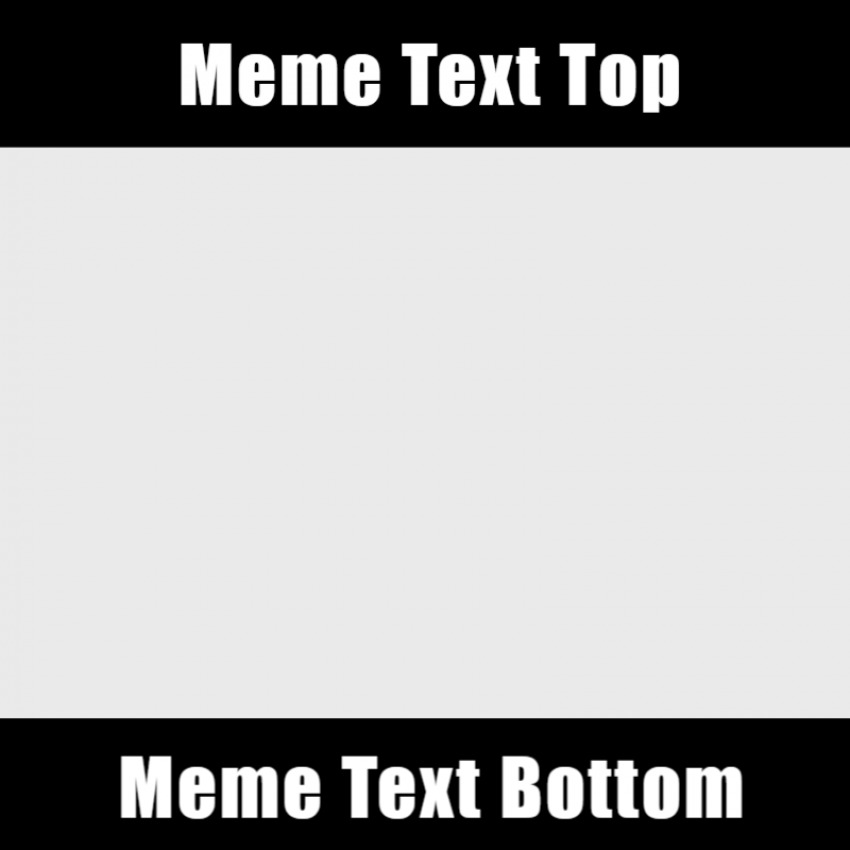Caption Images Online
How to Add Captions to Photos
Add caption image online with MockoFun. It’s free and easy to do!
In this post I will show you how to add captions to photos in the right way using different fonts and text styles. The best way to create image captioning online is to match the text (font type, font size & font color) with the style of the image and with the message that you want to convey.
So, How Do I Caption a Photo?
➊
Open the MockoFun tool to write caption on photo online.
➋
Upload your photo. You can upload your photo online or choose images from our gallery.
➌
Add caption text. Use simple text or curved text. Choose from 800 free online fonts available in MockoFun.
❹
Download the image as JPG, PNG or PDF file for free NO watermark.
You will learn all there is to know about captioning images.
All the sections have at least one image captioning example on how to caption a photo. For example, polaroid photographs often had captions or notes written directly beneath the image, as the format allowed for immediate development and space to jot down descriptions. People used these spaces to add context, dates, or short notes to reminisce about the moment captured. The polaroid caption was handwritten and added a personal touch to the photograph.
Titling is the process of adding titles or subtitles to something such as a photo, book cover or video. Captioning, on the other hand, usually involves providing additional context, explanation, or brief information about the content immediately adjacent to it.
Caption Images Online with MockoFun
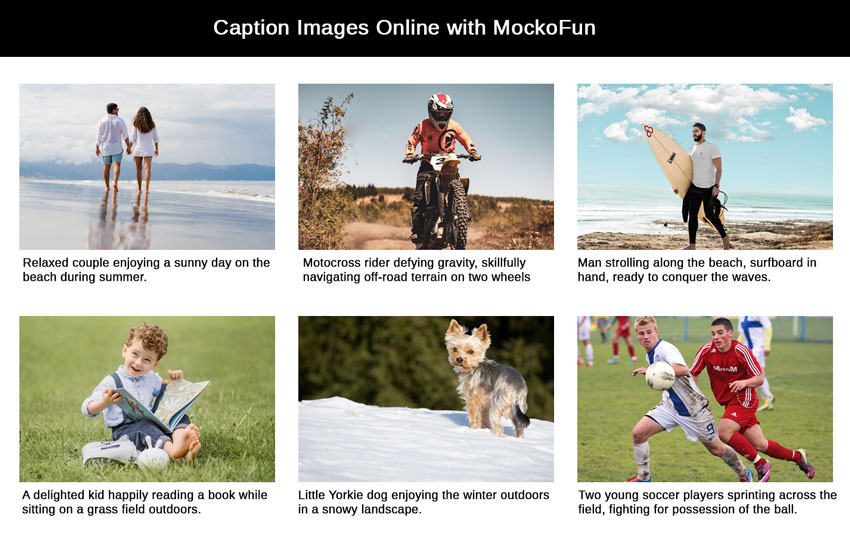
Titling is the process of adding titles or subtitles to something such as a photo, book cover or video. Captioning, on the other hand, usually involves providing additional context, explanation, or brief information about the content immediately adjacent to it.
Below you have detailed tutorial with steps to caption online your photos. Image captioning is a great way to add a description under a photo or an explanatory note.
How to Caption an Image Online with MockoFun
- To write caption on photo online, first you have to open the MockoFun tool.
- Make a free account if you don’t have one already (the free account allows you to edit & download high-res images in JPG, PNG, PDF, PPTX file formats without watermark).
- Upload your photo from the left menu.
- Go to the Text menu to add caption to image online and choose a text type that you like (simple text, curved text, spiral text, etc.)
- Pick a font type from a list of 800 online fonts. To add title on photo, use bold fonts or fancy fonts.
- Choose a font size. Each font is different so I can not suggest you a certain font size.
- Choose a color for the caption text. You can even highlight text online with MockoFun.
- Download the result as JPG, PNG or PDF for print.
1. What is Image Captioning?
Image captioning is the process of describing images with text. You basically look at pictures and describe them using words.
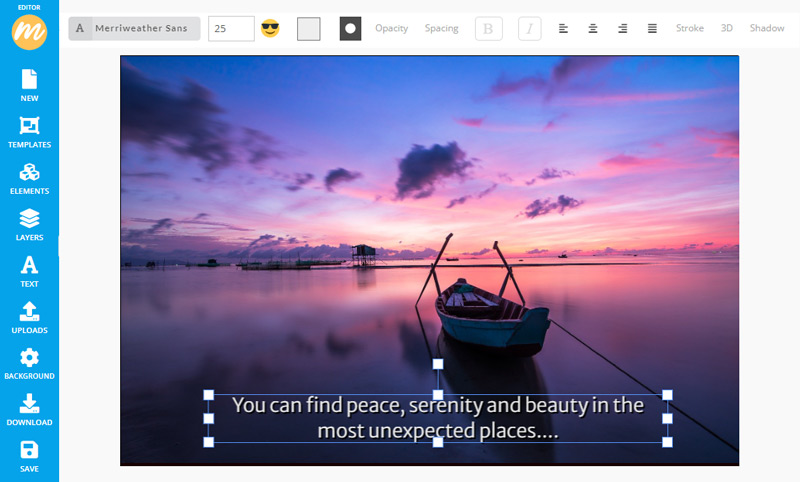
2. Types of Image Captions
There are different types of image captions that you can use for your pictures depending on what message you want to convey.
Here are some types of captions examples for different purposes:
- Descriptive Captions: These explain what’s happening or what’s in the image.
- Explanatory Captions: They provide additional information or context related to the image.
- Credit Captions: They acknowledge the source or creator of the image.
- Emotive or Expressive Captions: These captions evoke emotions or add a narrative to the image. Quotes can be used to evoke specific feelings, convey a message, or amplify the image’s narrative.
- Instructional Captions: They guide the viewer on how to interpret or use the image.

3. How to Caption a Picture (Tips & Tricks)
To craft compelling photo descriptions, these caption writing tips are essential if you want to caption images online:
- Be concise: Keep it short and impactful.
- Add context: Describe what’s happening or its significance.
- Inject personality: Match the caption tone to the content or your brand’s voice.
- Use relevant hashtags: Include tags that enhance discoverability.
- Encourage engagement: Ask questions or prompt reactions.
- Proofread: Ensure accuracy and clarity before posting.
- Embrace storytelling: Craft narratives that complement the image.
- Include a call-to-action: Prompt your audience to take specific actions, like visiting a link or sharing the post.
- Be mindful of the platform: Adapt your captions to suit the style and audience of the platform you’re using.
- Utilize emojis or visuals: Enhance your caption’s appeal with emojis or relevant symbols.
- Test and learn: Experiment with different caption styles to see what resonates best with your audience, and learn from the results.
People are also interested in how to caption a painting, how to caption artwork, how to caption a photo in an essay, etc.
The classic convention for titling an image is to:
- Identify the subject by adding the name the person, place or thing. Mention the date of creation or the event date for an image of a historic event (e.g. Colosseum in Rome, Italy, 2002).
- Interpret the subject by adding metaphors, quotes, etc. (e.g. Life is a highway).
- State a relationship to the subject (e.g. My Favorite Teacher, My First House, etc.).
- Name an element found in the image like a number, shape, color, etc. (e.g. 16 for a birthday photo, White for a winter photo).
- Associate the image with a noun, adjective or adverb (e.g. Deep for an underwater photo, Freedom for a sailing photo).
- Use a technical term that is related to the subject or the creation of the work (e.g. Photoshop for a photoshopped image).
4. Image Caption Position
The caption position is often determined by its relevance to the image and the design layout. You can add the caption in the following ways:
- Caption under photo (classic, simple, informative, retro look)
- Text over image (on the bottom, on the top, etc).
- Caption above image (title, header)
- Caption beside the image ( provide context, information, or a description)
- Big text over the entire photo (modern look)
Text Under Image
Image captions are typically positioned immediately below or beside the corresponding image. In most cases, they’re placed beneath the image, aligned centrally or to the left/right, depending on the design or formatting of the content.
This placement ensures that the caption is easily associated with the image it describes, providing context without disrupting the visual experience. The photo caption left to right is one example.
With MockoFun you can add text below image online free without watermark!
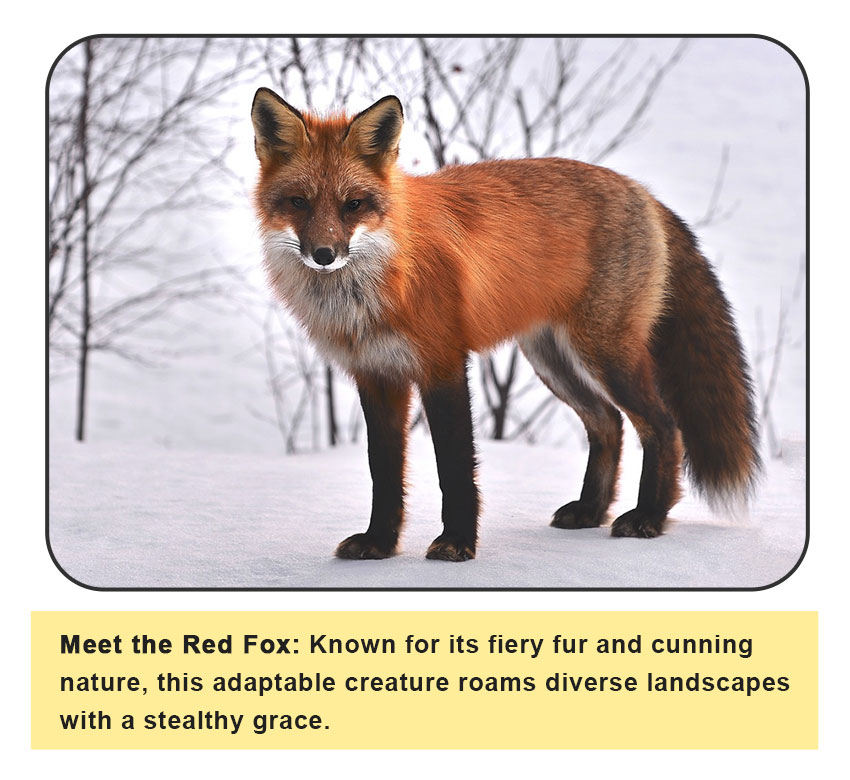
Text Over Image
In certain designs or layouts, image captions can be positioned over the image itself.
This style is often used in creative or artistic presentations where the text complements the visual in a cohesive and aesthetically pleasing way.
However, when adding captions over images, it’s crucial to ensure readability and contrast so that the text remains clear and doesn’t obscure essential parts of the image.
Text Above Image
Text above an image acts as a prelude, setting the stage for the visual content and inviting viewers to delve further into the image’s narrative or context.
Here are some examples of text above photo:
- Titles or Headers: Introduce the content or set the scene with a concise title or header that describes the theme or context of the image.
- Teasers or Previews: Use a short phrase or sentence to create curiosity or provide a sneak peek into what the image represents or the story it tells.

This is how a captioned image looks like. In the captions text you can add an accurate description but you can also add a personal touch by expressing your feelings.
5. Caption Font Type
The choice of fonts for image captions depends on the overall design aesthetic, legibility, and the context in which the captions will be used. Here are some font suggestions for image captions:
- Sans-serif Fonts: Sans-serif fonts are often preferred for picture captions because of their clean, modern, and easy-to-read appearance. Examples of best fonts for captions include Arial, Verdana, Helvetica, Roboto and Open Sans that are popular for image captions and are highly readable even at smaller sizes.
- Serif Fonts: Serif fonts can be used as caption text font. They provide a classic and elegant look, which might be suitable for certain contexts. Times New Roman, Georgia, and Baskerville are popular serif options for photo captions and might work well in specific contexts, especially when the captions are larger and need a touch of elegance or tradition.
- Script or Handwriting Fonts: In creative or informal contexts, script or handwriting-style fonts can add a personal touch. Examples include Pacifico, Great Vibes, and Dancing Script that work in certain creative or thematic contexts, adding a personal or artistic touch to image captions. Polaroid captions are usually written with handwritten fonts. Our calligraphy font generator gives you access to lots of free handwritten fonts.
- Bold Fonts: Bold fonts can be used to make captions more prominent and readable, especially when placed on busy or colorful images. A bold font is the best font for gaming subtitles. Examples include Impact, Roboto Bold, and Avenir Heavy. Use bold fonts for picture titles and headers.
6. Caption Font Size
The standard font size for subtitling is around 22 points.
But, as each font is different, you might have to adjust the caption font size. People usually use easy to read fonts for captions, subtitles, quotes or any other text on photo.
Caption text is added to help the reader better understand the image, it must be readable!
7. Photo Caption Writing Examples (see google search images)
Image Captions are text elements that appear directly on the image to provide context or information.
They are common in various design and presentation contexts. Here are five methods for adding visual-looking captions to images:
- Caption Text
- Speech Bubbles with Text
- Image Text Overlay
- Highlighted Text
- Fancy Text
- Caption Box
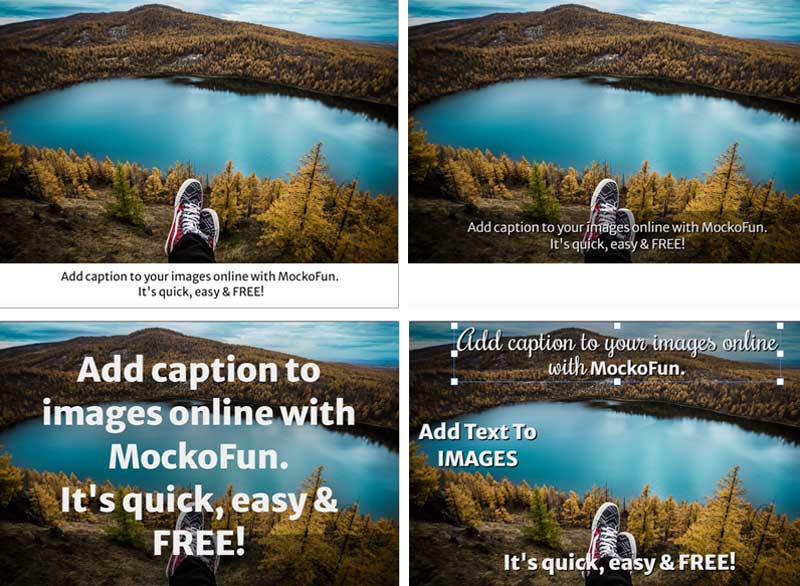
Add Titles to Photos | Image Caption Online
Do you want to add caption to images online?
In 2023, AI leaped ahead with incredible progress, becoming even smarter and more helpful in our daily lives. From powering creative inventions to assisting in solving complex problems, this year saw AI grow in amazing ways. It was like having a super-smart friend who could learn and adapt to make things better for everyone.
Image captioning AI is a technology that uses artificial intelligence to generate descriptive text or sentences that explain the content of an image. It involves teaching AI models to understand the visual content of images and then generate human-like descriptions or captions for those images.
So, now you can use an AI caption generator from image to help you generate captions and titles for your pictures.
Free Online Photo Caption Maker
Add text on photo online using the MockoFun software. Did you know that with MockoFun you can add text to image no watermark? If you want to add copyright to your pictures, create your own watermark online free .
Below you have caption examples for pictures to inspire you. Annotated image, add caption to jpg, add text to jpg, create image with text overlay, remove and add text in image online.
Use cute short captions for pictures of yourself on Instagram and other similar social media networks.
What is image caption? An image caption or a photo caption is a written description that explains what this image is about. In many cases, the image caption sits directly underneath an image.
Put Text Over Image Online | Creative IDEAS

What is the best caption for a picture?
You can add one word caption on photo or, you can use a phrase. No matter what captions you choose (one word captions, two word captions, three word captions, deep one word caption, etc.), with our online caption generator for pictures you will get the best results.
Captions for Polaroid Pictures | Caption Images Online
Another image caption example, a fully editable polaroid template with a text that you can customize online with MockoFun. Use the photo caption writing examples to add a text. Choose a nice font type to match with the retro polaroid style.
Meme Caption Maker | Caption Images Online
Use our square meme template to create these types of images online. Our AI tool is also great for generating funny memes. Below you have a caption text example for Memes. There are lots of creative ways in which you can caption image online.
Captions and Quotes | Caption Images Online
Create super-engaging Instagram captions with this AI powered Instagram caption generator.
You can use either a descriptive caption or quotes for your photos.
Caption definition. A caption is a title or brief explanation attached to a picture, illustration, cartoon, poster, user interface element, screenshot, movie, etc.
Quote definition. Quotation is a statement attributed to someone that is repeated exactly by somebody else. Usually a quotation is taken from books, movies, songs, speech, etc.
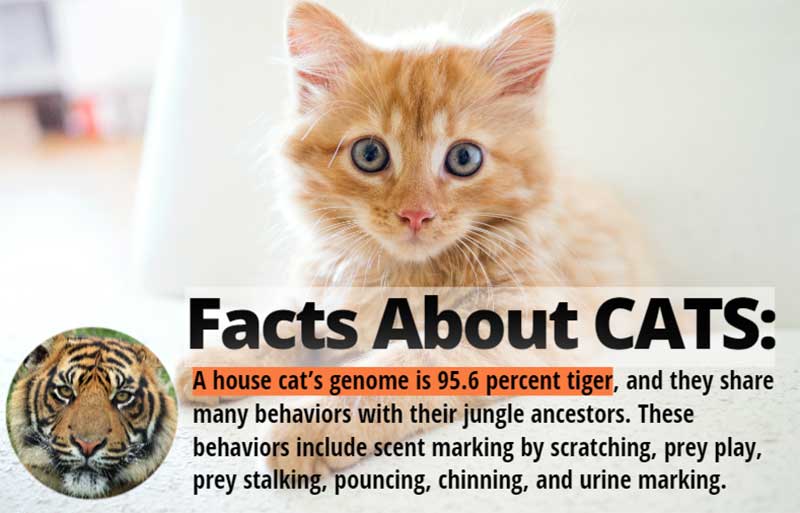
2. Why Are Captions Important?
Image captions enhance accessibility, context, and engagement within digital content.
- Accessibility: Picture captions make things clearer for people who can’t see well by describing what’s in the image.
- Engagement: Captions also spice up stories or posts by adding extra info, jokes, or interesting facts.
- SEO: Image captions make the images easier to find on the internet by using words that search engines like.
- Copyright & Attribution: Image captions are super useful for making sure everyone plays fair by giving credit to the right people and following the rules about using pictures.
- Learning Aid: In schools or learning stuff online, captions can be like little helpers, explaining things in the pictures.
In Conclusion
Now you know how to give a caption to a picture.
Captions should identify the main subject in the picture, should add new information rather than duplicate the existing one and should add context to the image.
YOU KNOW IS FUN. IT’S MOCKOFUN.
75% of marketers use visual assets
Unleash your creativity and make awesome designs. You don’t need to be a graphic designer to create something amazing!
Related Tutorials
Learn MockoFun from these quick tutorials for beginners. It’s quite easy!
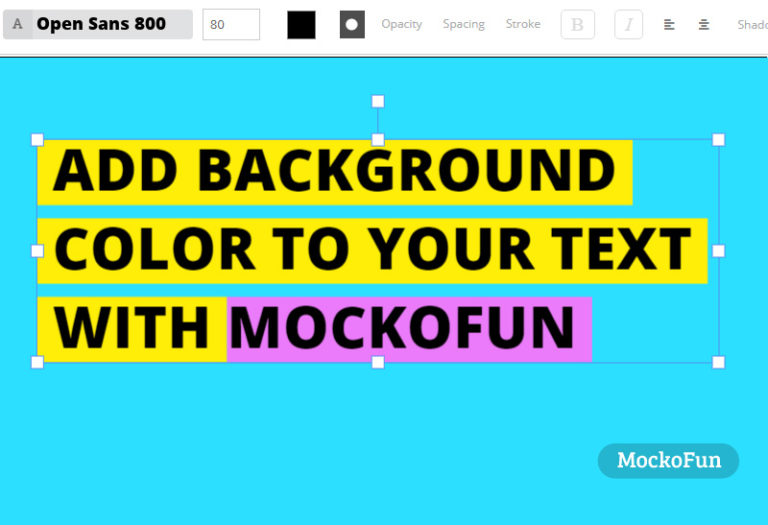
How To Highlight Text Online
Do you want to highlight text online? Use MockoFun it's free and easy to use!
Create an awesome highlighted text in one minute.
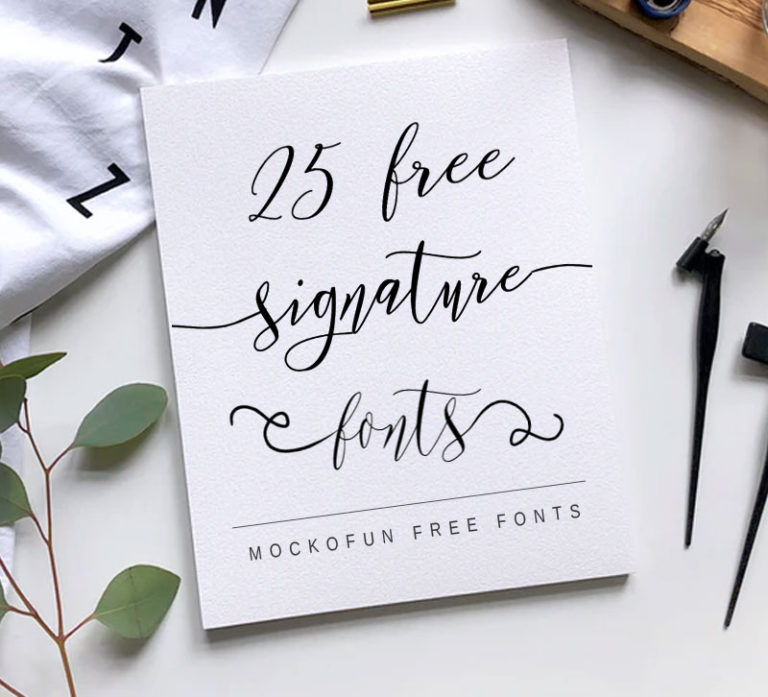
Signature Fonts
Download the best signature fonts free. Online signature creator with free signature fonts online.
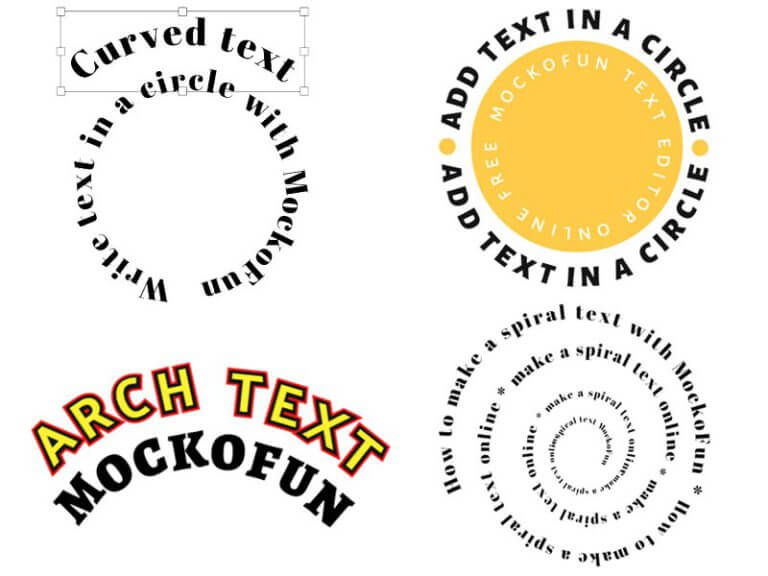
How To Create a Curved Text
Create curved text and circle text using MockoFun text editor. This curved text effects is available online.