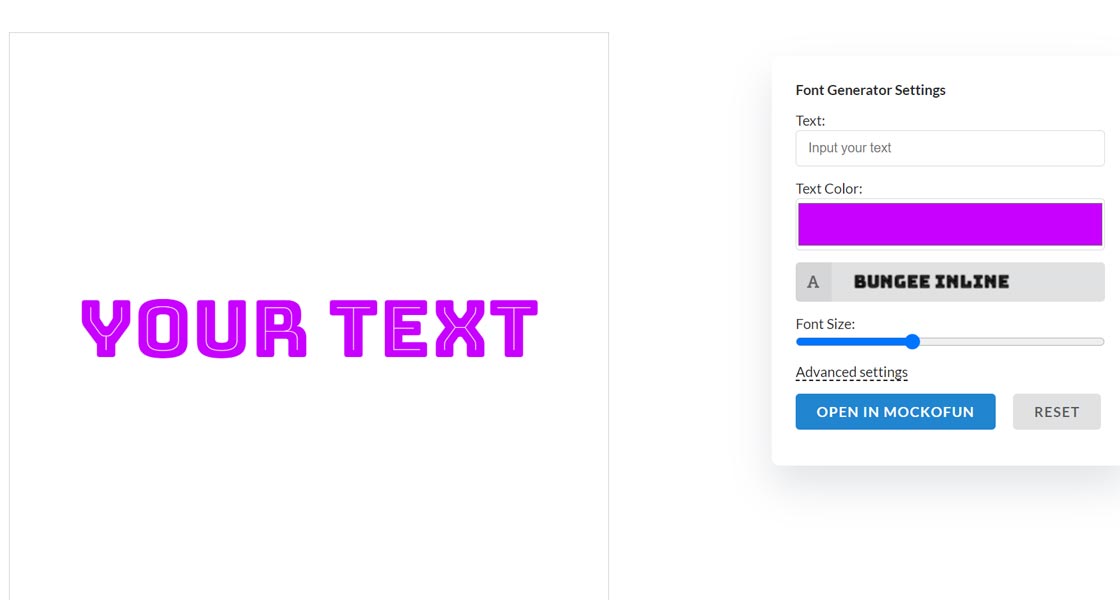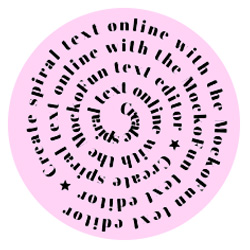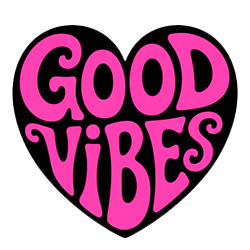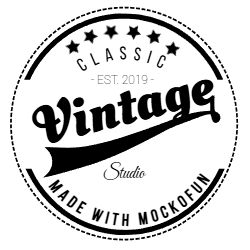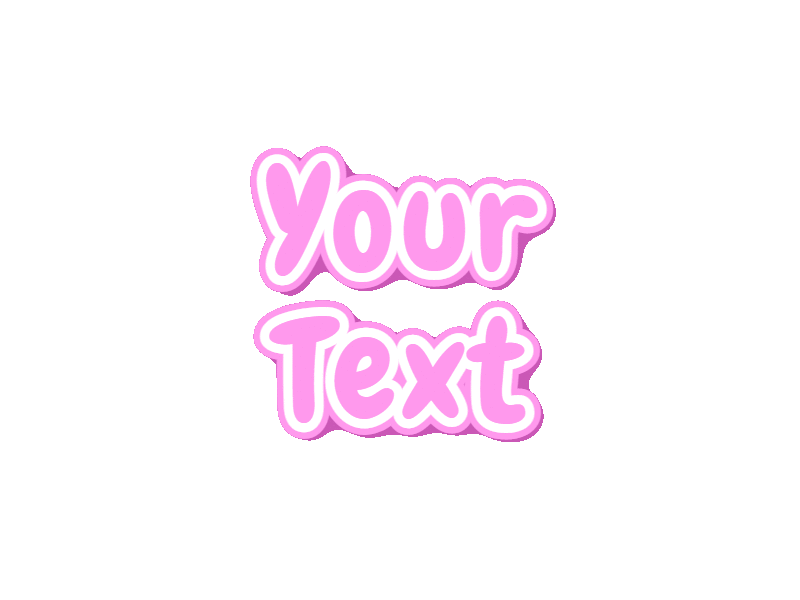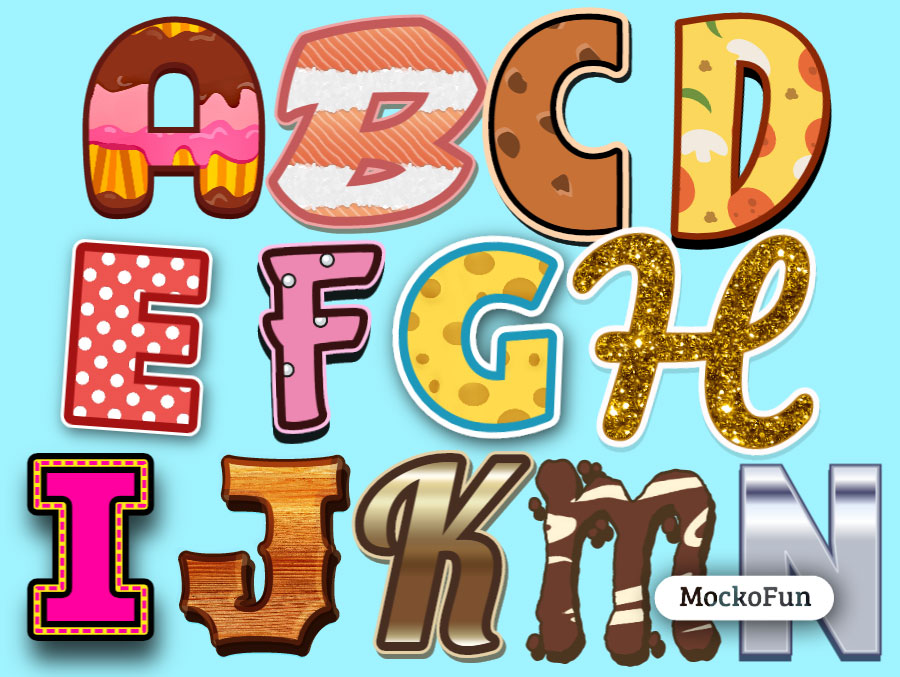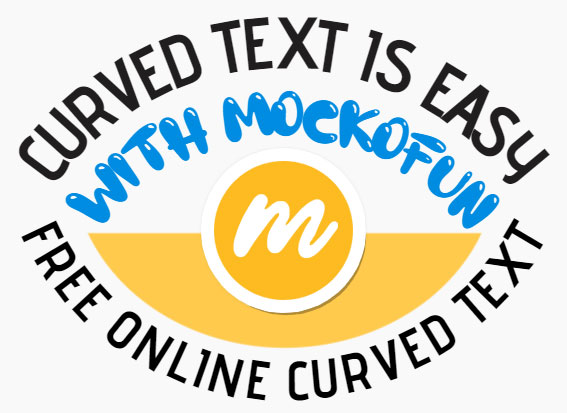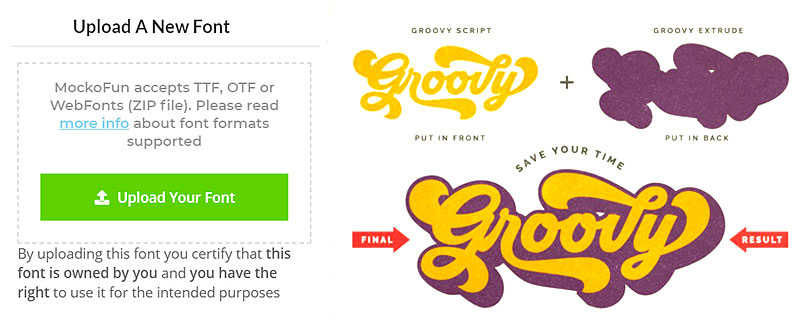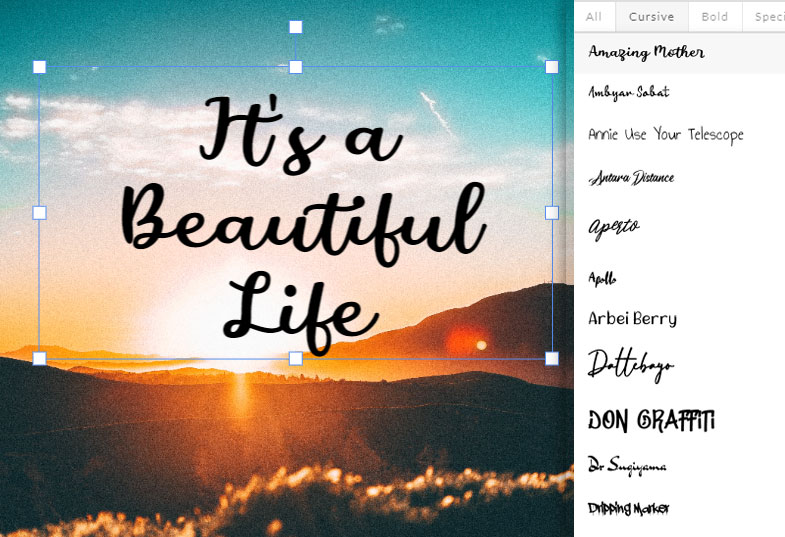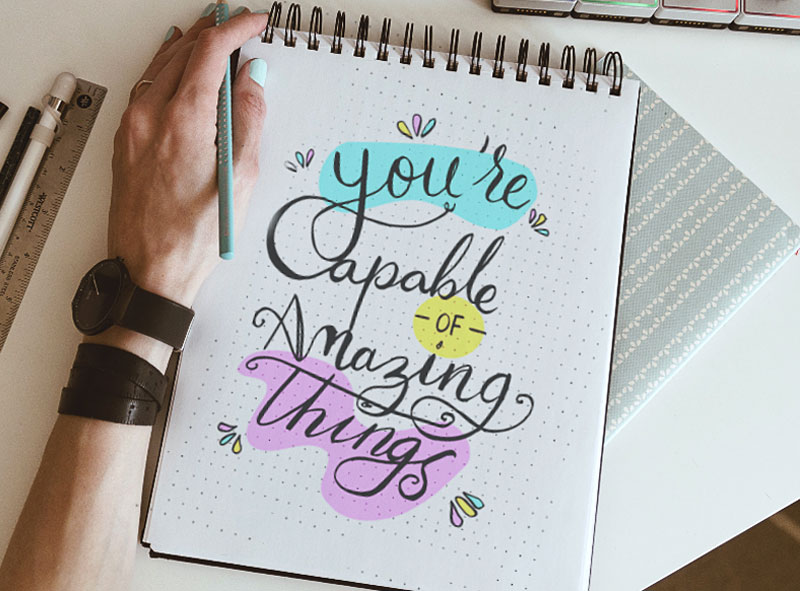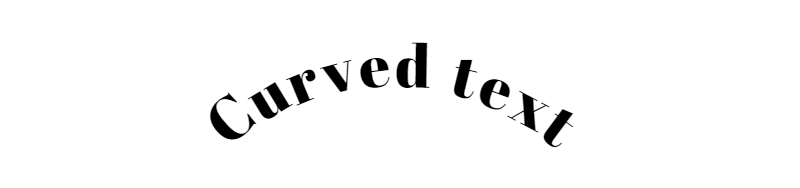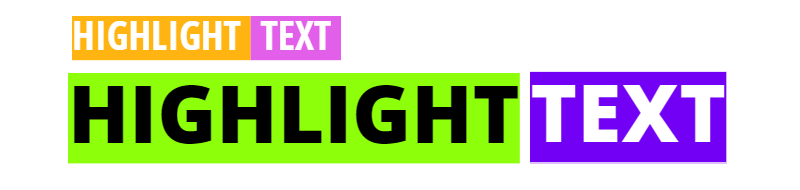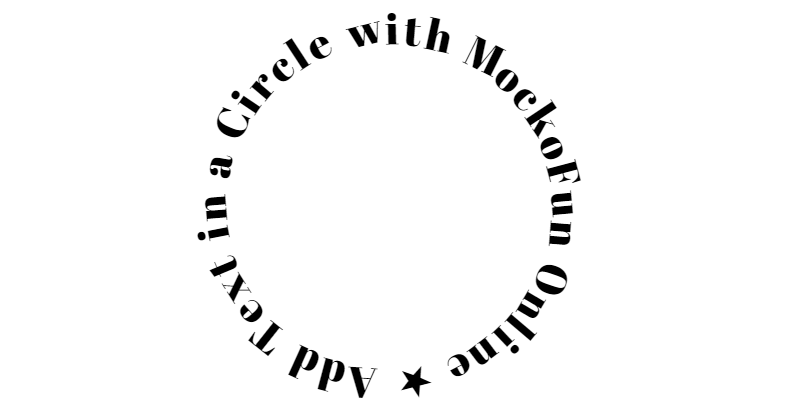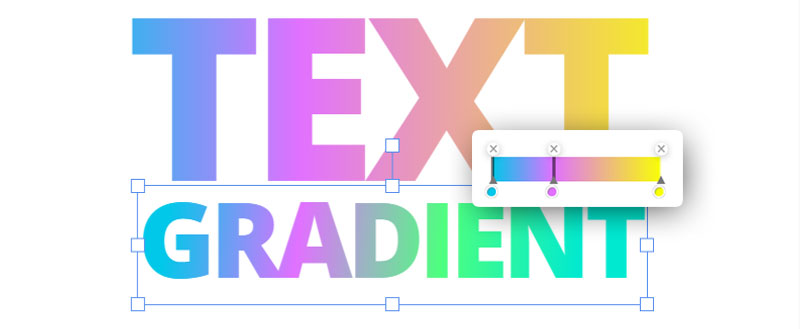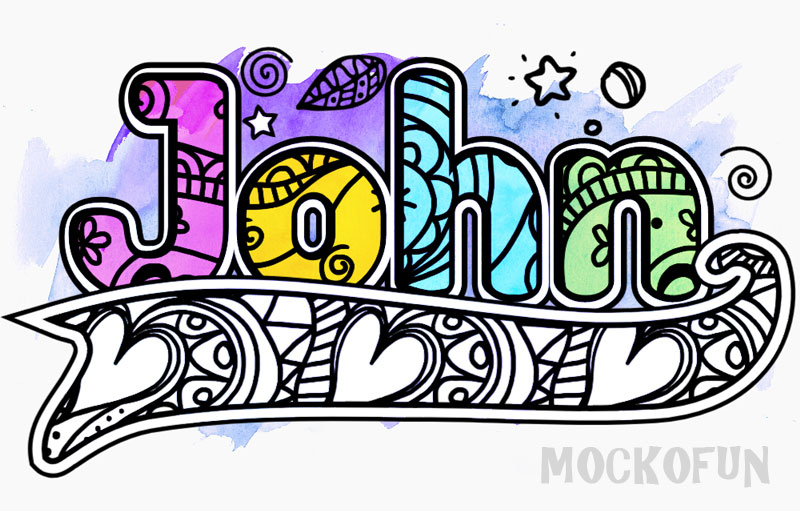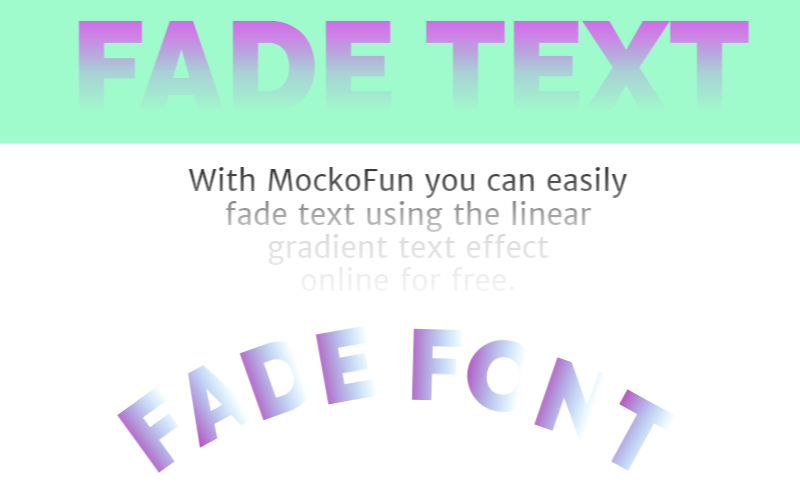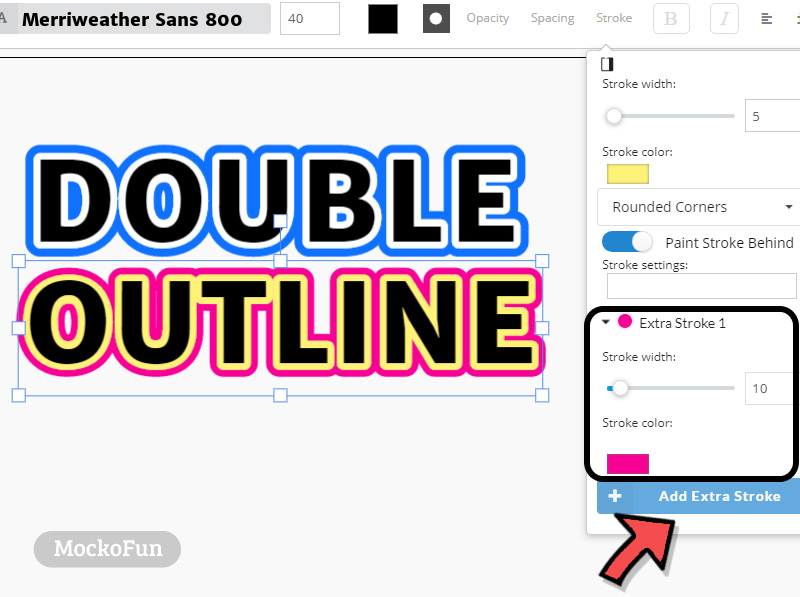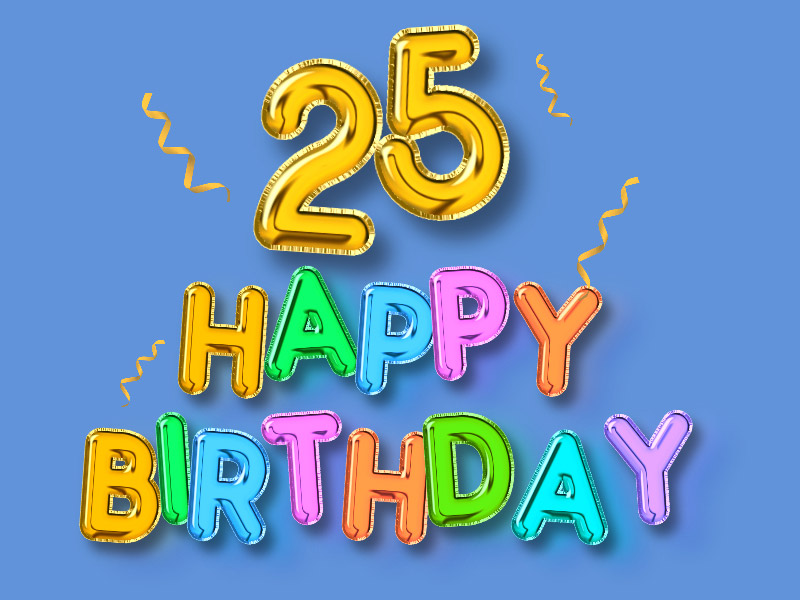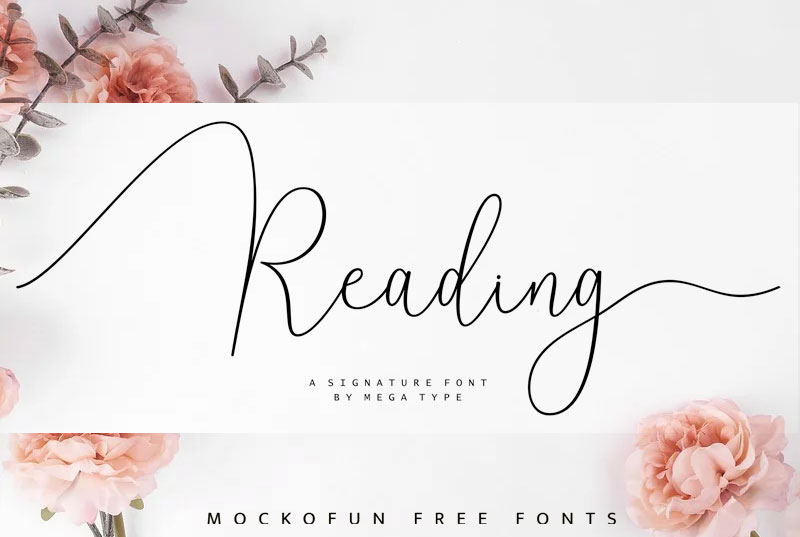Create Text Design Online FREE with AI
Create Text Design Online FREE with AI
Text Editor Online
Use MockoFUN to make awesome typography, edit text online, add text to photo online and a lot more! We have 800 online fonts with different font styles, curved text, online text design & creative text effects.
Cool Text Effects Made With MockoFun Text Editor
Free Text Editor Online
Try fonts online and see what font do you like the most. MockoFun is an online font tool. Test fonts and find the best text logo font for your text logo design project. We have hundreds of free fonts and you can also install new fonts.
Edit image text online, customize text, add text effects, make art text & create text PNG images.
✨ AI Text Design Generator
 Online Text Editor & Text Editing Online
Online Text Editor & Text Editing Online 
PHOTO TEXT EDITOR ONLINE FREE
Try the MockoFun AI text effect generator and create unique typography and text designs. We have one of the best AI text art generator that is available online for free. Here are some sample of what MockoFun AI can do.
Curved Text Generator
What text effects can you create with MockoFun? Curved text, highlight text, circular text, outline font, stroke text, text symbols 

1. Select the Curved font from the Text menu
2. Pick a Font from our list of free fonts
3. Upload your photo and add curved text to photo
4. Save the text template in your gallery
5. Download the text PNG image
MockoFun is an online text editor with fonts (over 800 free fonts to choose from). You can create a text design online quick and easy! Add text to photo online or, create png text online using the font that you like from our fonts collection.
800+ Free Online Fonts Available in MockoFun
Upload Fonts in MockoFun
NEW FEATURE! Do you have a cool font that you want to use online?
You can easily Upload font in MockoFun online font editor. You only need a premium user subscription to use your fonts online. Create text online with your own fonts. Design cool fonts with color like these.
Are you looking for lettering fonts online? We have free hand lettering fonts and lettering alphabet fonts. Create text image online, add a font and also edit font online in just a few steps. Then, download the text image.
With the right font you are able to make creative typography design.
So, if you want to add text to image online free, use MockoFun! It is such a cool text editor online.
Letter Design Maker [FREE]
Make awesome letter design online that will impress your audience. Our letter design generator allows you to create any type of letters design text. You can even make a font design. It’s such a great tool for making a letter design font.
Use the font letter design tool to make colourful alphabet letters to print. These kind of printable alphabet letters are great for DIY projects, school projects, scrapbooking, labels, posters, etc. Edit letters online easy!
Text Symbols & Emoji [FREE]
Our online text editor allows you to insert text symbols and emoji. Create cute letter stickers like these!

Online Text Editor on Photo (Free & Easy to Use)
You have endless possibilities to make text design in any style you want. Create hand lettering using calligraphy letters. Create typography design for posters and flyers. You can even make a cute text with our Kawaii font letters.
There are lots of online tools that you can use to create font online. With MockoFun you can create vector fonts and beautiful hand drawn letters. If you like the Procreate lettering style, then try our free tool. It’s great for drawing calligraphy in vector format.
Easy-to-use tool to add text on picture. Type on picture and create memes, posters, photo captions and so on.
You can also add name on image and create personalized birthday cards and wallpapers. Use our free online name maker with photo, to write your name online. If I want to create quotes with my name I use MockoFun. Anyone can create picture quotes with that wow factor, quotes images that will attract a lot of attention.
Add Text to Photo Online with MockoFun
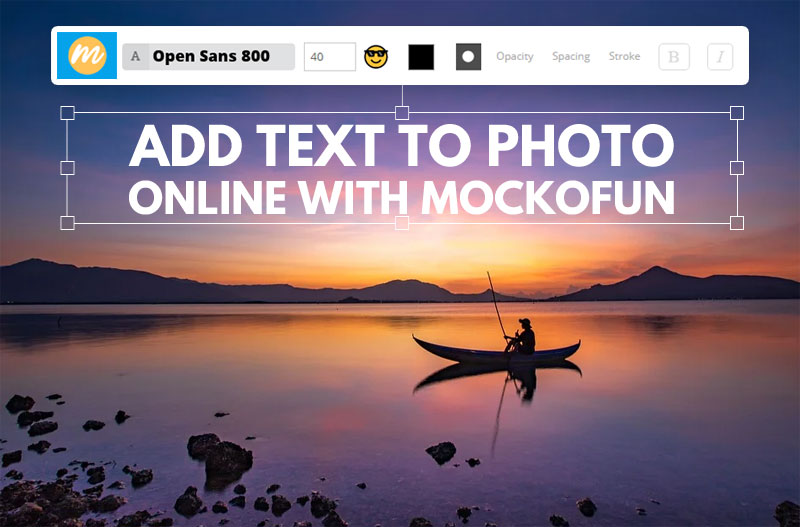
MockoFun is such a great tool to add text on photo online. Write on photo using the free text editor. If you want to write name on photo online, you can do this in just a few seconds. Write text on images online using free fonts and text styles.
It’s easy to make the text overlay on image. With MockoFun you can overlay text on image in so many creative ways. Below you have just some of the free online text effects that you can use.
MockoFun is a picture editor with text that covers pretty much all your needs! Create image with text using 800 free fonts included in our text editor. Add curved text to photo and impress your audience.
You can create curved text & arched text using the MockoFun text editor.
Using the curved text you can make wavy text, circle text, spiral text, text on path, etc.
Try the arched text generator. It’s 100% free!
You can add stroke to text with MockoFun text editor. You can add multiple stroke effects. Add round corners or sharp corners. This way your sharp fonts will keep their sharp edges and sharp corners.
This outline text effect works great for making logos.
Labels & Badges
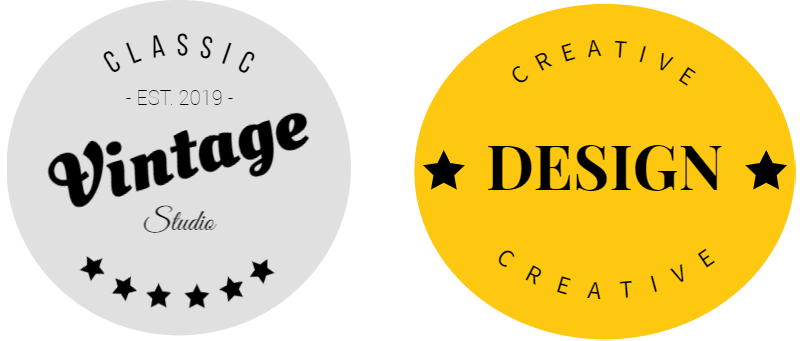
Create a vector badge using text & shapes. We have predefined vector badges & labels to choose from.
Use these labels & badges to create custom logos for your products and brands. Use the curved text feature to make really cool looking logos.
Use the highlight text option to add a color background to your text.
You can add highlight for the entire text and for separate words.
TIP: If you stretch the text box and use space between letters, you can make a vertical text.
Add text in a circle with the MockoFun text editor. You can make a circular text in just a few seconds. It’s great for creating rubber stamps for example.
Use circle shapes from our gallery to create circle typography for posters, flyers or banners.
Text Editor with Fonts
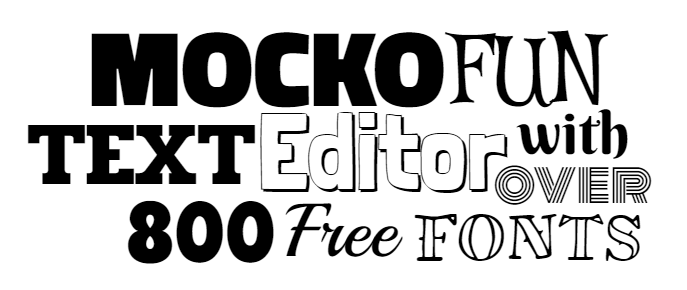
We have 800 free fonts to play with! Try the outline fonts, cursive fonts, comic fonts, handwritten fonts & bold fonts. Go on and try our hand lettering generator!
Lettering online is really easy with Ⓜ𝓞c𝒦😎𝔽u𝕹!
Turn any font into an outline font with the MockoFun text editor. We also have lots of outline fonts to choose from.
Text Gradient & Gradient Font
Yes, with MockoFun you can add text gradient using the Linear Gradient option. Our colorful and fun to use text gradient generator helps you make gradient fonts. Use the MockoFun colored text editor to create colored text and color fonts easily. Multi colored fonts are great for typography and posters.
For example you can make a rainbow text with our rainbow font generator that also works for curved text & spiral text. Try the colored text generator. Use gradient text or, make each letter a different color.
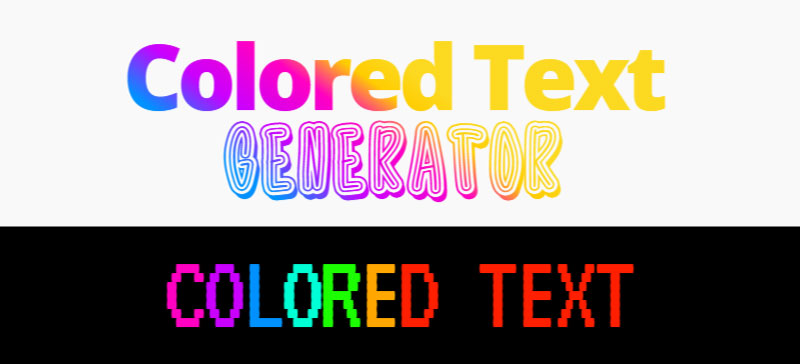
Doodle Name Art & Coloring Name
Create beautiful name art or a coloring name design for you or your kids. This kind of name art looks really great printed on paper, on a T-shirt or a mug. Write name art in your own style with our name text editor!
Use different types of fonts to create name designs. The name art below is also great for making coloring pages. Write name online easily!
Font Art Generator [FREE]
MockoFun is an online font art generator with hundreds of free fonts & text styles! Make unique letter design PNG images online using these font styles. Designing text online can be really fun with the right tool.
Use our text design generator to make really unique text graphics. It’s a really fun text maker that I am sure you will enjoy! If you have questions about the text editor or suggestions for new features please send us a note.
Name Design: Create Name Art Online
You don’t need drawing skills to make a name design that will impress people. There are lots of cool ways to write your name. So, make text online in different styles.
You ca also check out our free fonts for coloring 
Write Names in Design with The Free Name Design Text Generator
Text Shadow & Drop Shadow Effect
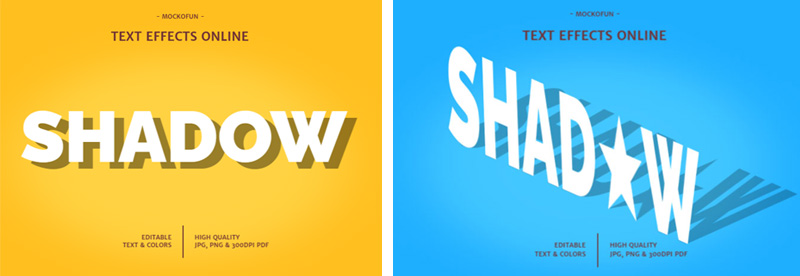
With MockoFun, you can make drop shadow text very easy.
Download the text shadow for free. MockoFun is a great shadow text generator and a free text generator PNG. Make text PNG images for your projects.
Be creative and experiment with our text designer to make text shadow, drop shadow text and floating text.
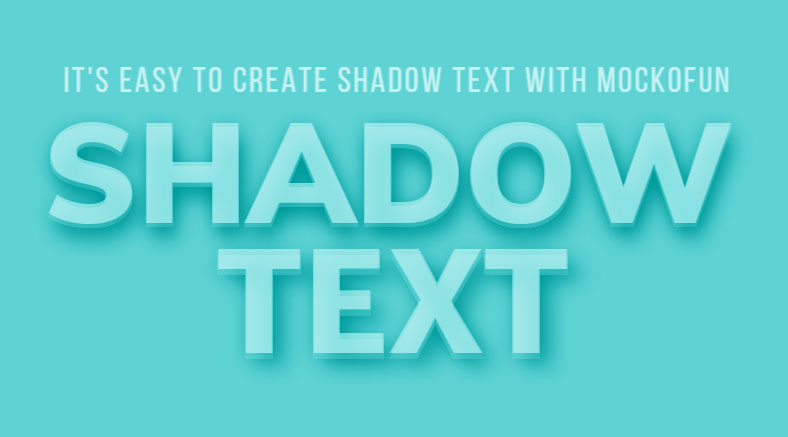
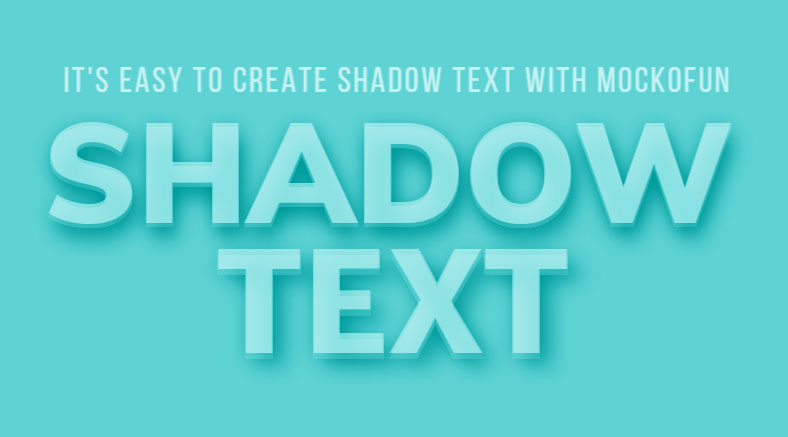
Creative Text Effects [PNG Letters That You Can Use Online]
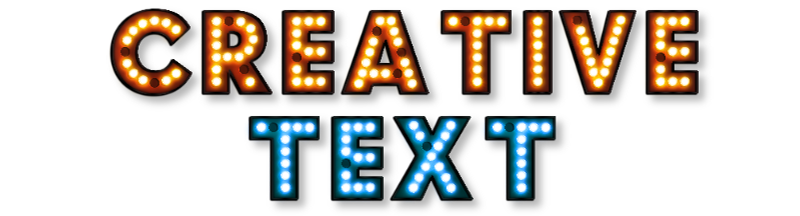
MockoFun is such a great photo text editor, with lots of creative text effects to choose from. You can change the color, the letters size, the angle & height. You can check out our gallery of ★ awesome creative text effects! Make text design online with this one of a kind typography editor.
This free online transparent text generator is useful for making cool text png images. Also, you can create your own font png. The png fonts are easy to insert in forums, blog posts or social media.
Text Logo Maker [FREE]

MockoFun is a really useful text logo generator free online. Anyone can use MockoFun to create text logo online. Our text logo maker is easy to use. We have hundreds of text styles for you to choose from.
If you are looking for the best font logo for your brand, pick one from our list of 800+ free fonts.
Use our circle text logo maker to design your own personalized round logo in minutes.
The online circle logo maker from MockoFun helps you create a circle text logo with a professional design at a low price. You get an affordable logo design with customization options from your browser.
Text Name Design [FREE]
MockoFun is a really useful text logo generator free online. Anyone can use MockoFun to create text logo online. Our text logo maker is easy to use. We have hundreds of text styles for you to choose from.
If you are looking for the best font logo for your brand, pick one from our list of 800+ free fonts.
Design your name with MockoFun name design generator. To make beautiful text and stylish text png images simply use our online style name editor. It’s free!
If you search for letter design maker, MockoFun is for sure the best tool.
Beautiful text name design with handwritten fonts and text tails from our gallery (Elements > Shapes > Text Tails and Ligatures). Our text name editor is useful for making name design online. Here are some examples to inspire you.
Our online design writing tool is a must have not only for graphic designers but also for people that don’t have artistic skills and need a text graphic design.

Combine our text tool online with our doodler tool for making creative lettering design. Our online tool is great if you need a simple text image or if you are aiming for a more complex text layout design.
Text to Picture Generator
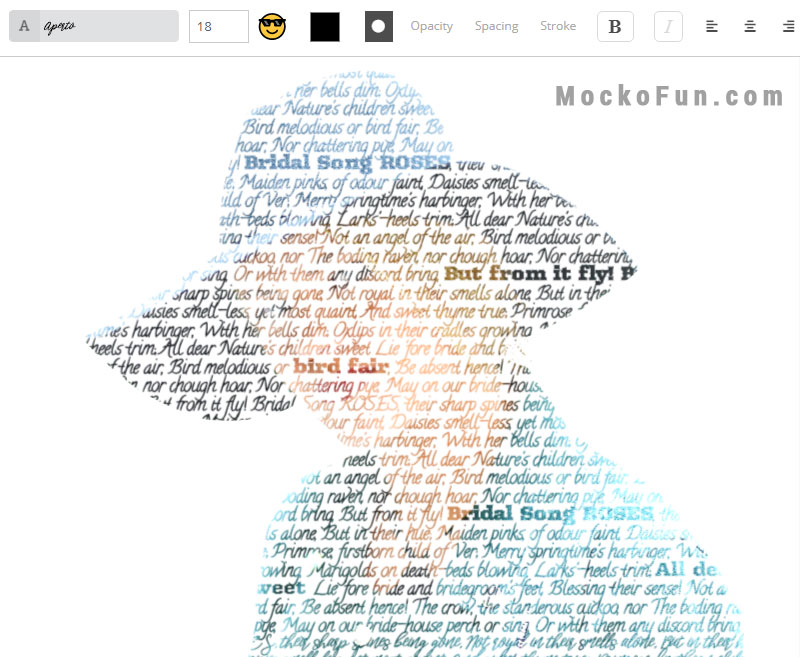
MockoFun is an online text to picture generator that you can use for free! It’s so simple to make an awesome text image art in just 3 easy steps.
Create awesome text graphics with our png text generator. MockoFun is a free text design maker online with hundreds of free fonts, text symbols, including colored text symbols, and text styles to play with. It’s simple to make a text effect online with MockoFun!
If you need a text to image generator or a free tool to make text texture, try MockoFun. You can edit text in image and create text png images for your projects. It’s so simple and of course, free!
Text with Image Inside
Image Inside Text Generator
Fill text with image online using MockoFun! Write text and set the font, size, etc. Then add a photo from the Elements > Photos gallery or Upload your own photo. Click on the Add Mask button ![]() from the top menu and choose the text as mask for the photo.
from the top menu and choose the text as mask for the photo.
With MockoFun is easy to put picture inside text online. Put pictures inside letters and make cool text image effects using the text mask feature. It’s easy to make textured text; search for any texture and make a text with texture like shown in the image below.

You can make textured fonts really easily using texture png images from our gallery. The fonts with texture and grungy fonts look great for typography designs, headers and titles. We also have lots of textured fonts to choose from like: Abrushow font, Cabin Sketch font, MockoFun Grunge font, MockoFun Halftone Font, MockoFun Dots font, etc.
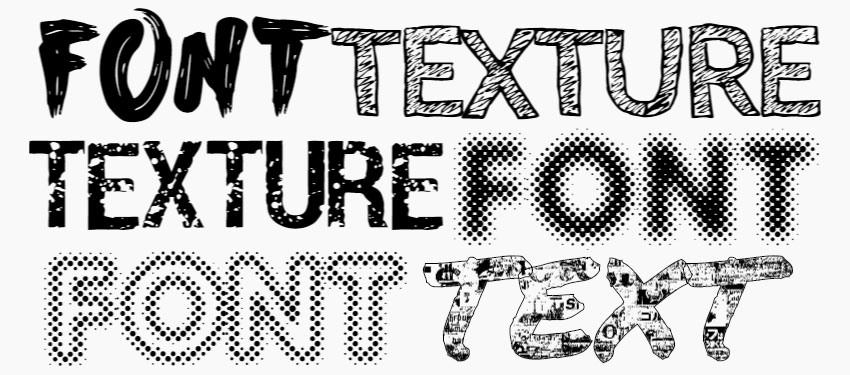
The newspaper font is made using the Permanent Marker font and a png texture from Elements > Effects > Dust and Scratches category. These are easy to save as text png images. Make your own font png with our free online font generator png.
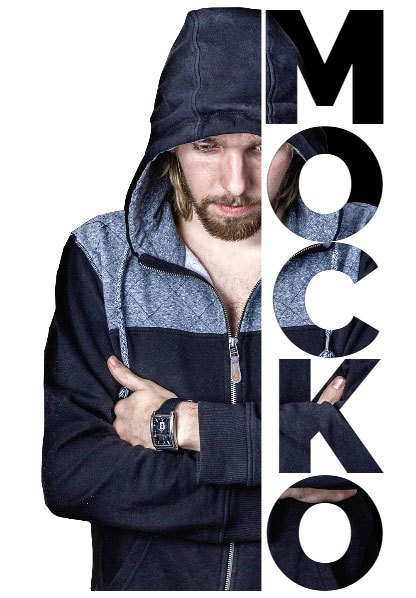
Text Masking Online
Another creative photo text design is the text masking. Combine photo and text with clipping mask text effect. Such text masking effect looks great for posters, magazine covers, CD covers, etc.
Check out this quick tutorial for beginners and learn how to create text masking effect online with MockoFun.
This effect is similar with the fill text with image effect. The only difference is that you have to use two images with mask instead of one.
Our text art generator allows you to make cool typography online.
Transparent Text [ Cutout Text Effect]
This transparent text effect is made also with a text mask.
Add text with font and size that you want. Go to Elements > Shapes and search for the word rectangle. Make a rectangle shape with color white. Click on the Add Mask button ![]() from the top menu and choose the text as mask for the rectangle. Go to Layers and click on the Invert Mask button. Finally, set the Opacity of the rectangle layer to 70% to make text transparent. This effect is also called cut out text effect.
from the top menu and choose the text as mask for the rectangle. Go to Layers and click on the Invert Mask button. Finally, set the Opacity of the rectangle layer to 70% to make text transparent. This effect is also called cut out text effect.

So, you will get a see through text like in the preview. Use any font you like to make transparent font like this. Another method to make transparent fonts is to either lower the Opacity, or to set the Opacity to 0% and add a Stroke outline.
The transparent text on image is useful as a watermark for pictures. If you don’t have to many images that you want to watermark, use MockoFun to convert image to watermark online free with text and graphics.
For Photoshop users: check out this free transparent text Photoshop action.
PNG Text Generator Free
Use the font image generator to make a font image/font picture. An online png text editor like MockoFun is quite useful to make awesome png text.
So, whenever you need a cool text graphics generator for making awesome text designs use MockoFun!
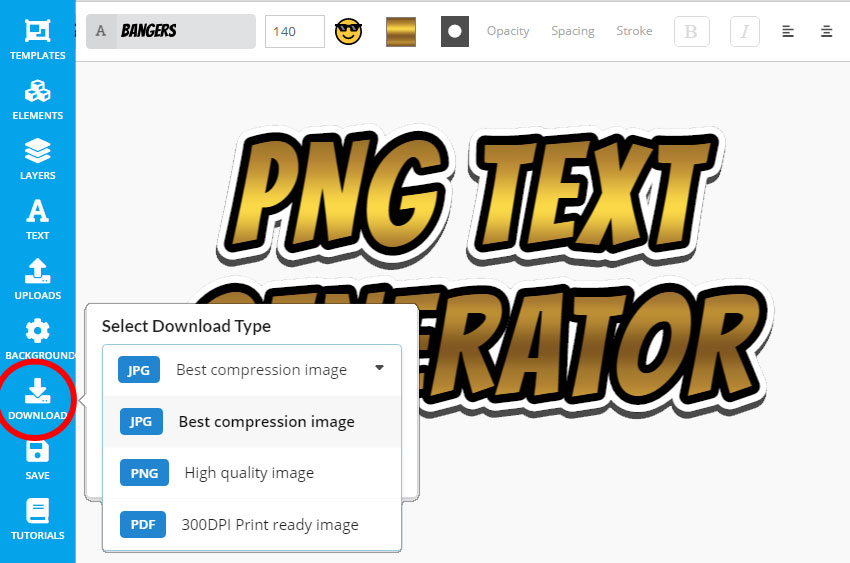
MockoFun is an easy to use png text generator online. You can download text in JPG, PNG or PDF format. So, if you are looking for a png text generator transparent or for a jpg text editor online, try this tool.
MockoFun is probably the best png text editor for converting text to picture. Turn any text to photo and add text effects and graphics. Some popular text images that we see on social media are: food recipes, lyrics and songs, jokes and riddles, quotes, etc. So, the text to jpg feature is really useful.
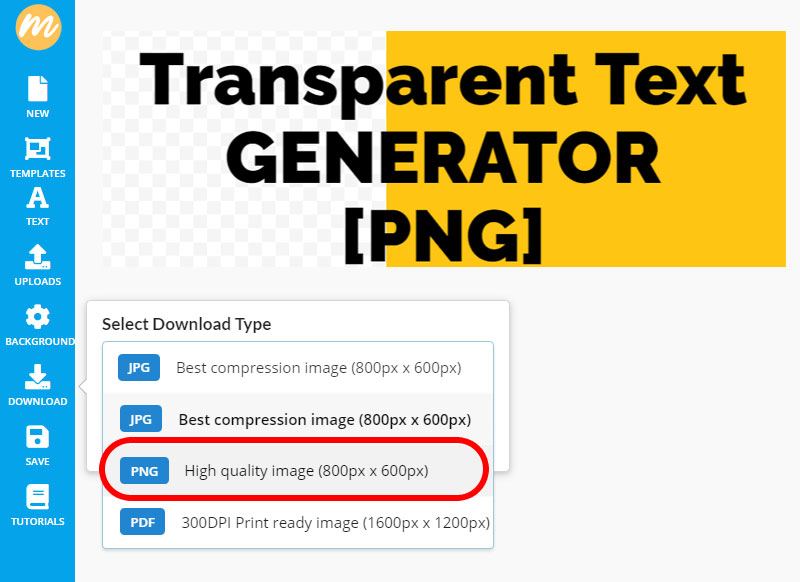
First, go to Background menu and make make background transparent. To download text, click on the Download button and from the drop-down list, choose the PNG format.
To make a text banner for example, go to Elements > Shapes and in the Labels & Ribbons or Comic & Speech Bubbles categories you have lots of banner shapes to choose from. Then, add text using the text style(s) that you like and you have a text banner design. Our text banner generator is the best!
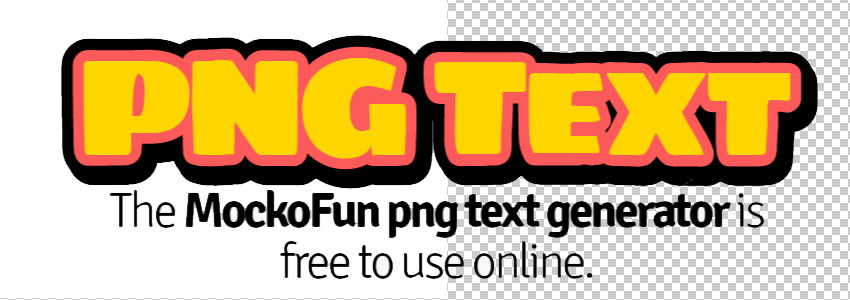
Our transparent text generator is used mainly to convert text to png. The png text effect has transparent background and it’s easy to integrate in website designs, Word documents, PowerPoint templates, etc.
With the png font generator it’s fun to make png text images. Use our free text styles that are perfect for text designs. The comics font generator is a useful tool for making fonts look wow!
MockoFun is a png text creator with 800 free fonts. But, you can also use Chinese font, Japanese font, Arabic font, Hindi font, Russian font and other language fonts. Plus, you have the option to insert text symbols and emoticons.

Use the transparent text maker online and try all the other cool text effects that are in the MockoFun’s Text gallery. PNG text is useful if you need to watermark photos online by creating your own custom watermarks.
Overlapping Text & Transparent Font
So, MockoFun is a transparent font generator for making PNG text images. But, it’s also an overlapping text generator that you can use to overlap text. If you need an overlap font for a typography design project, you should try MockoFun.
To overlap letters and to create overlapping text, first you have to add a curved text. The trick is to set the Curving to a large amount, let’s say 50000 to reduce the curve effect. Then, simply reduce the Letter Spacing.
The overlapping font effects that you see in the preview are made using a combination of these settings:
- Letter Spacing -40
- Curving 50000
- Color with transparency (lower the Opacity level)
- Linear Gradient (Angle 180 with different Opacity levels)
- Stroke Outline (this effect is optional)
- Shadow (Offset x -6)
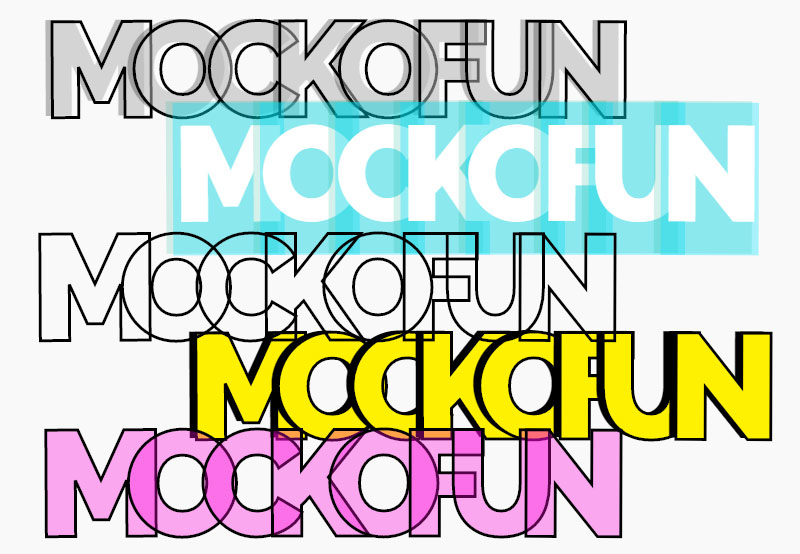
The overlap text effect works also for normal text not just for the curved text. But, you can not use the Shadow effect for to overlap letters. Instead you can make each letter a different color to obtain a cool text effect.
If you want to make an invisible font effect, set the Color of the text white and add a black Shadow. Then, change the blend mode from Normal to Multiply.

Many of these unique fonts are available in our free online custom text generator.
800+ Types of Fonts
There are thousands of font types that you can use. These can be put in 4 major font categories:
- Serif fonts
- Sans serif fonts
- Script fonts (cursive fonts, handwritten fonts)
- Decorative fonts
Below you have some great font types examples that are available for free in MockoFun. Some of these font types are MockoFun exclusive fonts.
Font online preview: You can now try fonts online with 

Fade Text to Transparent
Use MockoFun text editor to fade font using the Linear Gradient style.
Click the Color button and choose Linear Gradient from the drop-down menu.
To make a realistic fade text effect, use a gradient with at least three transparency levels (100% ; 50% ; 0%).
Font Overlay
Create a font overlay using any font you like from a list of 800 free fonts. The font used in the image is Bungee Font.
To create an overlay font effect, use two text layers. The first text with color pink/red and the second text with color cyan/green. The effect works great only for certain color combinations, so experiment with different color tones!
Move the second text up or down and right or left. Set the blend mode to Multiply to create the overlay font online.
Do you want to learn MockoFun?
How to Use the Text Editor (Quick Tutorials)
The MockoFun text editor is easy to use! But, to learn how to use all the awesome features, here are some quick tutorials for beginners. You will learn how to edit text online, how to write on photos and how to add text to picture in just a few seconds !
800+ Online Fonts
Choose from over 800 online fonts.
You can make curved text online.
Try our text in a circle generator, it's so cool!
Creative Text
Free online text effects that you've never seen before.
You can use the text effects to create awesome typography.
Labels & Badges
Use our predefined labels & badges for quick results!
You can create your own labels and logos using text and vector shapes!
Free Font Collections
Free Online Fonts
Choosing the right font and font combinations is quite difficult. So, to help you with choosing a font combination as well as choosing a font style, we have made free font collections.
Do you like it?
Try MockoFUN
If you are a professional graphic designer or a totally beginner, MockoFUN is the right tool for you!

How to make text effects online? Choose from over 30 text styles that are available for free in our cool text generator! These online text styles contain only one layer and they are fully editable (font, color, outline, shadow). Create text design online.
With a little bit of work you can make really awesome font effects and typography designs. Our font tester online helps you choose the best fonts for your projects. If you are a font designer and want to upload your font in MockoFun, please contact us.
We have so many writing designs styles, So, try our text design generator with fancy text fonts because it’s free!
You Must Try These
Text Effects Online FREE
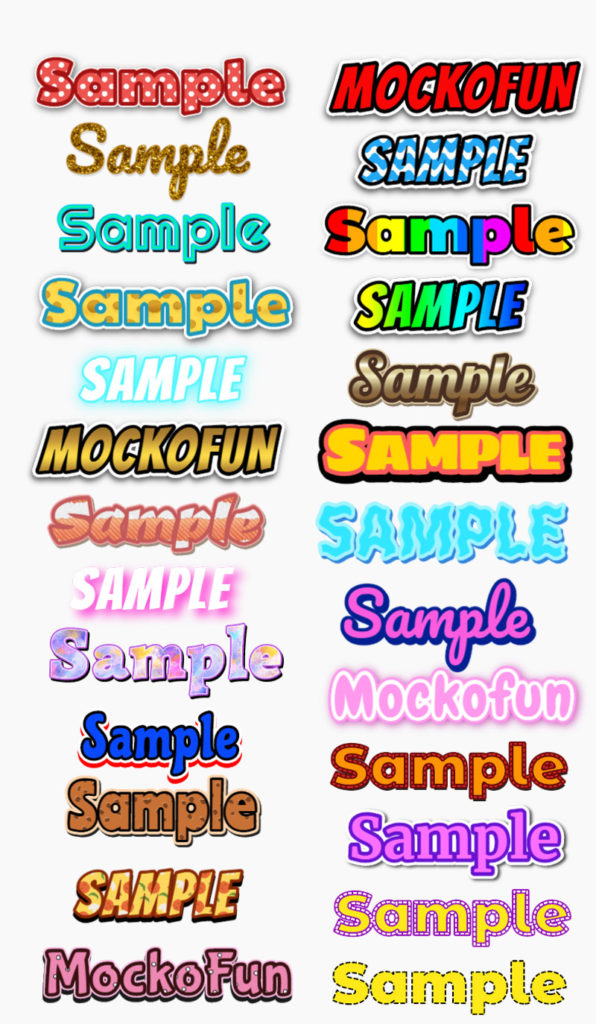
MockoFun is probably the best free text design generator with fonts & text styles.
Our text font editor online is constantly updated and new fonts are added.
✨Text generator png ✨ Download the text png and use it for print, web, etc.
Combine text with graphics & illustrations to create text graphics for social media, blog posts, etc.
Go to Elements and find vector shapes, graphics, illustrations, cutout images & photos to work with.
Online Graphic Editor FREE
Are looking for an online text generator? This tool has lots of cool features to offer.
Anyone can make simple text effects. You don’t need design skills.