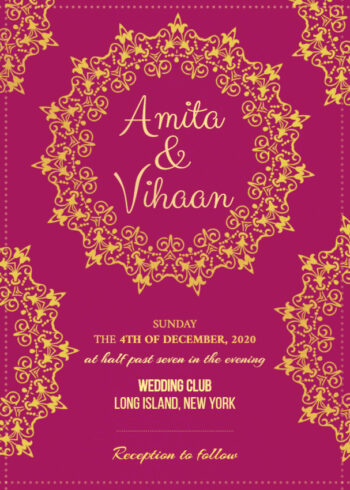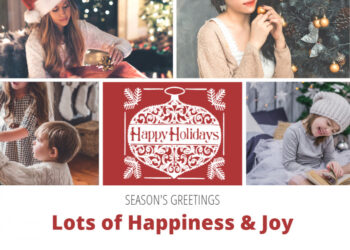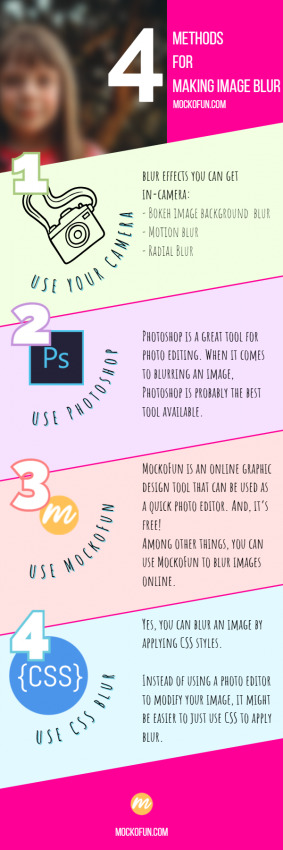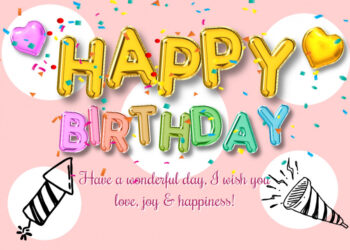Vintage Presets
Make vintage photos online with MockoFun. If you want to make photos look old, you can use these vintage presets. The template includes 17 vintage photo effects that you can use for your pictures. Create vintage images with 1-click!
How to Use the Vintage Presets
Go to the layers tab on the left menu and there you have all the vintage photos. Hide the layers one by one to see all the retro photo effects. To apply the effect on another image, click on the layer and choose the Replace Object button from the top menu. Then, you can choose a photo from our Elements > Photos gallery or, you can Upload your own image.
Some of the filters used like the Vignette filter and the Gradient Map filter are premium filters but the majority of the filters used are free filters.
Make vintage images in just a few minutes. Adjust the settings by going to Filters on the top menu. Each vintage filter has its own settings.
Use this template
Make vintage photos online with MockoFun. If you want to make photos look old, you can use these vintage presets. The template includes 17 vintage photo effects that you can use for your pictures. Create vintage images with 1-click!
How to Use the Vintage Presets
Go to the layers tab on the left menu and there you have all the vintage photos. Hide the layers one by one to see all the retro photo effects. To apply the effect on another image, click on the layer and choose the Replace Object button from the top menu. Then, you can choose a photo from our Elements > Photos gallery or, you can Upload your own image.
Make vintage images in just a few minutes. Adjust the settings by going to Filters on the top menu. Each vintage filter has its own settings.
Some of the filters used like the Vignette filter and the Gradient Map filter are premium filters but the majority of the filters used are free filters.