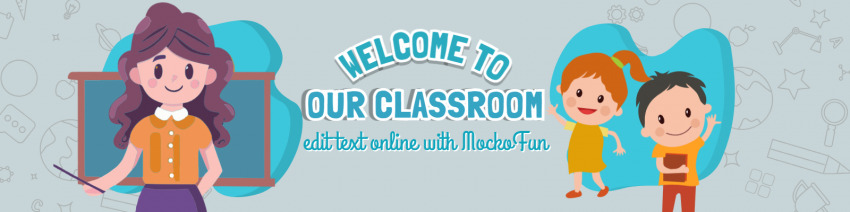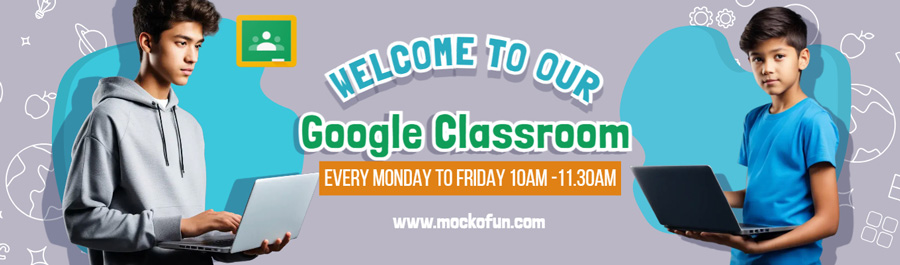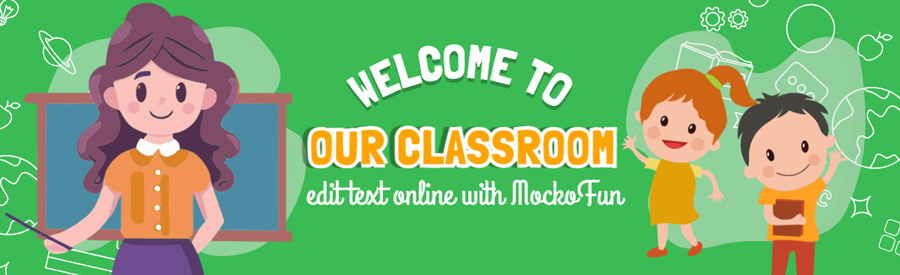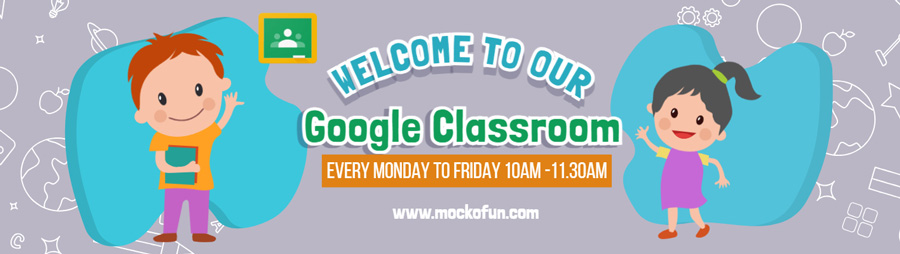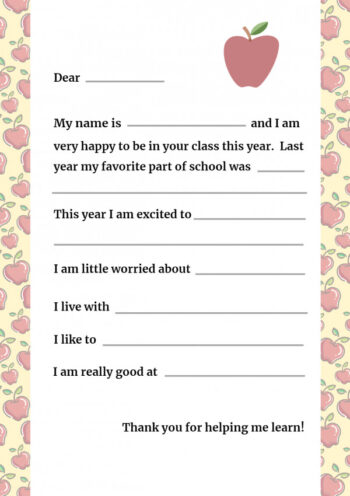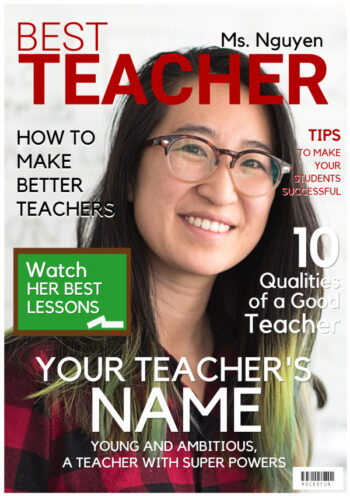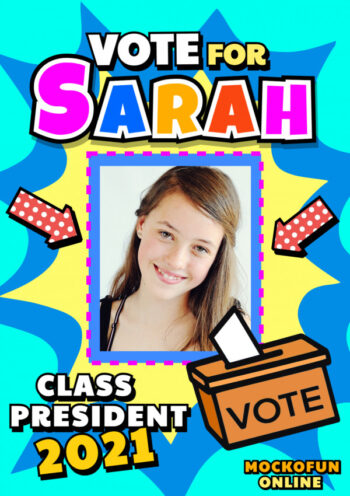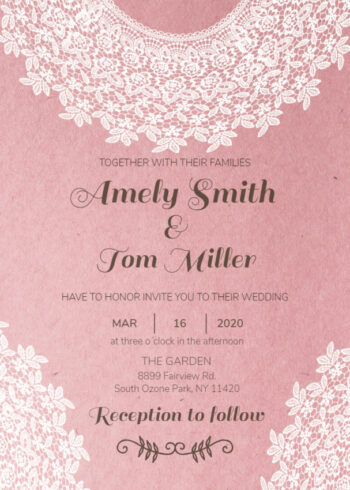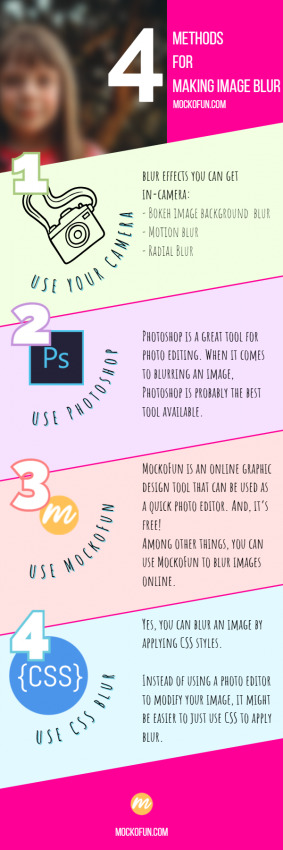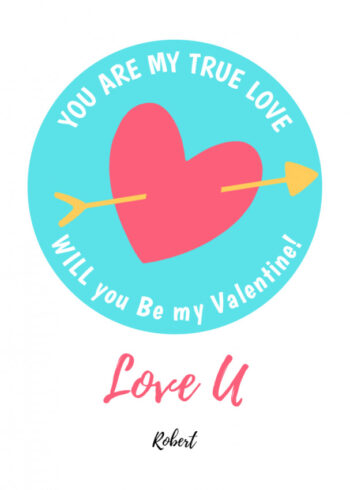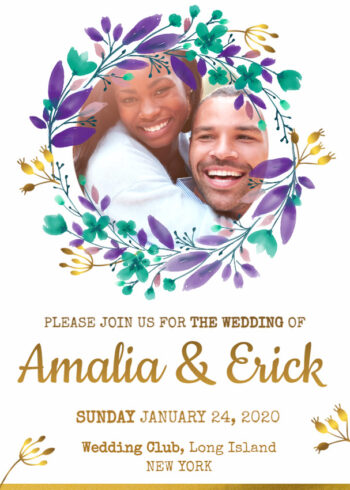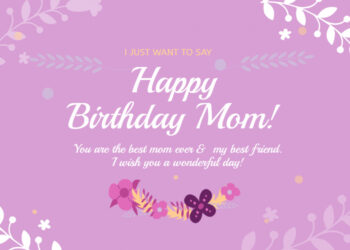Google Classroom Banner
Hey everyone! If you want to make your virtual classroom look awesome, check out these cool Google Classroom banners.
Not sure where to start? No worries, I can show you how to make a Google Classroom banner that’s perfect for your style.
Use this template
Create an awesome classroom banner in just a few easy steps!
This editable Google Classroom banner is easy to use, so you can customize it just the way you like. And the best part? You can find lots of free Google Classroom banner designs online, so you don’t have to spend a dime to make your classroom stand out.
All the design elements of this Google Classroom header are in separate layers just like in Photoshop. These means that you can move, resize, rotate, change color, delete or replace any of the design elements that you see in the preview images. The text is also editable and you can choose from over 800 free online fonts.
You can even create a lesson where you teach your students how to customize the Google Classroom header template.
Google Classroom Banner Dimensions
The ideal Google Classroom banner size is 1600 x 400 pixels. Here are other settings:
- Recommended Size: 1000 x 250 pixels
- Formats: JPEG, PNG
- Usage: Used as the main header image in the Google Classroom interface.
To create an engaging virtual classroom, start by selecting the right Google Classroom banner images. These images set the tone for your class and make the homepage visually appealing. By using a Google Classroom banner template you make sure that your banner has the correct size and format.
2 Google Classroom Headers Included
The banner for Google Classroom template has 2 pages so make sure you check both of them. The second has images that are generated with the AI. Click on the AI Replace next to the image and you can generate new images. Check out our AI image generator for more details.
NOTE: All the images that you see in the previews are included.
Download the Google Classroom banner is JPG file format.
After making all the customizations necessary, download the result. If you need to change the size go to Canvas Settings from the bottom menu and input other size. You will have to select and resize all the elements.