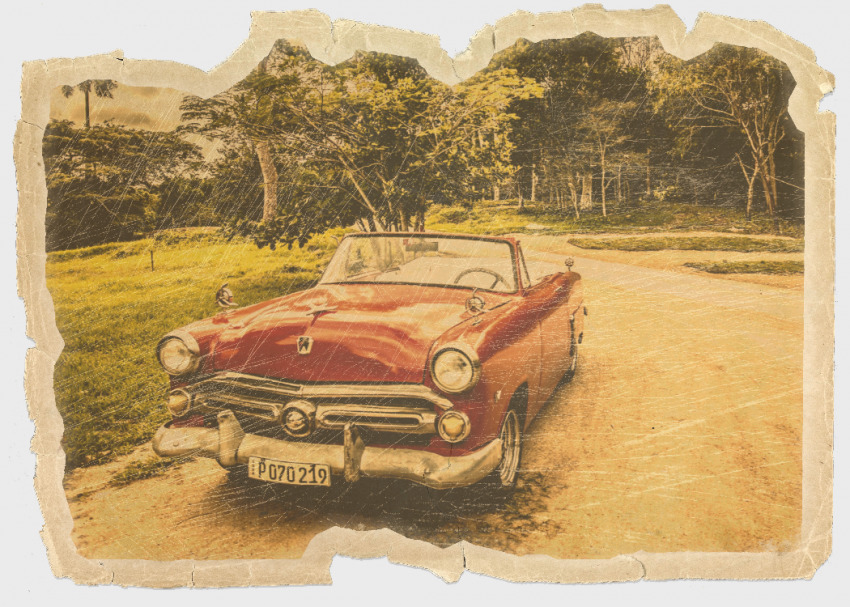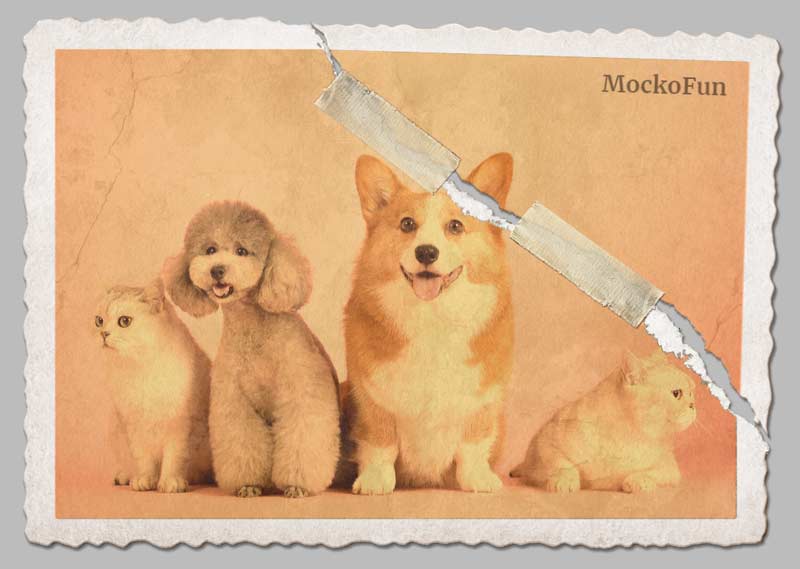Vintage Photo Editor Online

Use the MockoFun’s vintage photo editor to create vintage photo effects with an authentic vintage aesthetic.
The vintage aesthetic (also called retro aesthetic) is a preference for old looking stuff like clothes, furniture, design elements, music, movies and so on. People with this type of aesthetic are into the 60s/70s/80s/90s eras.
If you are that kind of person, you probably love vintage pictures too. So, MockoFun has lots of retro filters for making old-style free photo effects online. Give your photos that nostalgic old-time look!
So, here is the old photo filter for all the 😎 retro lovers out there. Choose from different vintage styles and effects. Make a photo vintage in just a few clicks!


An aged photo effect usually refers to an old photo that has stains, torn edges, scratches and an overall distressed look. The old photo texture has either a brownish sepia color, a black and white color or a bleached photo effect.
A vintage photo effect on the other hand may refer to pictures taken in different periods of times. For example with MockoFun you can make 50s photo effect, 60s photo effect, 70s photo effect, 80s photo effect and 90s photo effect.
Vintage Photo Filters
How to add vintage effect to photos? MockoFun photo editor has lots of vintage photo filters that you can use to make vintage photo effects. In the list below you can see our vintage photo filters:
- Sepia Filter
- Vintage Filter
- Duotone Filter
- Gradient Map Filter 👑
- Black and White Filter
- Kodachrome Filter
- Technicolor Filter



MockoFun has other filters that you can use together with the vintage photo filters to make old photos. So, to distress an image online, you can also use these filters:
- Blur Filter
- Noise Filter
- Film Grain Filter 👑
- Vignette Filter 👑
Vintage Textures & Vintage Overlays
How to make a photo look old and scratched? Using old photo filters is a very good method. But to make realistic vintage photo effects you have to also use vintage textures and vintage overlays.
MockoFun has lots of vintage textures to choose from. Here are just some of our old photo textures that you can use to make photos look old :
- Vintage texture
- Old paper texture
- Grunge texture
- Noise texture
- Grain texture
- Dust texture
- Scratches texture
- Old film texture
- Light leak texture



Usually, a very old picture has stains, scratches, dust and other distressed effects. As the years go by, the vintage pictures become more and more deteriorated. So, to mimic that old effect use grunge textures.
To do that, add the old photo texture over your image and use blend modes: Multiply, Screen or Overlay.
The free textures used in MockoFun photo editor are from Textures4Photoshop, PhotoshopSupply and Pixabay.


How to Make a Photo Look Vintage
It’s quite easy to make an old photo effect online using filters and presets.
So, let’s see how to make a photo look vintage online with MockoFun. I will show you all the filters, the photo effects and the texture overlay images for a perfect vintage photo editing.
Upload Your Photo
The first step is to upload your photo. Click on the Upload button from the left menu to load the image from your computer.
To add the photo in a new document, click on the Open as New Document button. To add the picture in an existing document, simply click on the photo.
You can also pick a photo from our photos gallery. Go to Elements > Photos and search photo.
1. Sepia Filter [Vintage Photo Effect]
How to take vintage photos?
Usually Sepia effect gives your images a warm brownish tone.
With MockoFun photo editing app you can easily combine photo filters to get unlimited results. If for example, you add a Contrast adjustment before the Sepia filter, you get other effects.
By lowering the contrast you create this matte photo effect. You can do some much with our sepia photo editor which is free and allows you to make vintage images online.
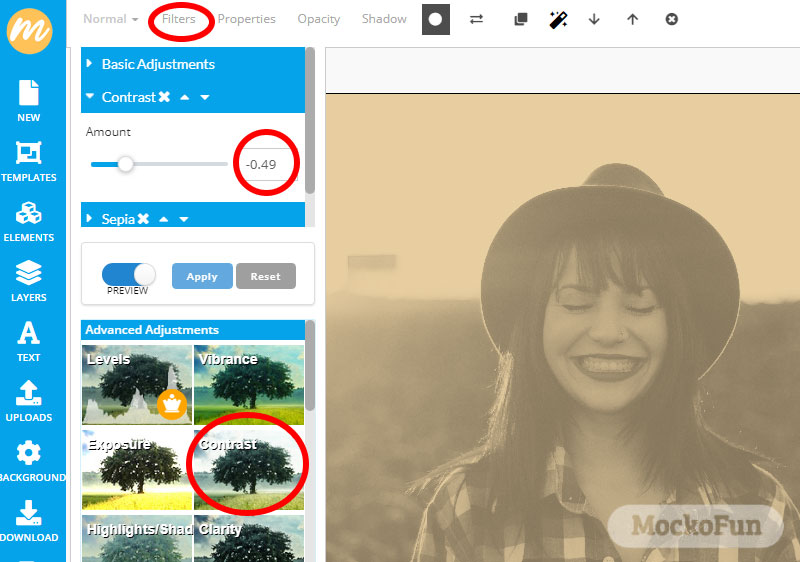
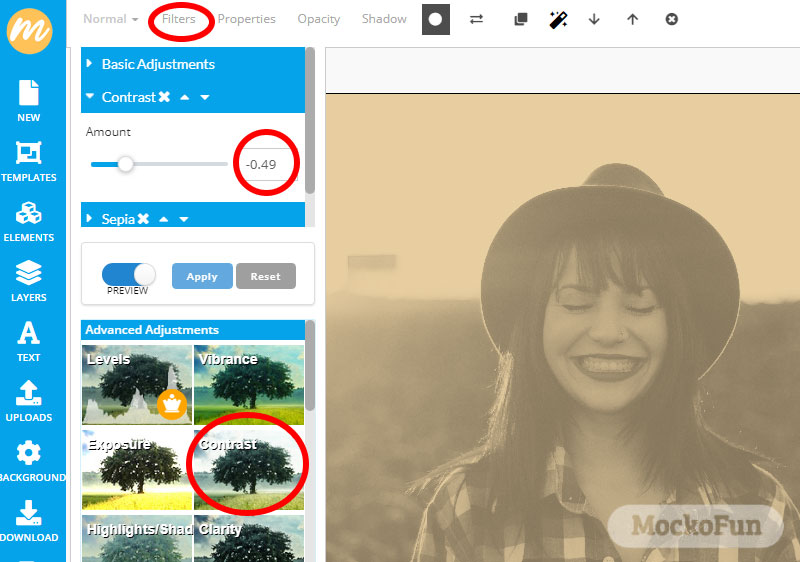
To lighten the image and add a little more contrast, add a Highlights/Shadows adjustment after the Sepia Filter. Use the up and down arrows near each filter to move the position of the filters.
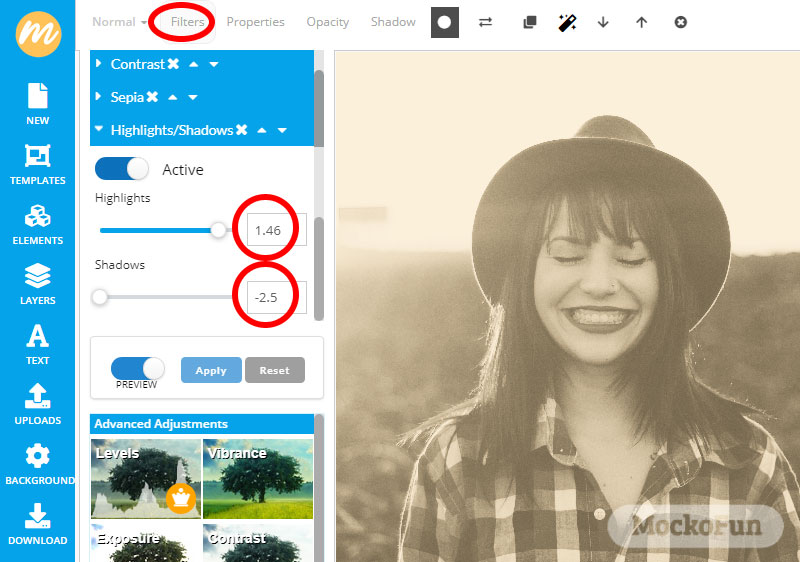
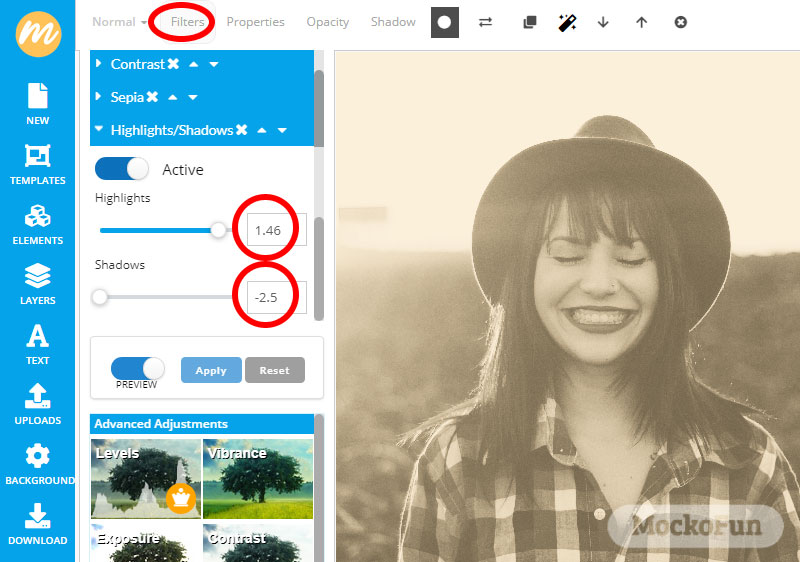
For each picture the result is different even though we apply the same filters. So, you can make sepia pictures with different color tones, contrast, luminosity, etc.
The old pictures look really awesome! Make photo look vintage with our online filters, which are non-destructive filters similar to the Photoshop’s smart filters.


2. Vintage Filter [Vintage Photo Effect]
The Vintage filter is also one of our free online photo filters that you can use to make vintage pictures.
What I like the most about the MockoFun’s Vintage filter is that it keeps part of the original colors. In that way we get this soft vintage effect.
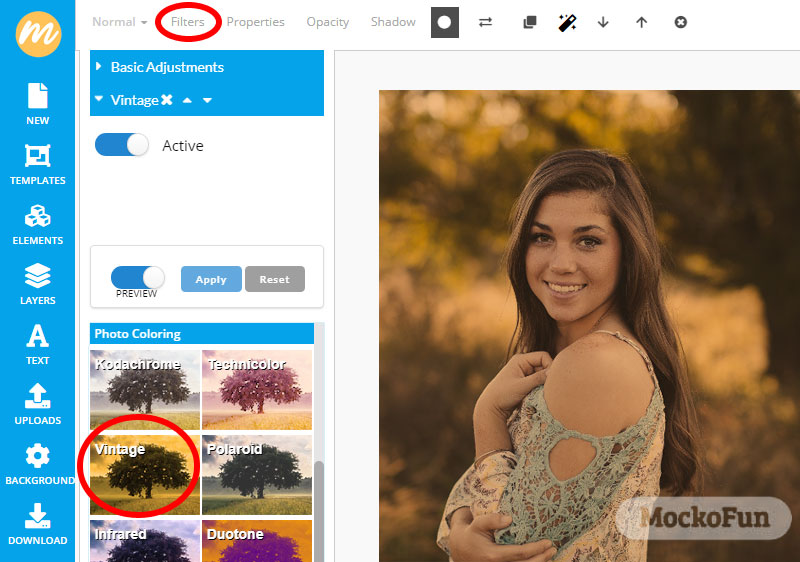
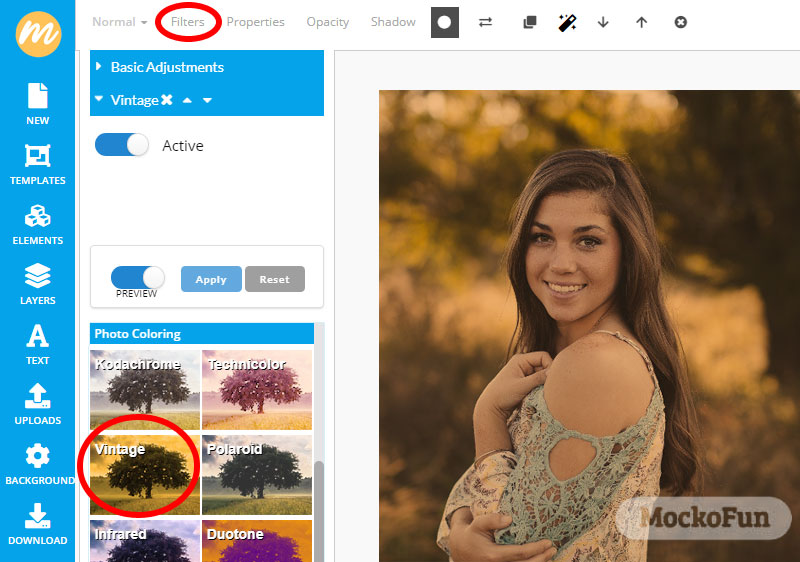
If you want more sepia color tone, decrease the Saturation level from Basic Adjustments. You can also use these filters: Contrast, Highlights/Shadows, Exposure or Levels.


3. Duotone Filter [Vintage Photo Effect]
The Duotone filter is great for making vintage images with custom color tones. You get to pick two vintage colors for the vintage look. It’s a great color tint photo editor.
Our vintage photo editor has obviously so many options to choose from. For this retro photo effect I will use these two colors: #4f1700 (Shadows Color) and #ffd398 (Highlights Color).
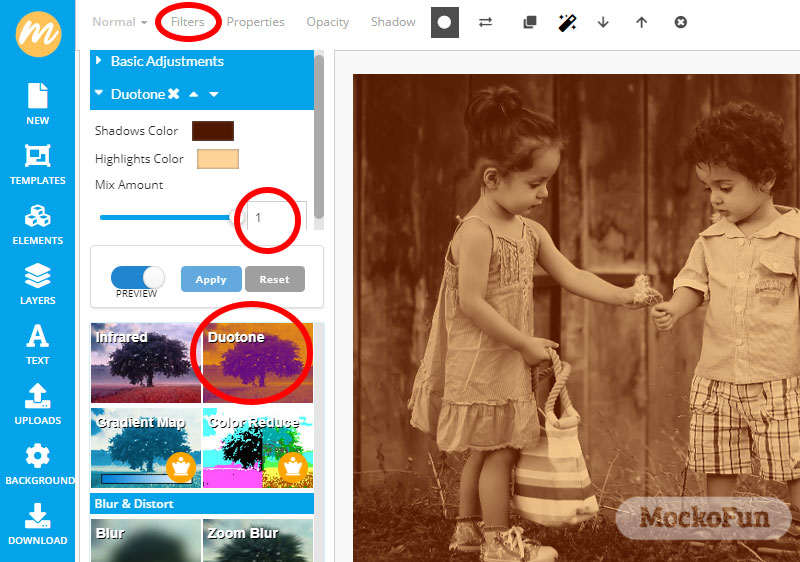
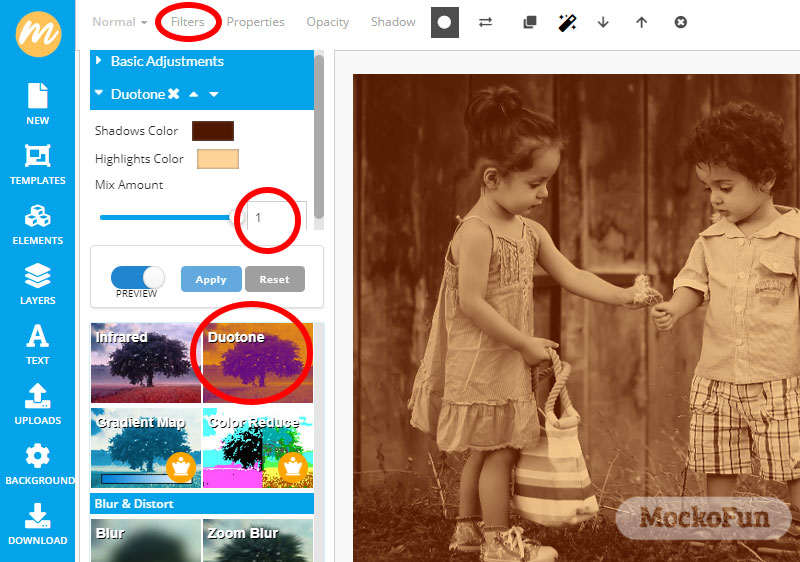
The Mix Amount is set to 1. If you decrease this setting you will reveal the original colors of the photo.


TIP: If you use white color for the Highlights and a color(blue, purple, green, etc) for the Shadows, you get a monochrome photograph.
4. Gradient Map Filter [Vintage Photo Effect]
The Gradient Map is one of our awesome premium filters available for Premium Users only. It is similar to the Duotone filter, the only difference is that you get to choose multiple color tones for your photo not just two colors.
Set the Mix Amount to 1 and click on the gradient to add colors. Choose light and dark colors to add more contrast or use only lighter colors to create a low contrast image.
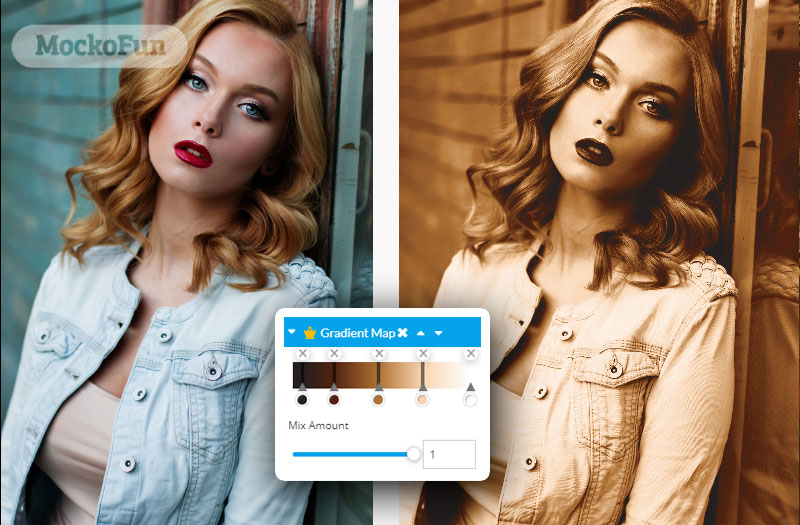
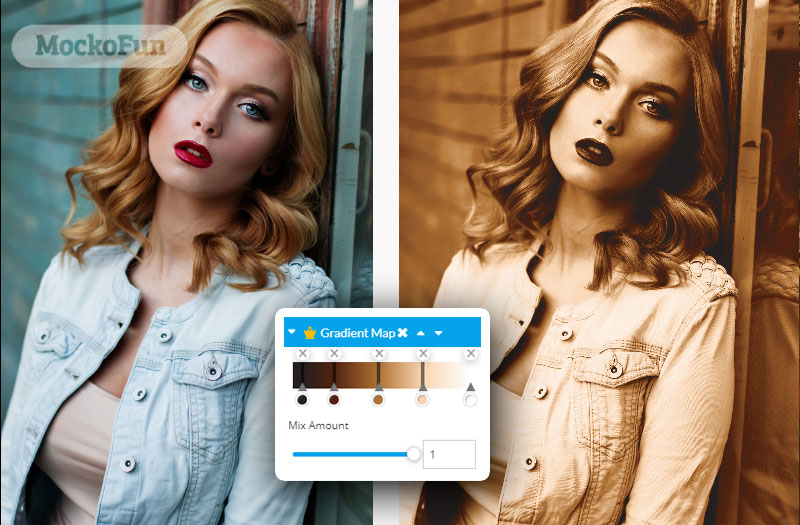
The retro photo editing is really easy with MockoFun! You can make retro photos just like these online.


Try our photo editor and get the full premium user filters to make retro photos! Still not convinced? Let’s see what else we can do with MockoFun!
5. Black and White Filter [Vintage Photo Effect]
Black and white photography is the art of using different tones of gray, ranging from white to dark, to create compelling images.
By the time the first color photograph was captured in 1861, monochrome photos had been around for 35 years. So, the black and white photos have a very long history.
The black and white pictures are an integrated part of the old 50s and 60s photography. You can create black and white vintage images online with MockoFun!
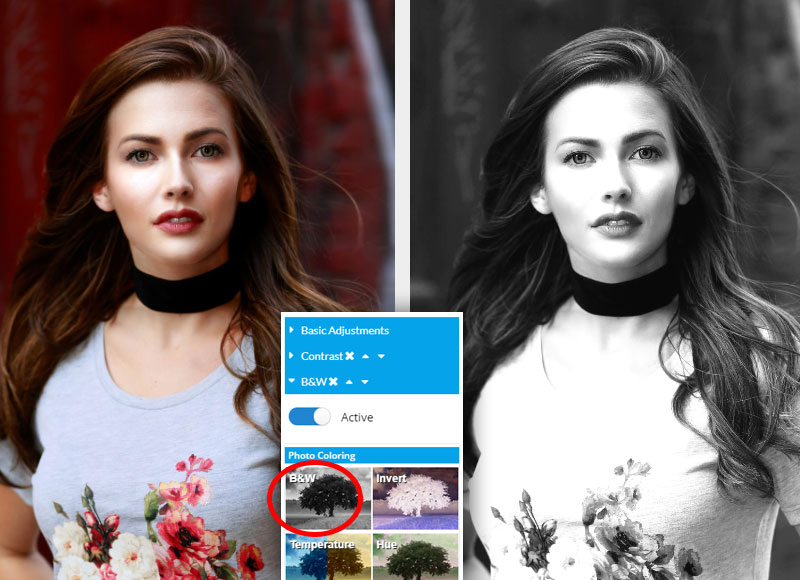
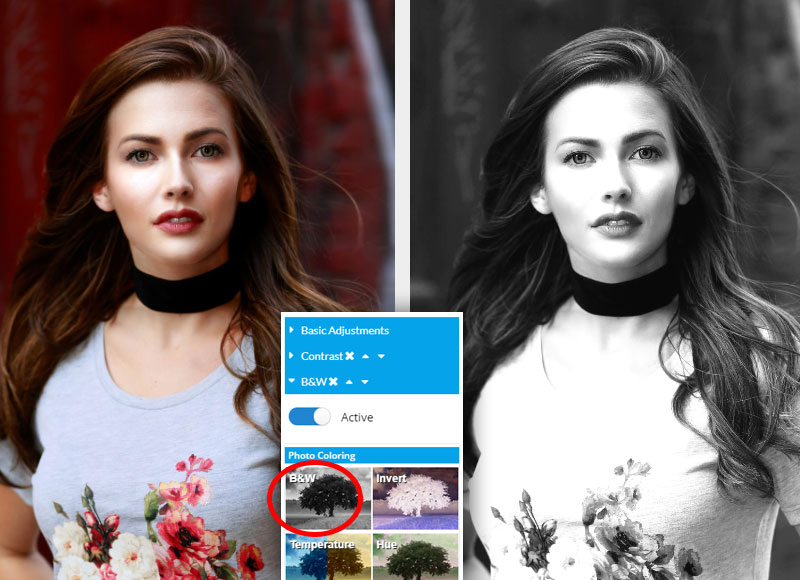
If you want to make a grayscale photo, here are three simple methods:
- Add a Duotone filter and use the black and white colors with the Mix Amount set to 1.
- Use the Black and White filter to make a gray scale image online.
- Add a Gradient Map filter and use black and white colors with the Mix Amount set to 1. This filter offers you more control over the contrast of the photo. You can even convert image to pure black and white online using the Gradient Map filter.
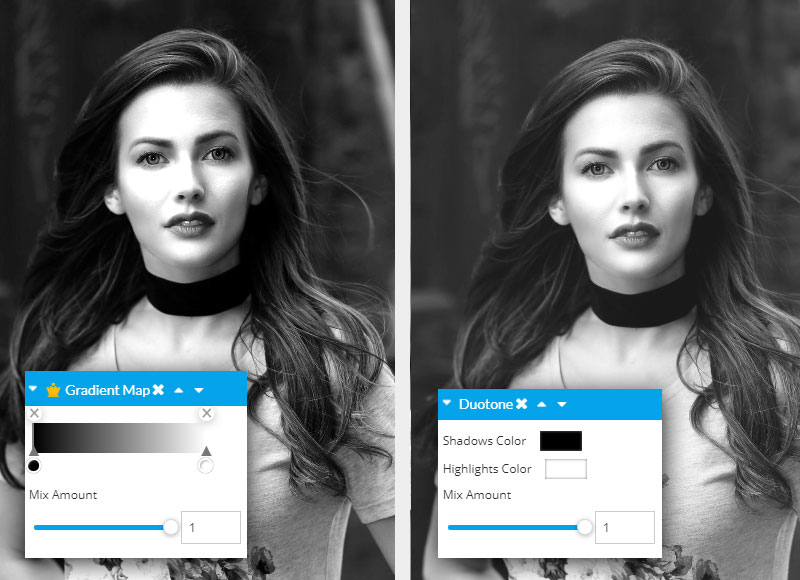
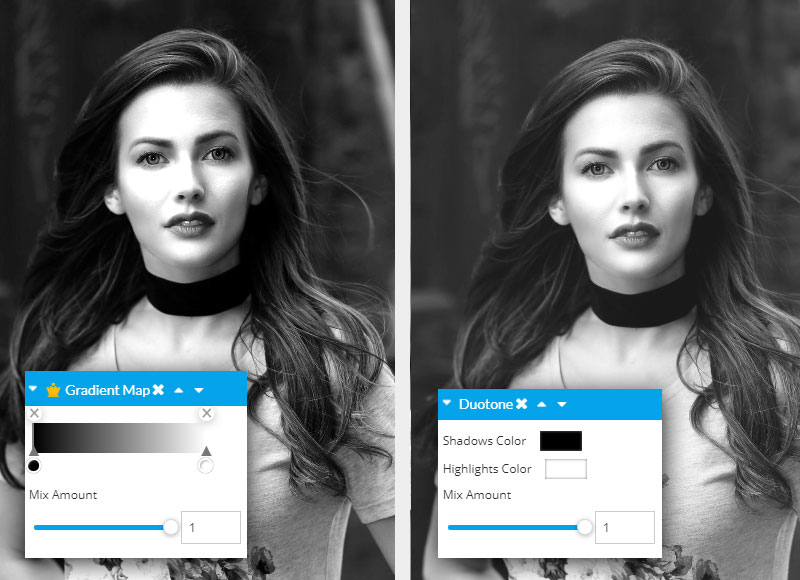
Our black and white online photo editor allows you to adjust the luminosity and contrast of the black and white photo. Here are a few easy methods to do that:
- Increase the Brightness
- Use the Contrast filter
- Add an Exposure adjustment
- Use the Levels adjustment
- Add a Highlights/Shadows adjustment
Each of these photo adjustments can be added before or after the main filter (in our case the Duotone filter or the Black and White filter).
TIP: Convert image to pure black and white online using the Gradient Map filter. Then, add a Duotone filter to give it a vintage look.


6. Kodachrome Filter [Retro Photo Effect]
How to take retro photos? MockoFun has two retro filters that you can use to mimic 70s photo effects. These retro vintage effects are made with the Kodachrome filter and the Technicolor filter. You can also make 90s photo effects with these photo filters.
With MockoFun you can make free presets for your photos. I usually combine these retro filters with Contrast adjustment and Temperature filter.
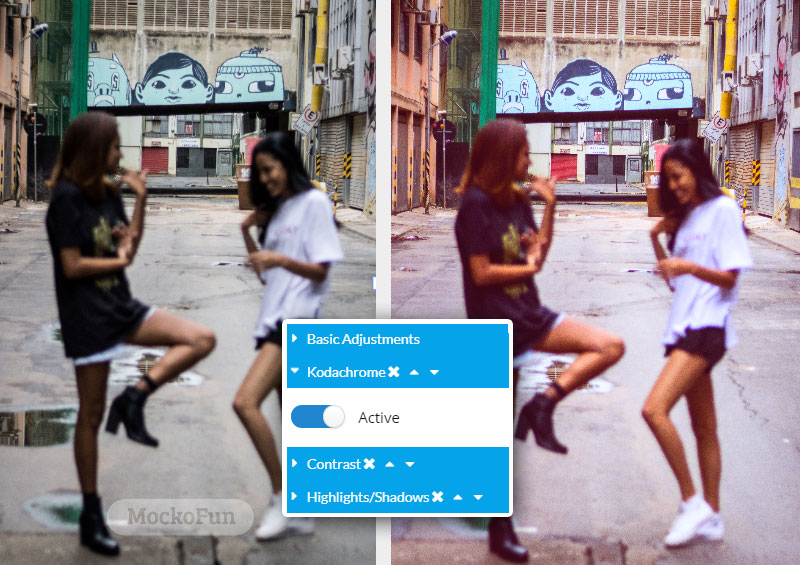
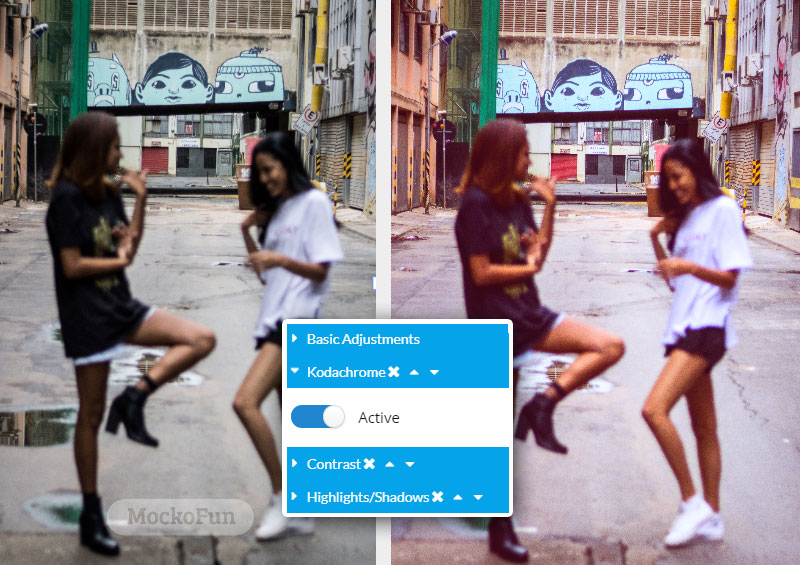
7. Technicolor Filter [Retro Photo Effect]
Use our Technicolor filter to create retro effects. This is a cool 90s filter. Additionally you can change the feel of the photo by using a Temperature filter to make the tones warmer or colder.
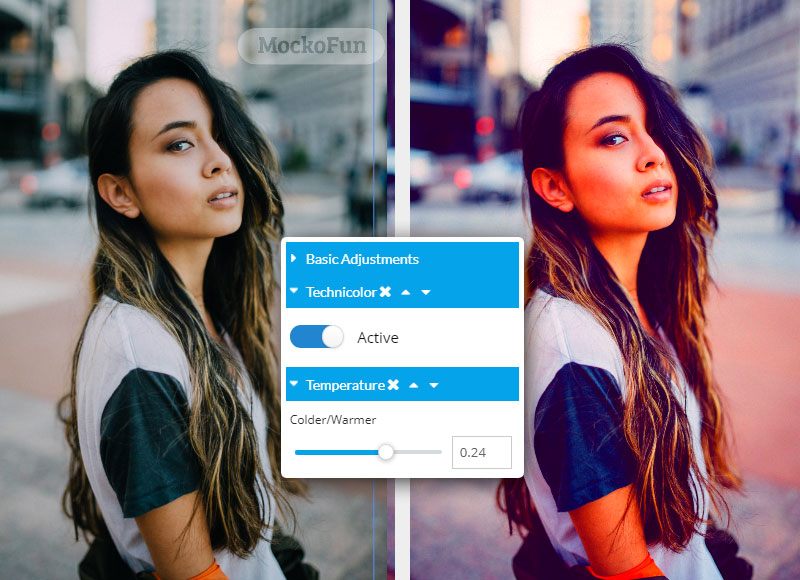
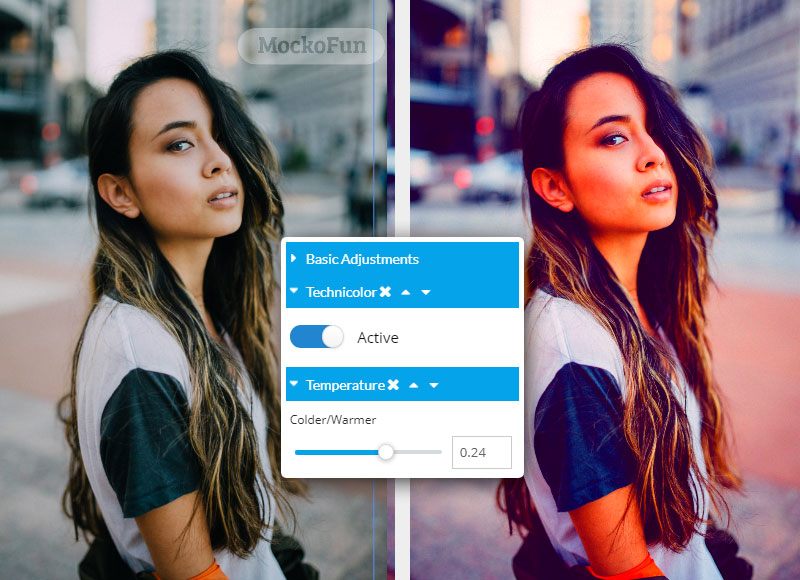
All these vintage picture effects look great on circle images. So, learn how to make a circle image online with MockoFun using a circle shape mask.
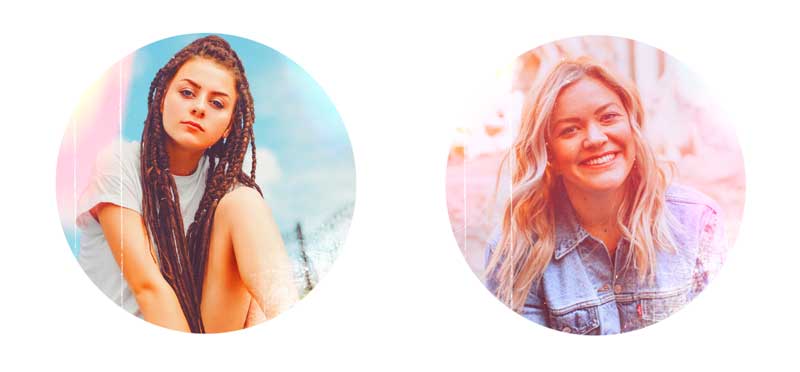
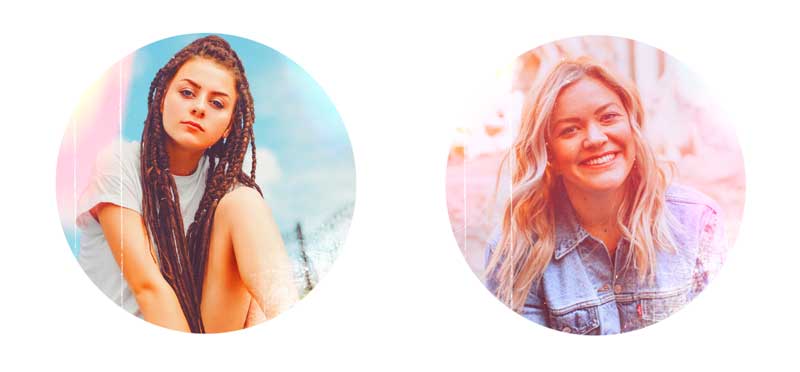
Gradient Overlay [Photo Gradient]
Another method to make retro pictures and retro photo effects is to use gradient overlays.
To add gradient to image online with MockoFun follow these steps:
- Go to Shapes > Geometric and pick a square shape
- Resize the square shape to cover the photo
- Click on the Color button from the top menu and choose Linear Gradient from the drop-down list
- Create a Gradient Overlay by adding colors
- Set the blend mode to Screen to see the photo gradient effect
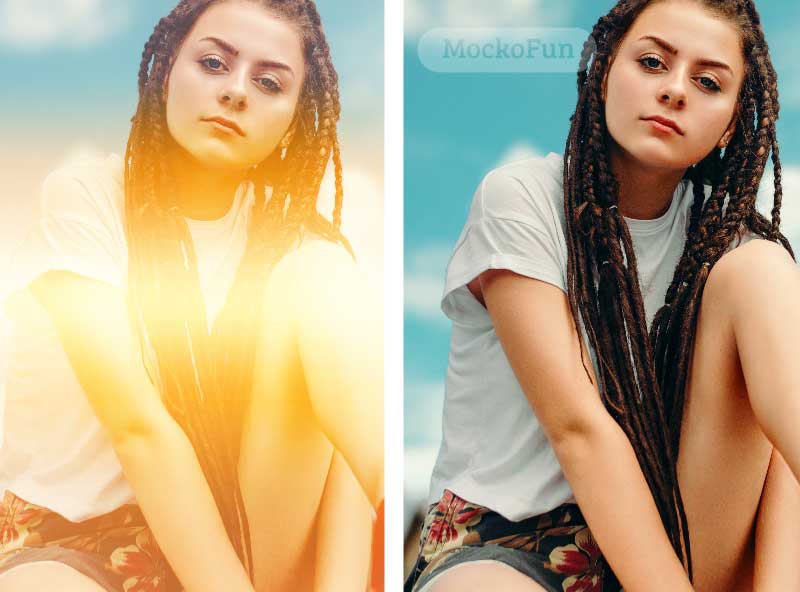
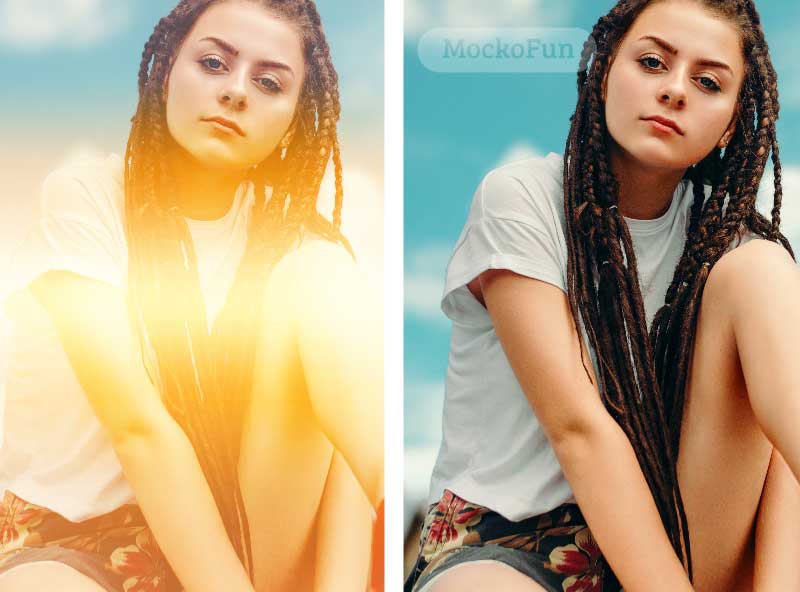
In the preview I used sunset gradients from PhotoshopSupply. Add the sunset gradient overlay over the photo and set the blend mode to Screen, Overlay or Soft Light. Try also these blurred backgrounds for achieving a soft vintage effect.
Retro Photo Effects Online
You can make retro effects and vintage presets with MockoFun. The retro photo editor has lots of vintage filters that you can combine to make retro pictures.
For this retro photo editing I used these filters and adjustments:
- Brightness 0.3
- Kodachrome filter
- Duotone filter (colors #133750 and #fffaa5, Mix Amount 0.53)


Check out these cool vintage presets for quick and easy vintage photo editing. You can make effects similar to the vsco vintage filter.
8. Noise Photo Filter [Vintage Photo Effect]
Image noise is random variation of brightness or color information in images, and is usually an aspect of electronic noise. The photo noise looks like tiny pixels or specks in your photograph. It looks similar to the film grain you see in film photography.
Usually an old style photo is a little noisy, has a sepia tint with tones of brown and orange. Sometimes it has dust and scratches and a very old and distressed look.
You can add noise to photo with photo editing software like Photoshop, MockoFun, etc.
Use the Noise filter from MockoFun photo editor to create a vintage style photo or a simple noisy photo. This free online photo filter works best combined with the vintage filters presented above (Sepia filter, Vintage filter, Duotone filter, Gradient Map filter, Black and White filter).


To create this noisy picture online, I use the Noise filter (Amount 222) and Duotone filter (colors #565656 and #ffffff ; Mix Amount 1 ). Add noise to image online with this free template.
Our image noise generator is free but we also have a premium filter called Film Grain. Use it to add photo grain texture.
Vintage images are sometimes blurry. So, go on and try also the blur effect. With MockoFun you can create blur effect online using the free Blur filter.
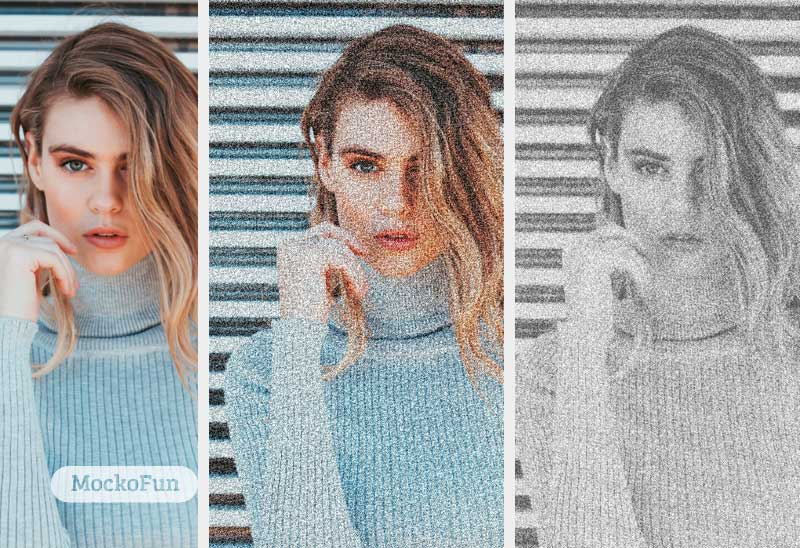
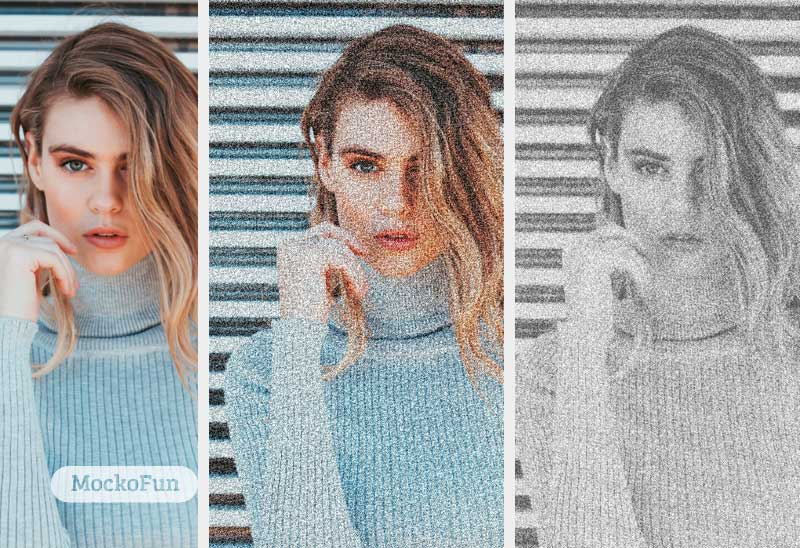
To make a noisy image with MockoFun you can also use a noise texture👑 from Elements > Effects > Dust & Scratches. Set the blend mode of the noise overlay image to Color Dodge.
For the colored noise image I used the Anaglyph filter and the Fringe Filter 👑 which is a premium filter.
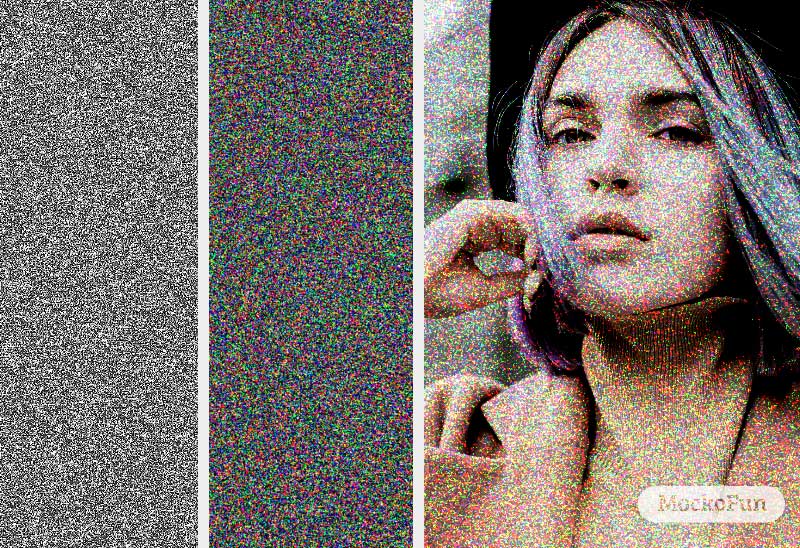
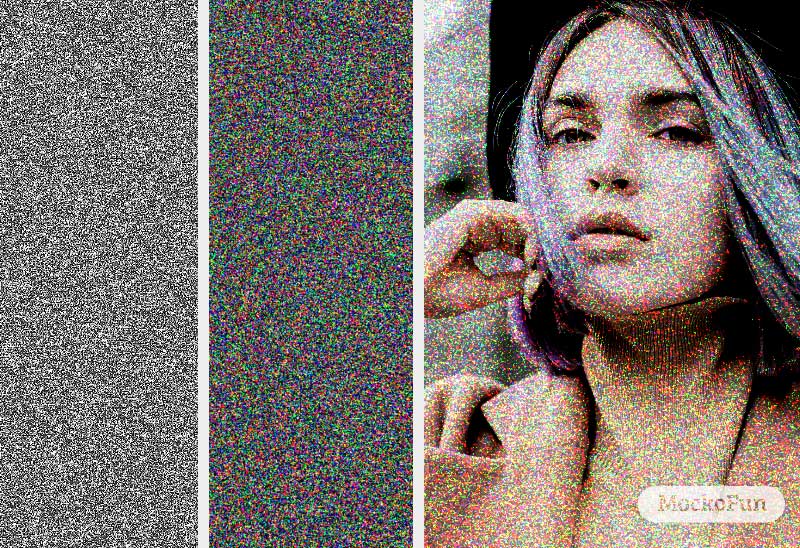
9. VHS Effect [Retro Effect]
The VHS effect is another retro effect that you can make with MockoFun. You will see that MockoFun is a free VHS effect generator that gives you great results.
To make the VHS effect use the Anaglyph 3D filter, the Color Fringe filter or both filters.
Create an old VHS effect using this free VHS overlay. Go to Elements > Photos and search for the VHS overlay. Then, set the blend mode to Screen. Also, apply the Anaglyph filter to the VHS texture.
To make the old TV effect, use the Noise filter or the Film Grain filter.


The VHS effect is a very popular 90s photo effect. But, with MockoFun you can make any 90s edit using the photo filters.
9. Vignette Filter [Vintage Photo Effect]
In photography and optics, vignetting is a reduction of an image’s brightness or saturation toward the periphery compared to the image center.
With MockoFun you can add vignette to photo with our premium Vignette photo filter.
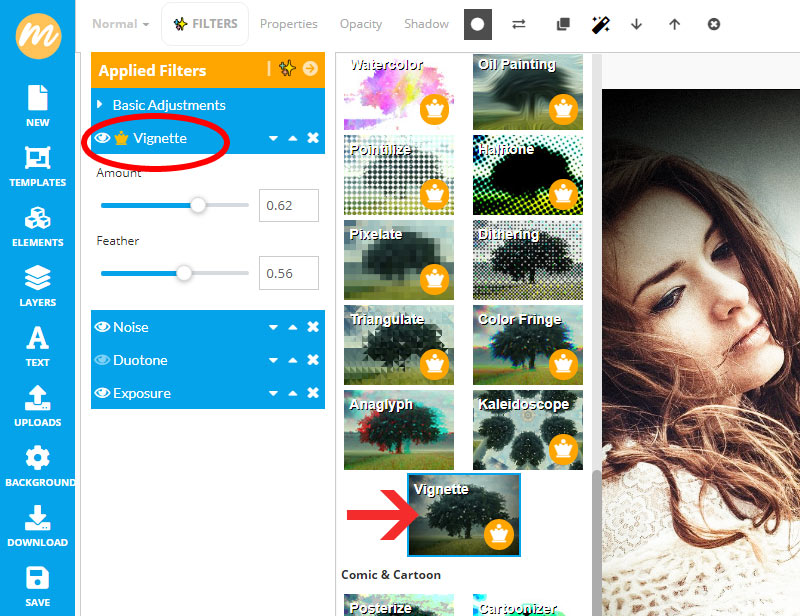
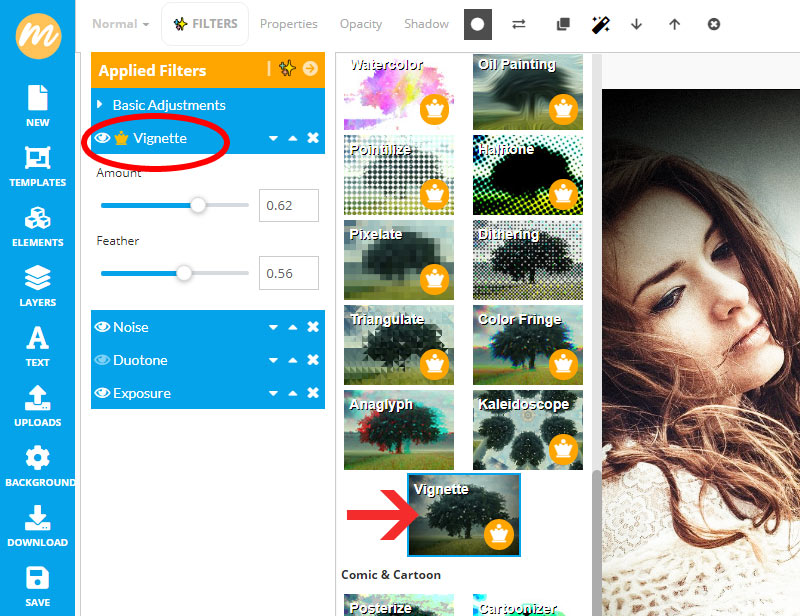
You can set the size of the photo vignette (Feather) and also the color of the photo vignette(Amount). Add a vignette border online with MockoFun. It’s easy!


With the Vignette filter you have two vignette effect options:
- Black Vignette. Set the Amount higher than 0 and create a a black vignette.
- White Vignette. An Amount lower than 0 will produce a white vignette. With a white vignette you can fade image online.


If you don’t have 👑 premium user account you can still add vignette to photo. To make photo vignette use a vignette PNG from our gallery.
Go to Elements > Frames and search for Vignette. We have 3 vignette png images to choose from. You can set the color of the vignette png image by adding a Duotone filter. You can also add a Blur filter to the vignette frame.
Create a white vignette png or a black vignette png in just a few seconds. Then, download the PNG vignette image.
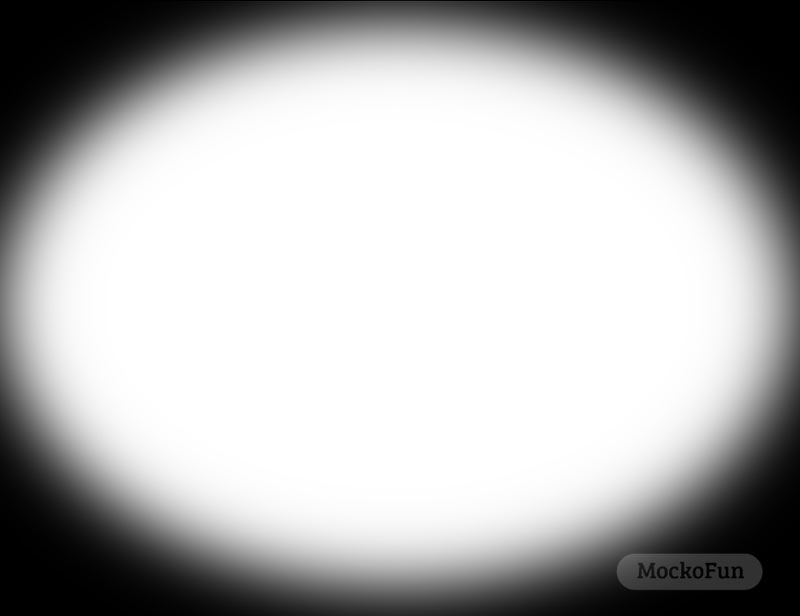
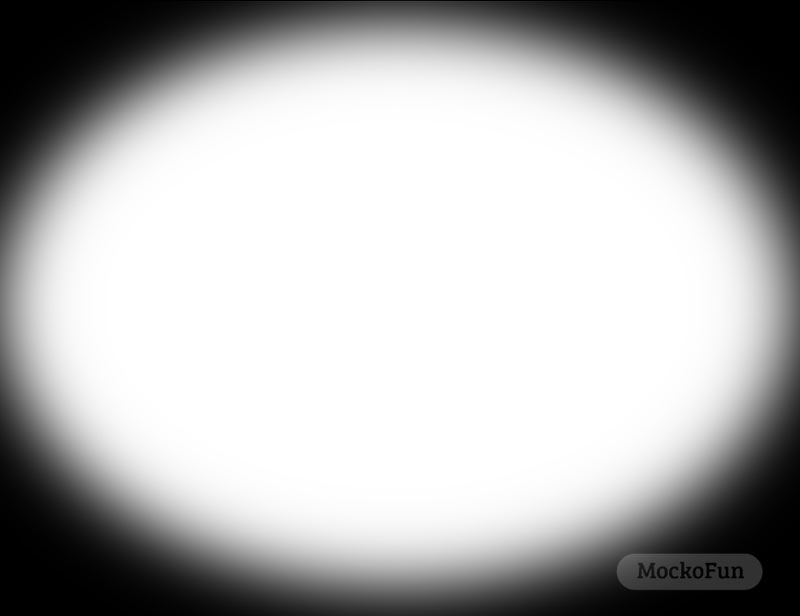
Fade edges of photo with MockoFun. To blur edges of photo you can use the image called Blur Circle Mask from Elements > Frames > Vignette&Mask. Scale the image to make an ellipse shape and use this shape as mask for your photo.




10. Light Leak Filter [Vintage Photo Effect]
What is light leak? A light leak is a hole or gap in the body of a camera, or other optical instrument, where light is able to “leak” into the normally light-tight chamber, exposing the film or sensor with extra light.
Within the Lomography movement the light leak effect is seen as a positive effect, giving photos character.
Since 1990s there has been interest in the artistic use of toy cameras and many professional photographers have used them for the vignetting, blur, light leaks, and other distortions.


Go to Elements > Effects > Light Leaks and use the light leak textures to add light leaks to photos online. This is a light leak overlay not a light leak png image so you have to use the Screen blend mode.


Vintage Photo Filter
Light leak effect that you can use for your vintage pictures. With the MockoFun photo editor you can easily add light leak overlays to photos.
This is a free photo template with two light leak textures to choose from. To add more light leaks overlays, go to Elements > Effects > Light Leaks. If you are looking for film light leaks you can save this image as JPG and use it in other software.


If you are looking for a light leak app to add this effect to your photos, try MockoFun. It’s free!
How to Make a Photo Look Old and Worn


FREE Online Vintage Picture Editor
How to make a photo look old and scratched? Using vintage filters like Sepia, Noise, Film Grain or Black and White, is the first step to make a photo look old and worn.
But, to give that authentic old photo look, use vintage textures and overlays. To add old paper textures, check out these categories:
- Elements > Effects > Grunge & Old
- Elements > Dust & Scratches



Add a vintage texture over your photo and set the blend mode to Multiply, Overlay, Soft Light, etc. You can also apply filters to the vintage texture to change the brightness, contrast or color.
Make old pictures like the ones shown in the preview images with our old photo editor.
You can even use the old photo frame png to make a vintage photo effect. Any kind of retro photo editing is so easy to make with MockoFun!
Use the torn photo effect to make new pictures look old. With 1-click, customize this old torn photo template and add your own image. Make photos look old instantly!
Choose the torn photo border or the torn paper edge. It’s so easy to distress an image online.
To make vintage pictures in MockoFun, use grunge textures, old paper textures, vintage textures or noise textures. For making really cool photo effects, combine the old textures and you will obtain a genuine look.
11. Old Film Effect [Vintage Photo Effect]
The old film photo effect was made with an old film overlay. The textures and the film overlays are in separate layers, so you can adjust the old photo look.
If you want, you can remove the old film frame and keep only the old film overlay.
How To Make Old Photo Effects Online [Video Tutorial]
For more details on how to make old photo effects online with MockoFun, check out this video tutorial.
Vintage Textures, Grunge Textures & Paper Overlays
Most of our free textures are from PhotoshopSupply. So, if you need grunge textures outside MockoFun, download free textures from here:
- Grunge texture collection
- Vintage paper textures
- Dust textures
- Dust PNG textures
- Texture PNG images
- Canvas texture pack
- Old Paper Textures


Our grunge photo editor gives you exclusive access online to all these old paper textures, grunge overlays and vintage backgrounds.
Old Photo Effect in Photoshop
Even though MockoFun is such a cool vintage photo generator, the Adobe Photoshop software still remains one of the best photo editors. Here are some tutorials and actions that you can use.
- Old Photo Effect Photoshop [Tutorial]
- Vintage Effect Photoshop [Tutorials]
- Sepia Photoshop Filter [Free Photoshop Action]
- Old Torn Photo [Premium Photoshop Action]
In Conclusion
Do you want to make vintage photo online? Use our vintage photo editor online free! MockoFun‘s photo editor 2020 is such a great aesthetic photo editor online.
Our vintage photo app has all the retro filters you need to make cool picture effects. The vintage photo editor app has not only these cool filters but also old textures, vintage overlays and other effects.
With MockoFun you can do all these online. And most of all it’s free and easy to use. So, have fun with MockoFun!
YOU KNOW IS FUN. IT’S MOCKOFUN.
75% of marketers use visual assets
Unleash your creativity and make awesome designs. You don’t need to be a graphic designer to create something amazing!
Related Tutorials
Learn MockoFun from these quick tutorials for beginners. It’s quite easy!


Double Exposure with MockoFun
Create double exposure effect and multiple exposure online with MockoFun. Use two images with Lighten blend mode to create the double exposure.
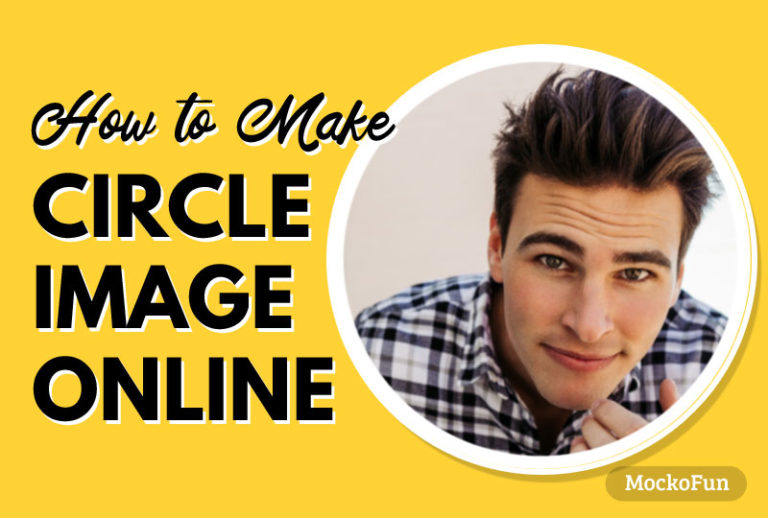
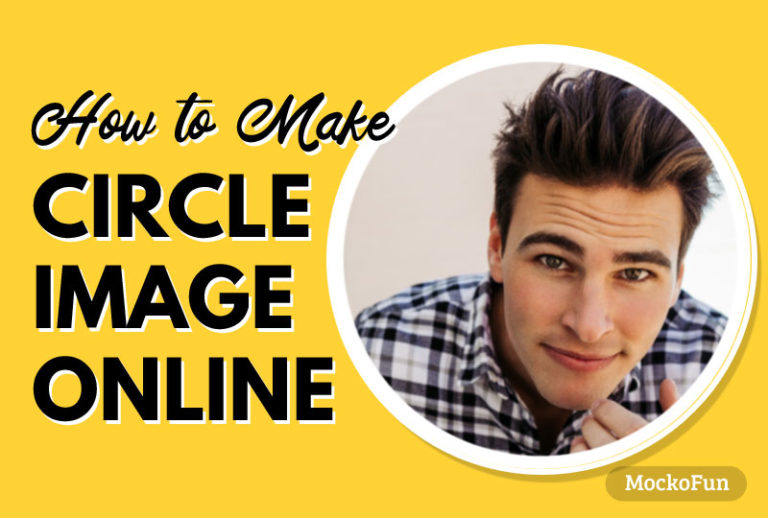
Make a Circle Image Online
Learn how to make a circle image online with MockoFun. If you want to get really creative, you can also use other shapes to crop pictures into shapes.


Create Anaglyph 3D Images
With MockoFun is easy to make Anaglyph 3D effect & Chromatic aberration (Color fringe) effect using smart filters similar to Photoshop.